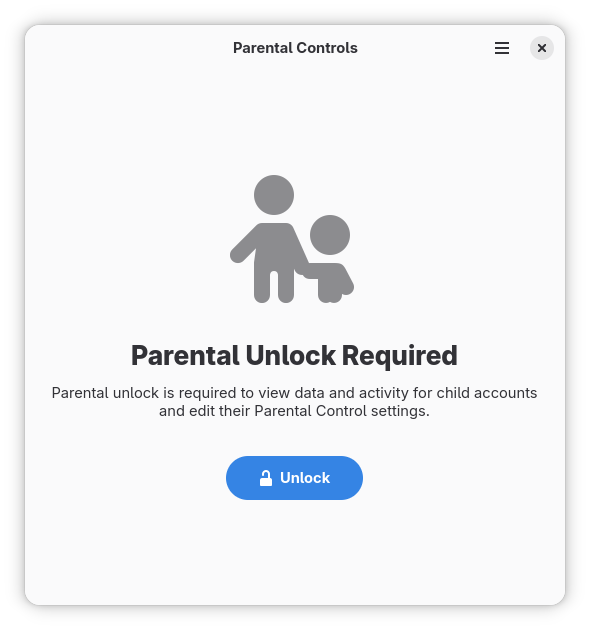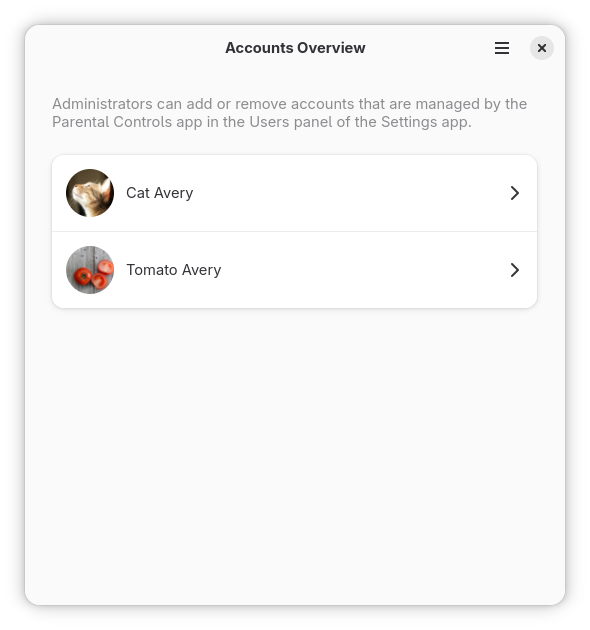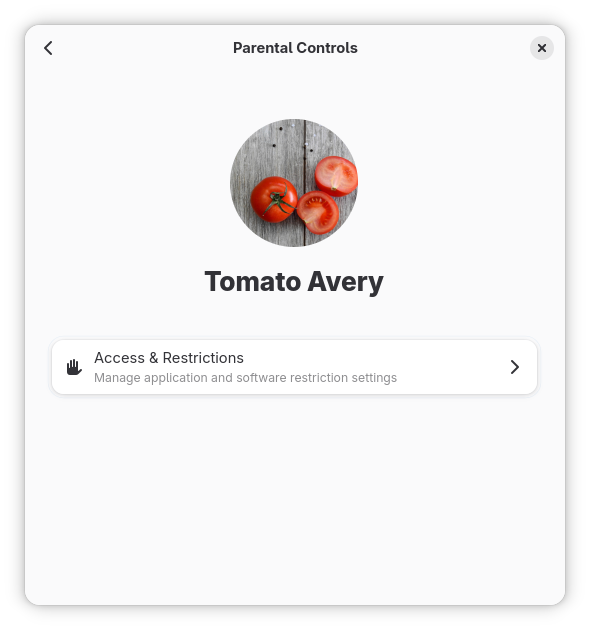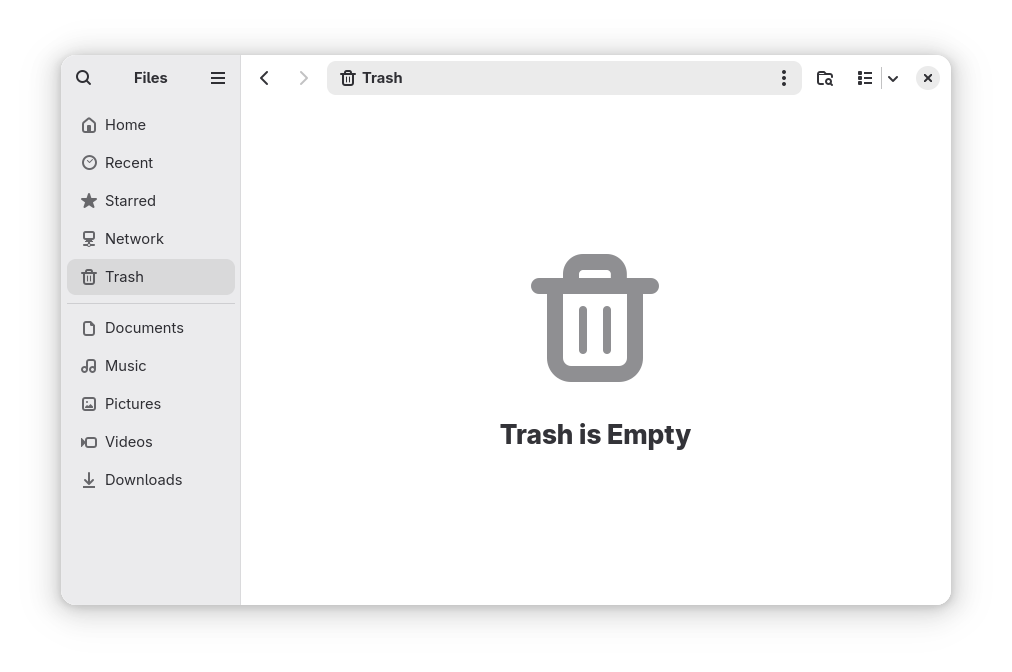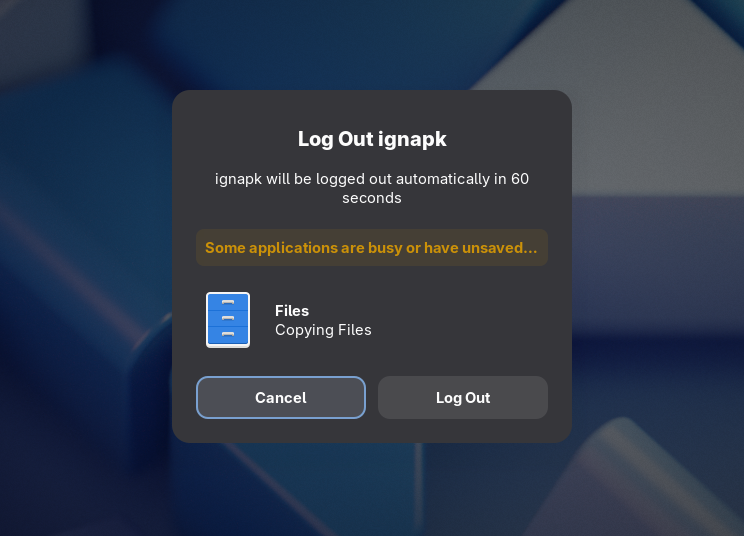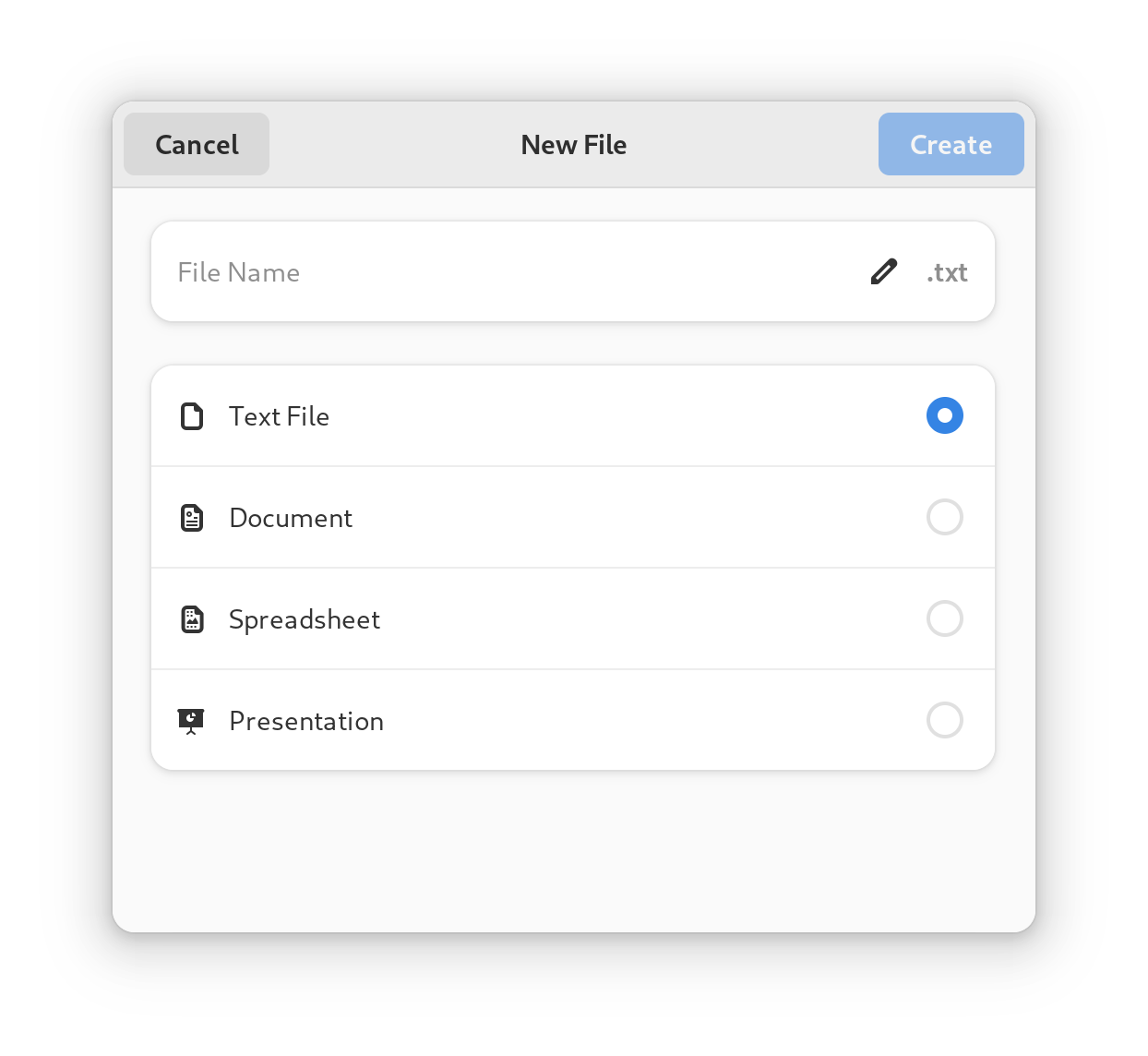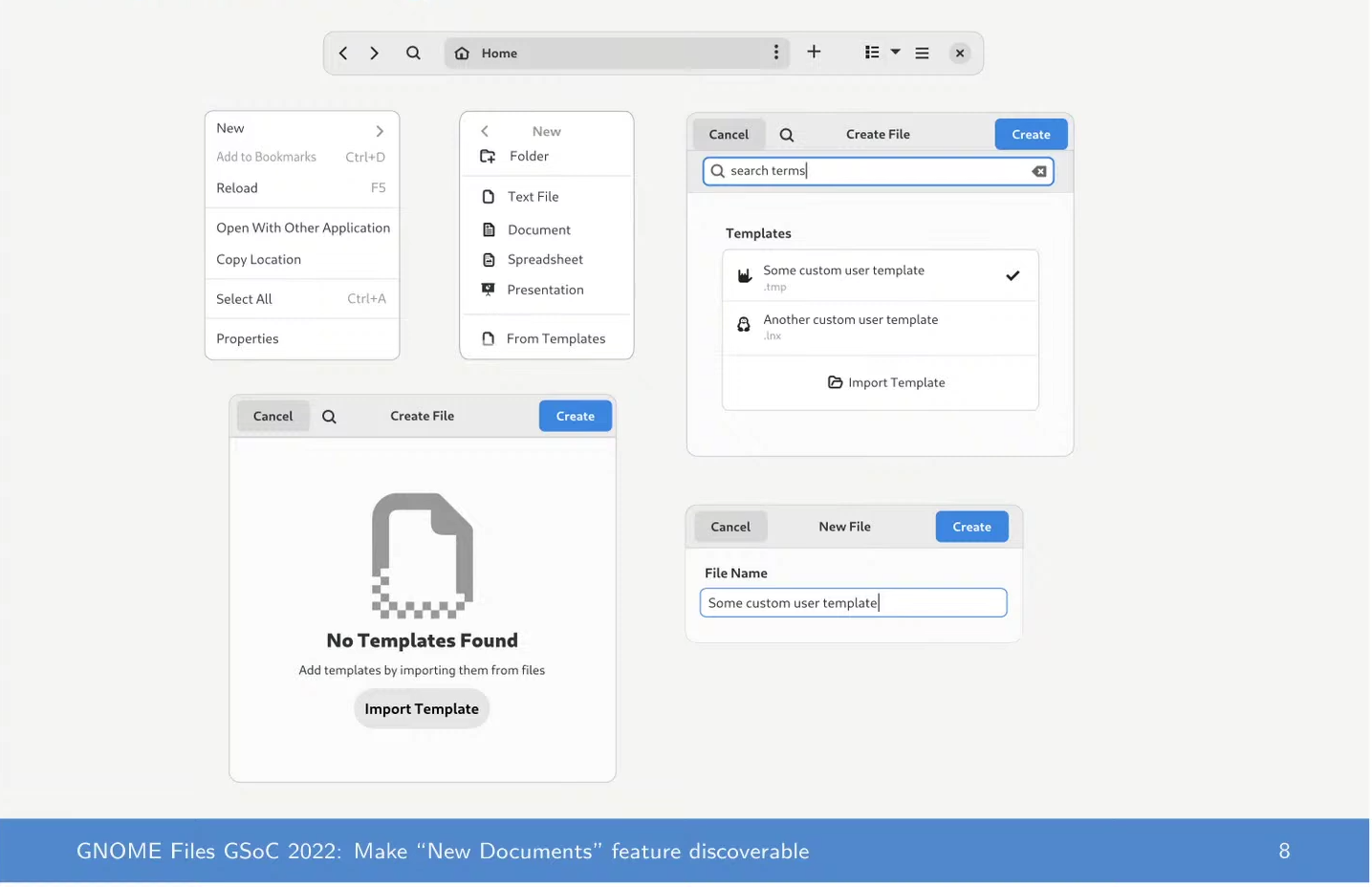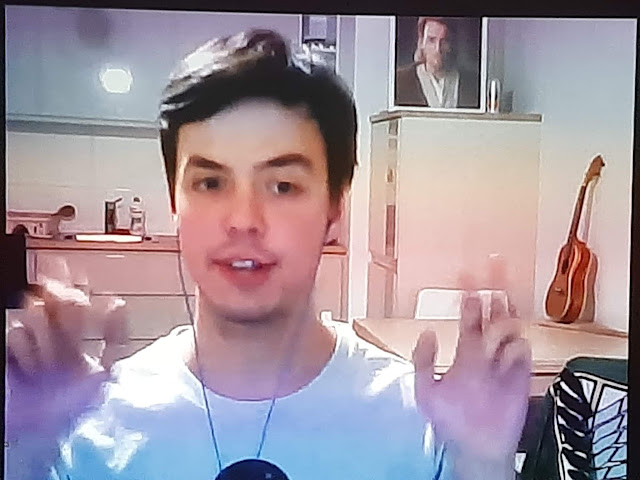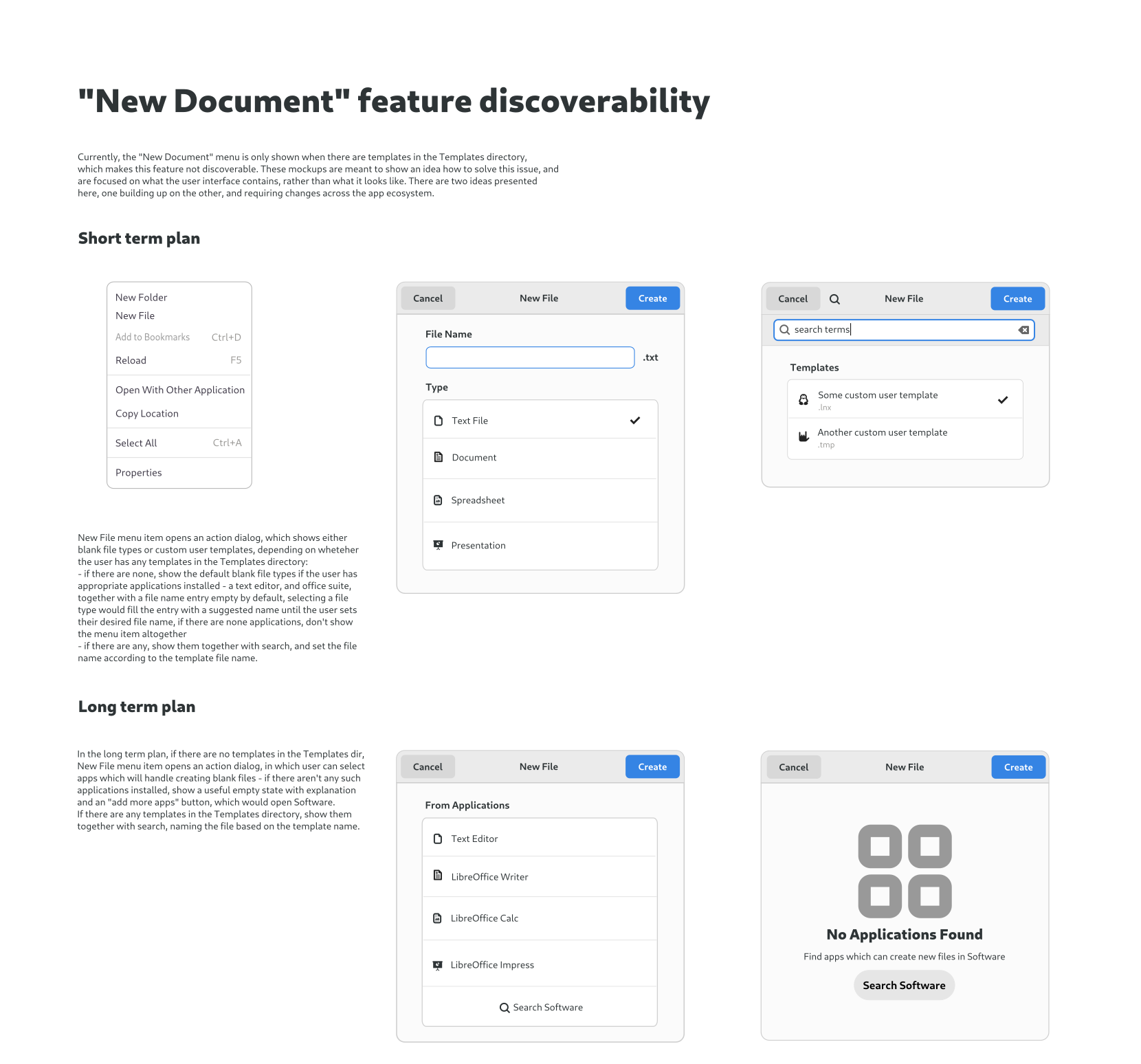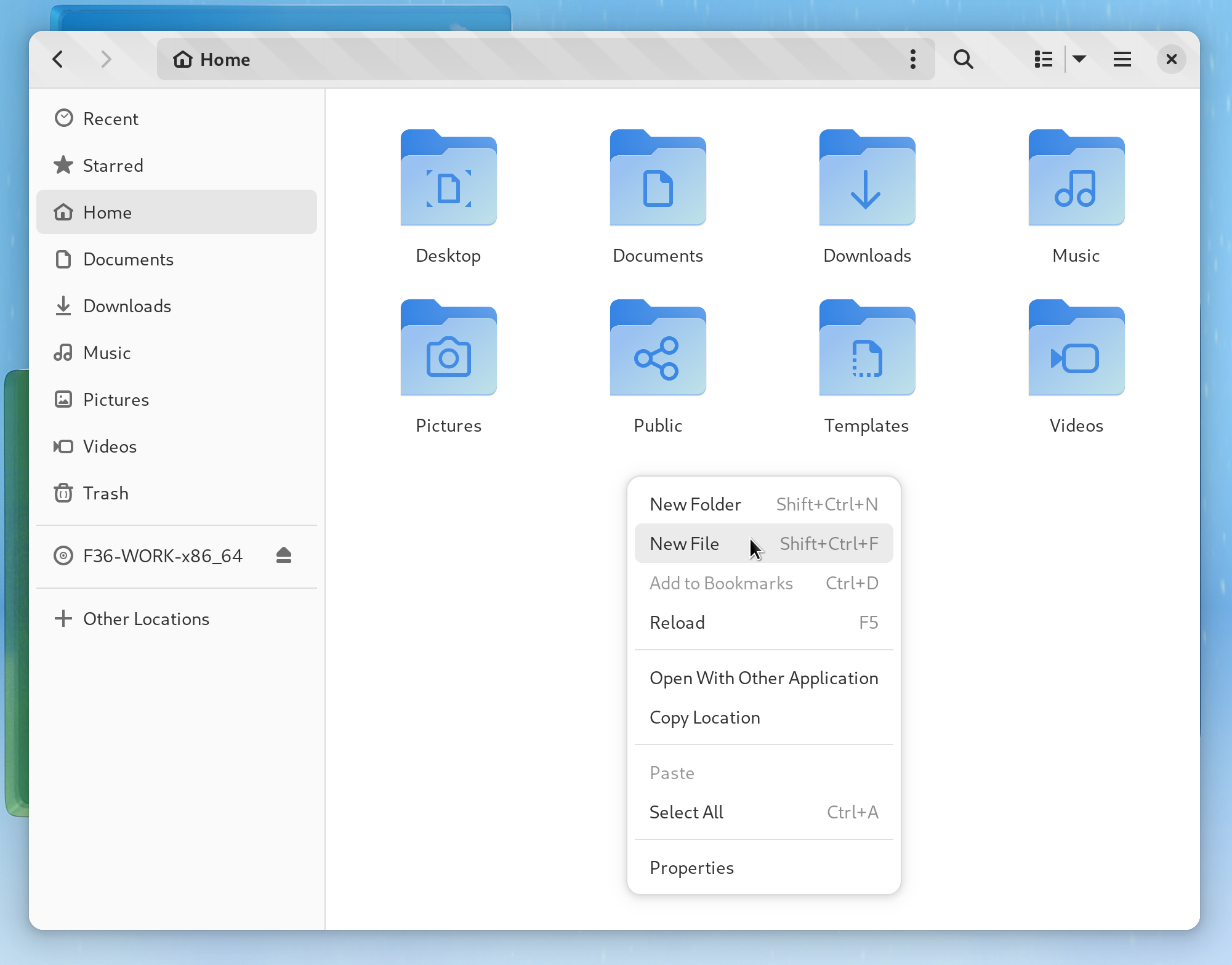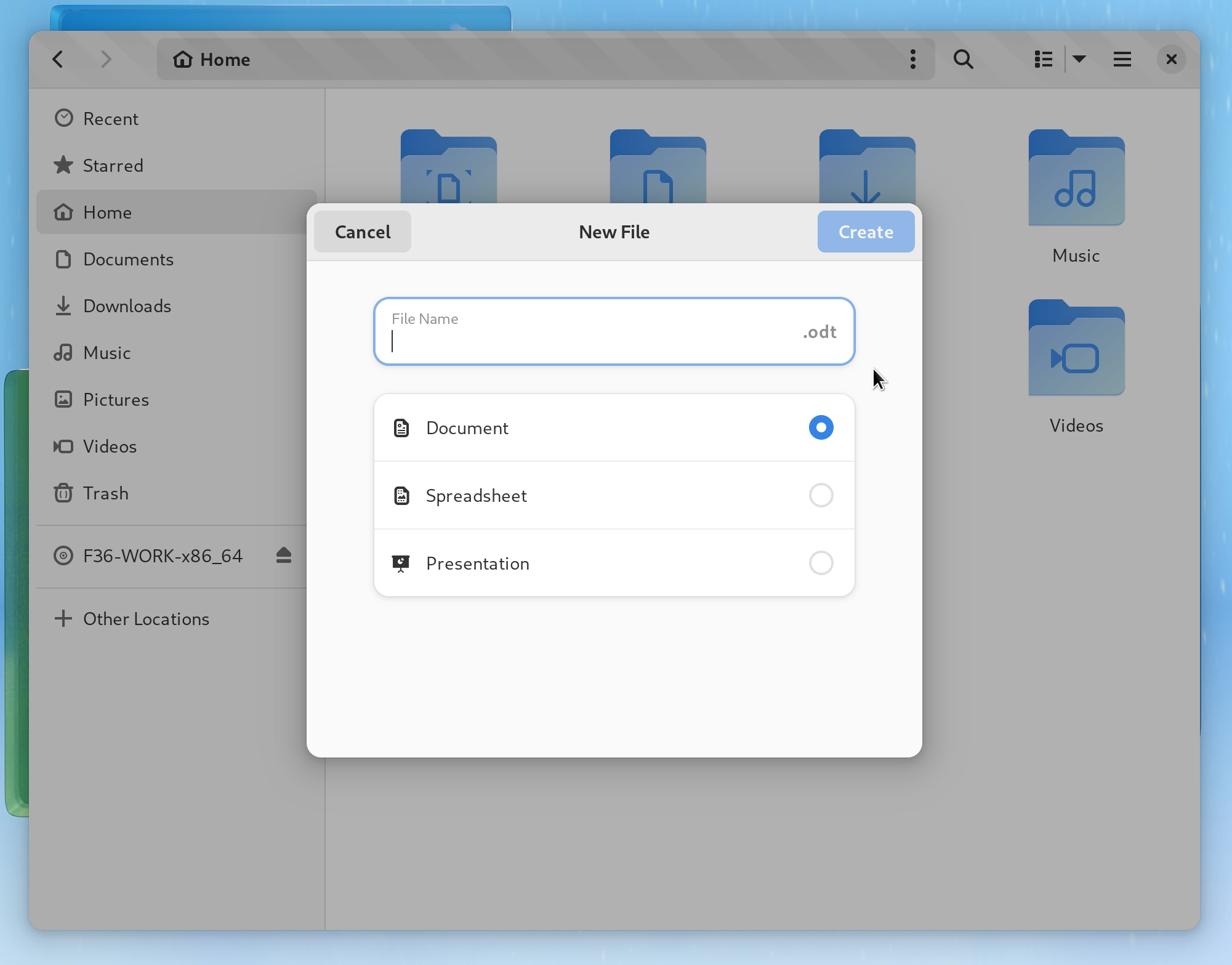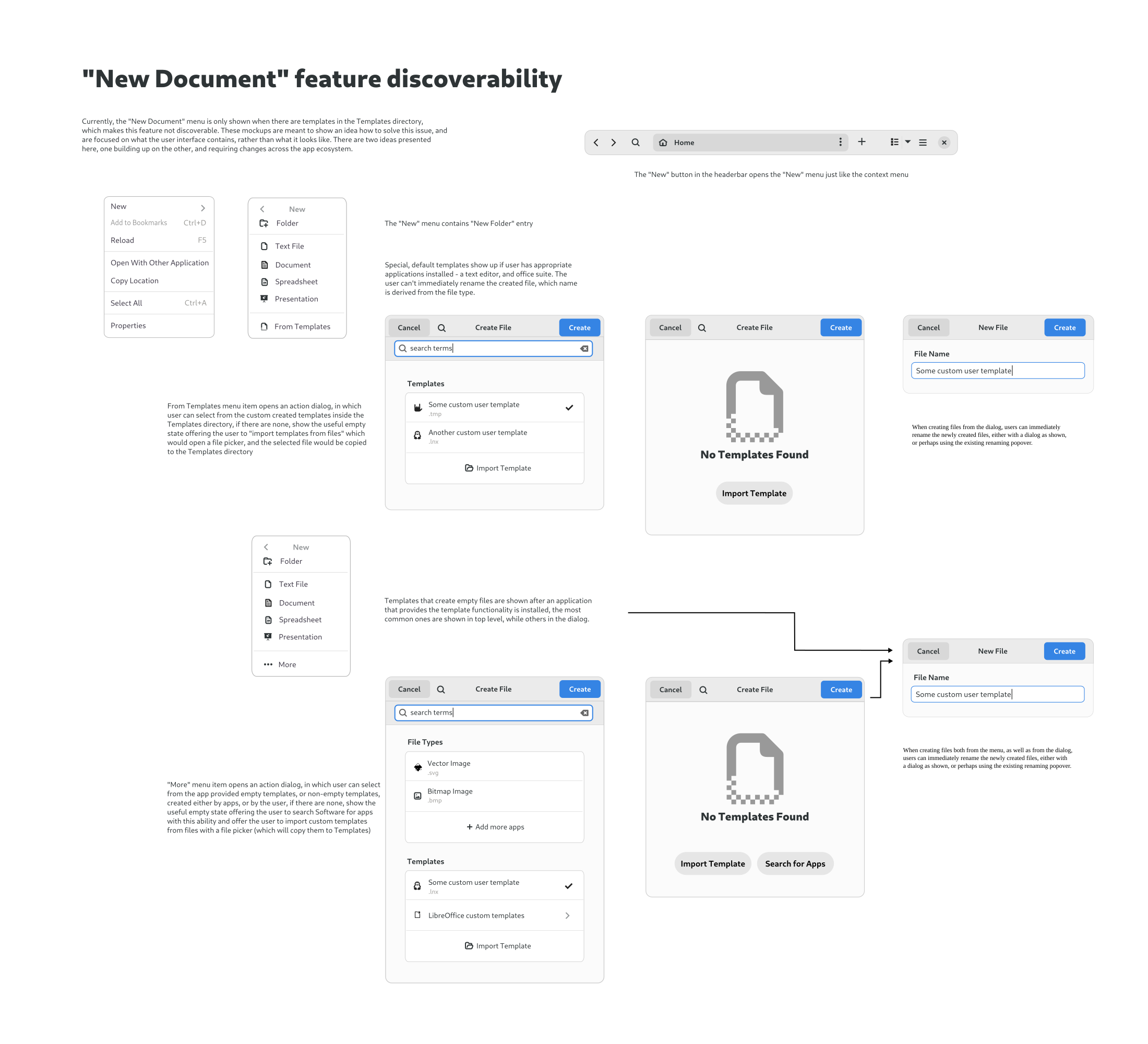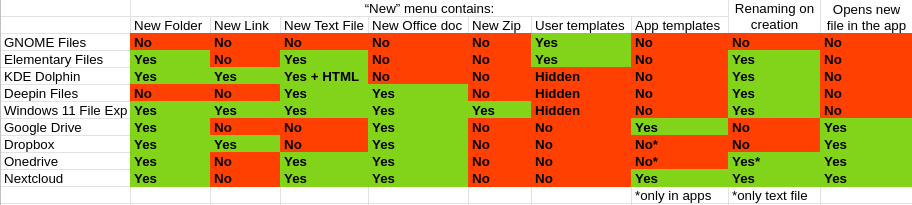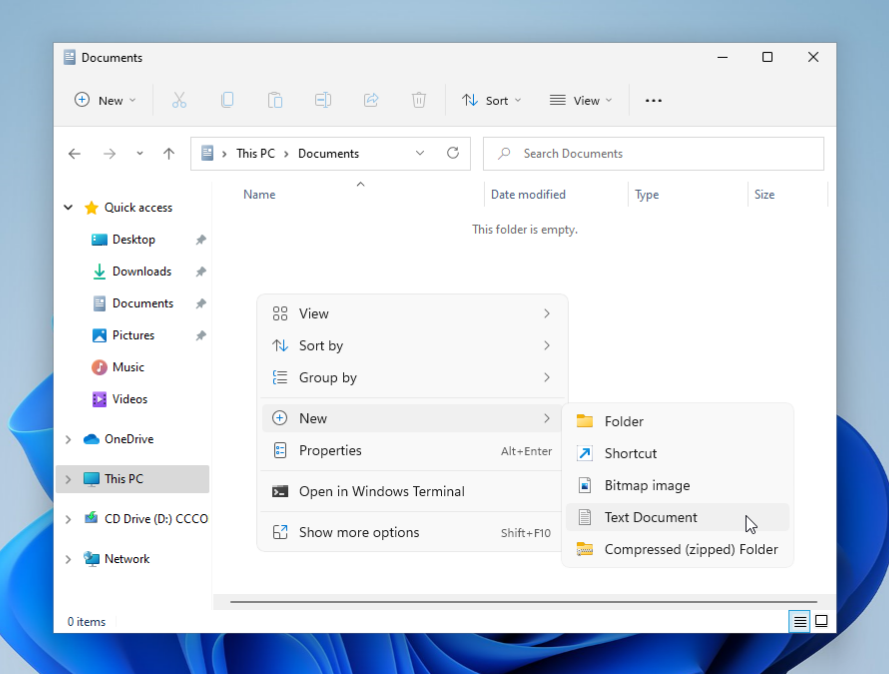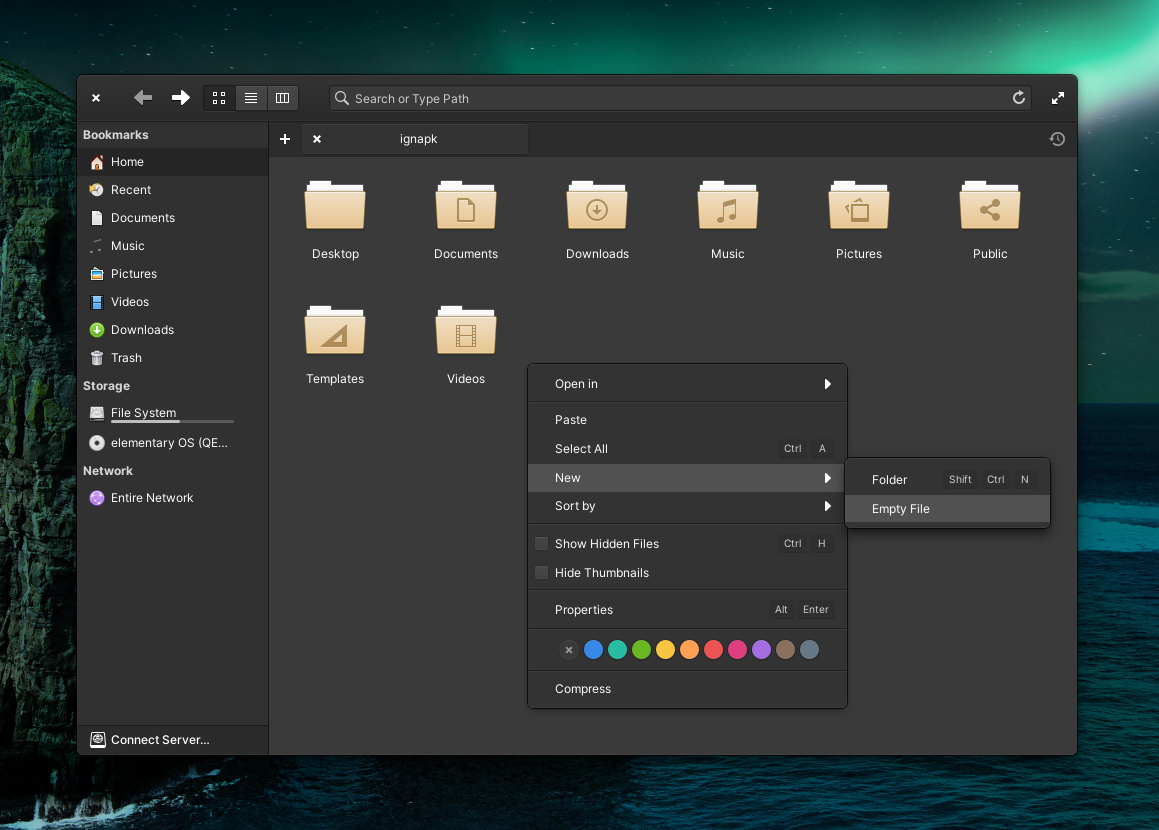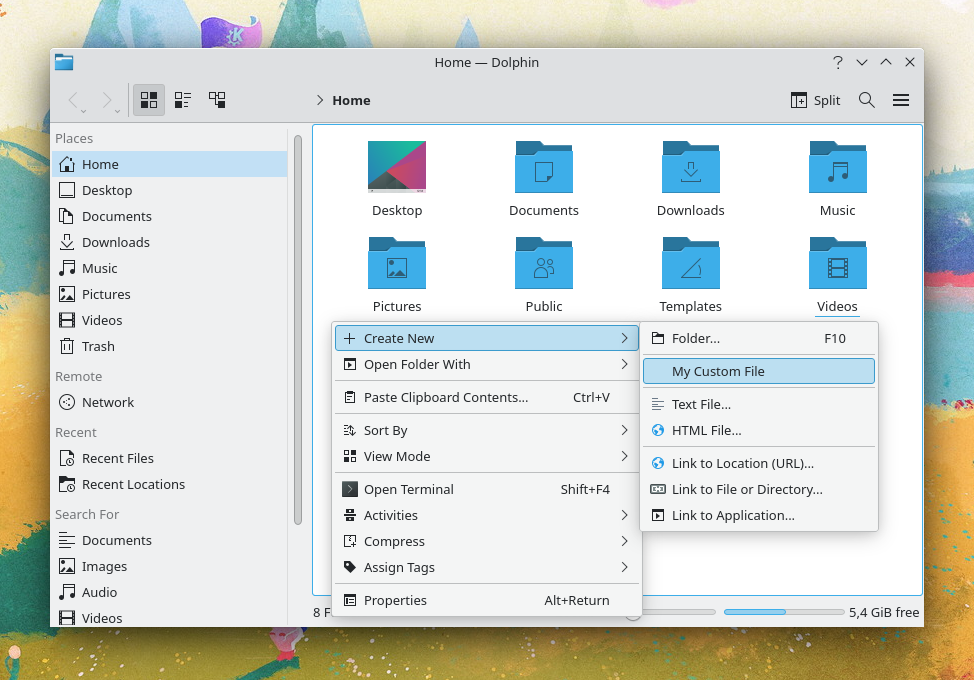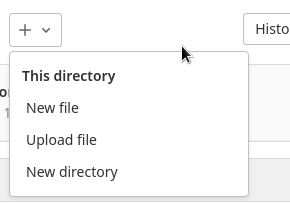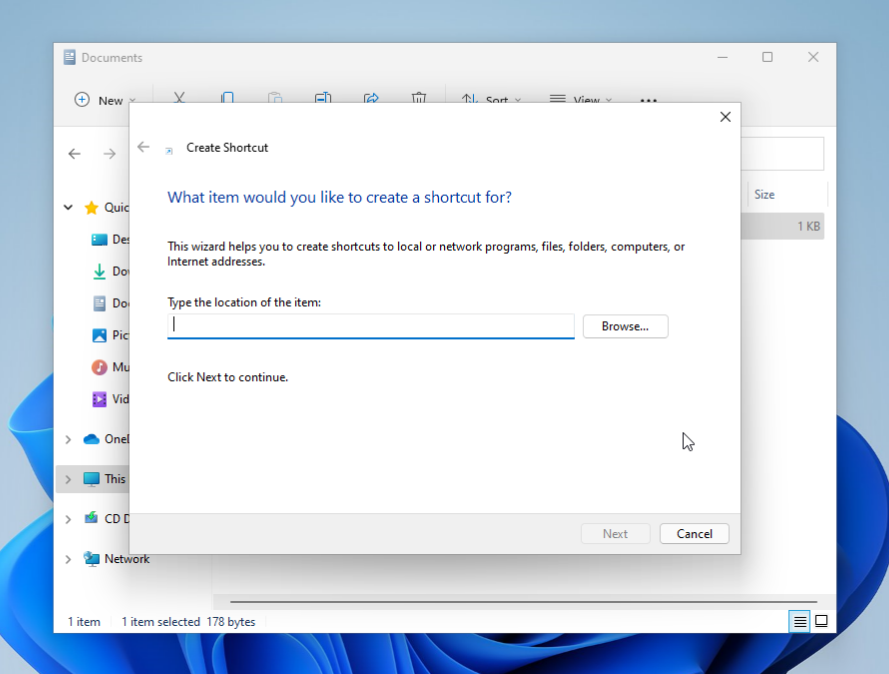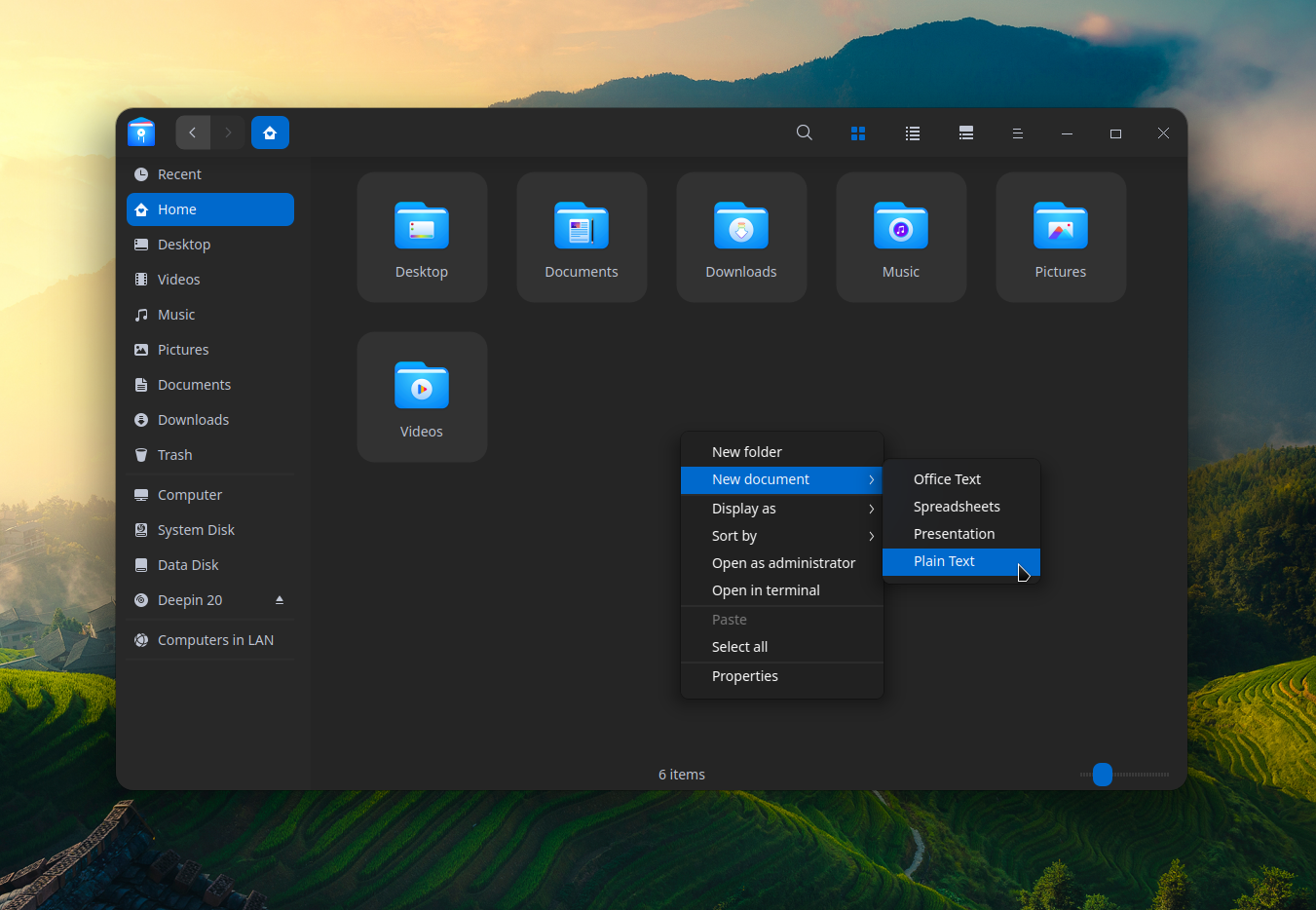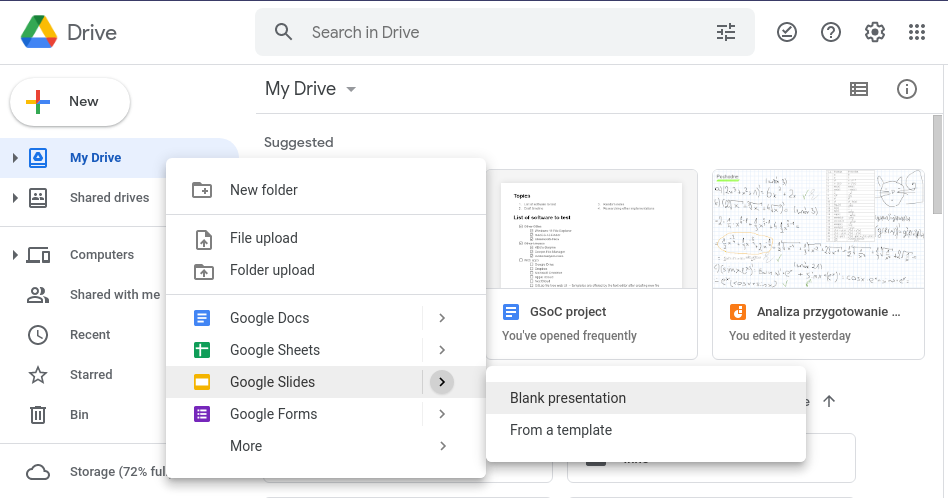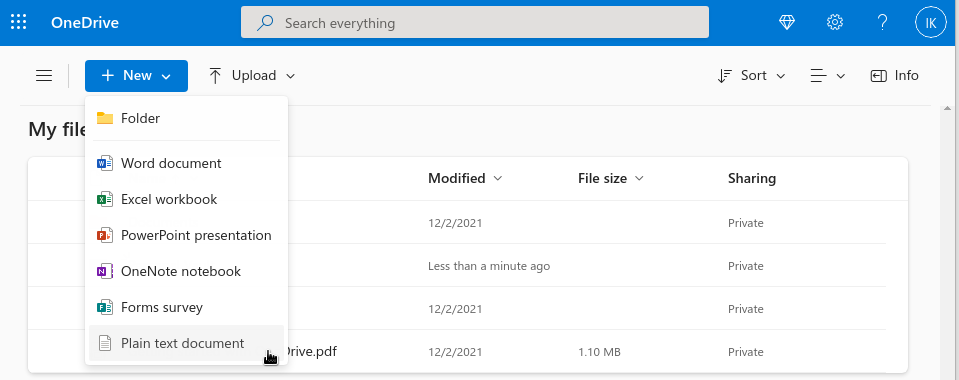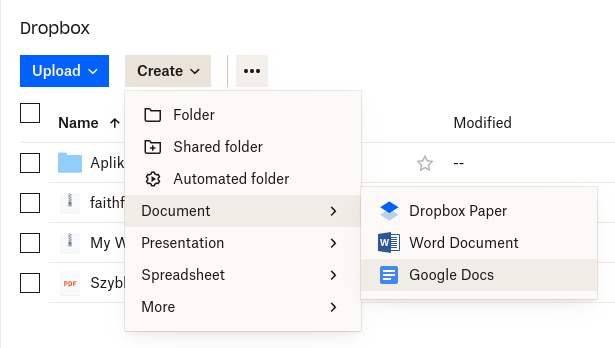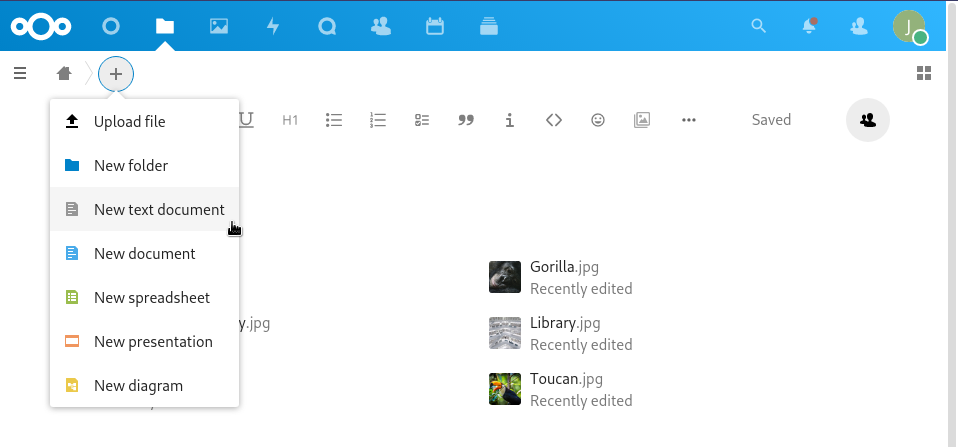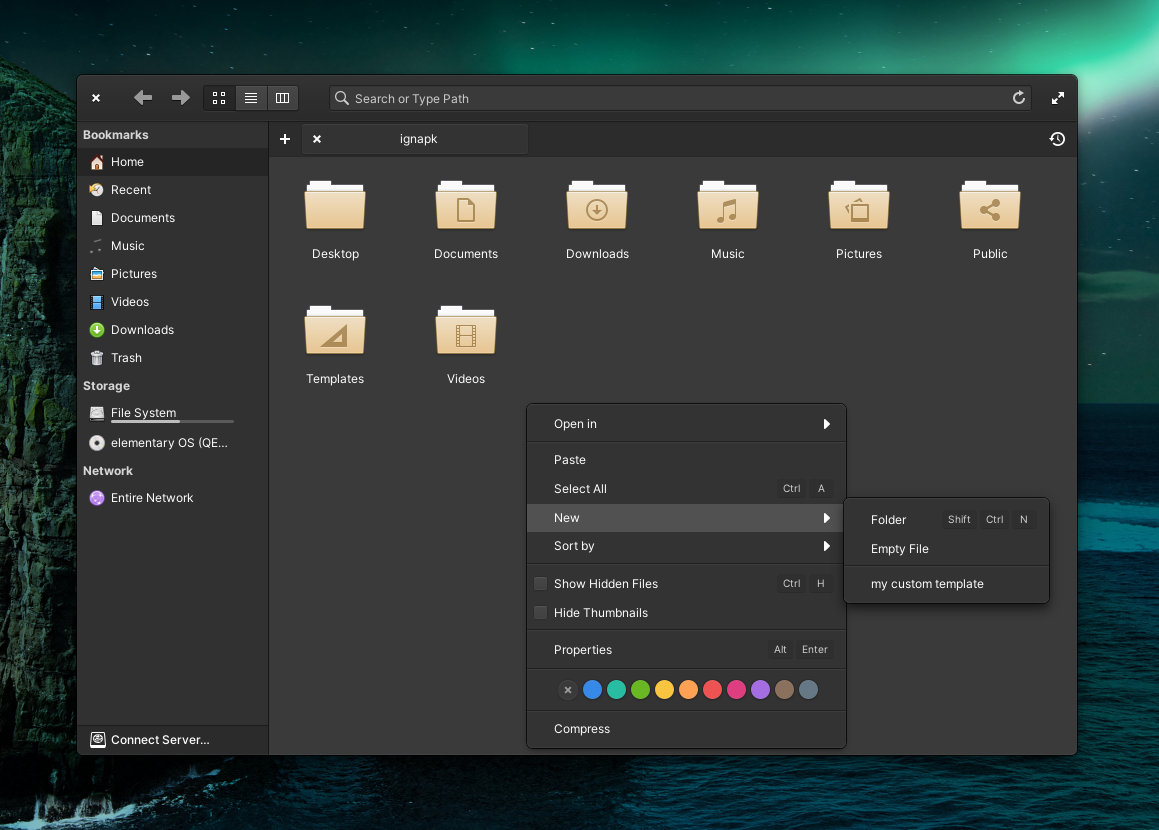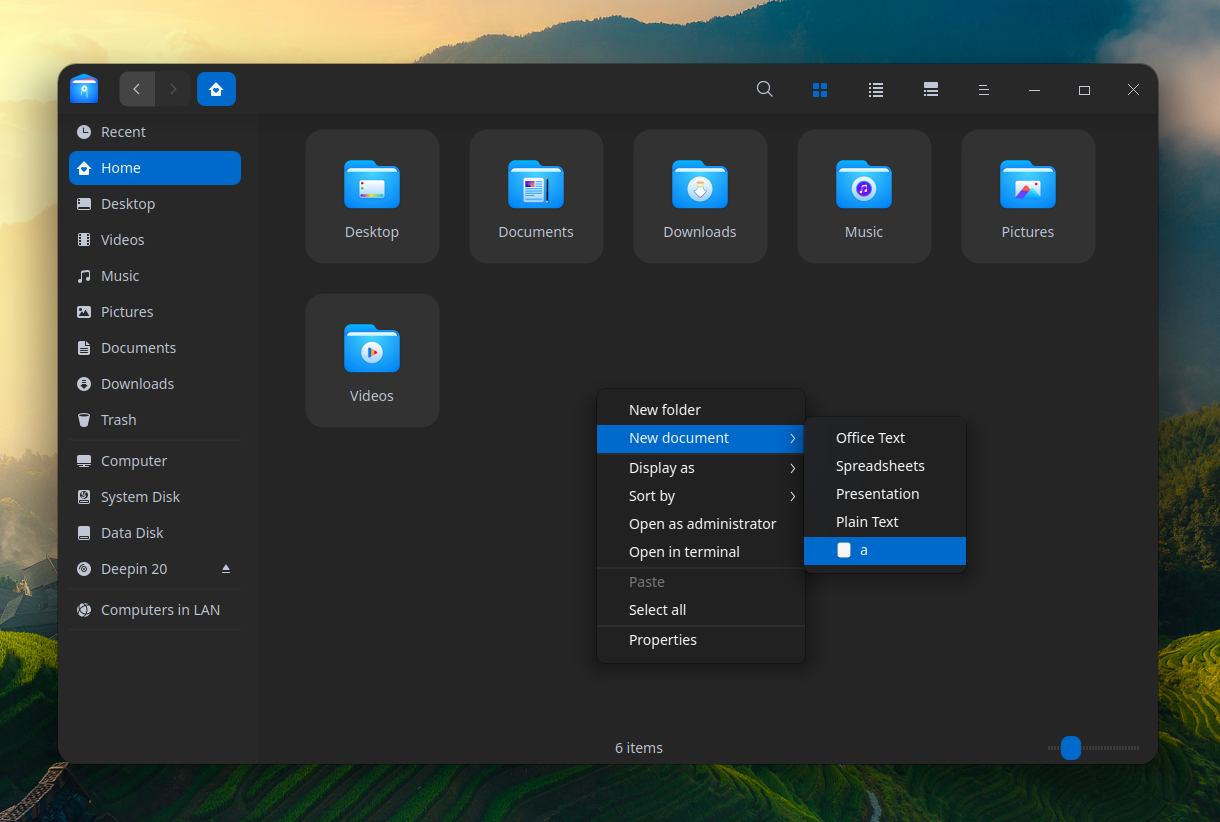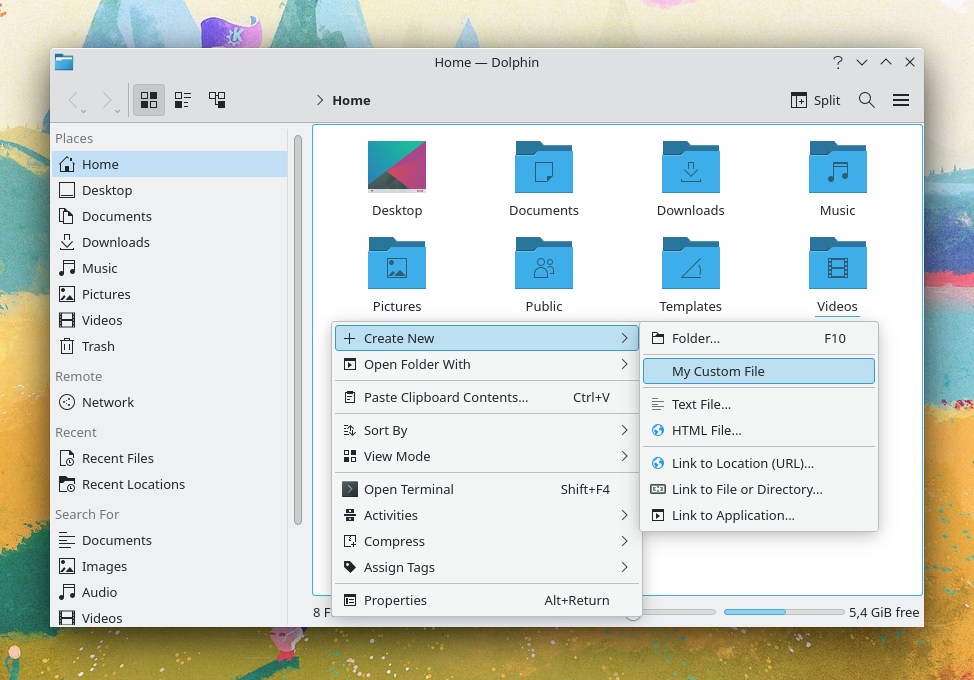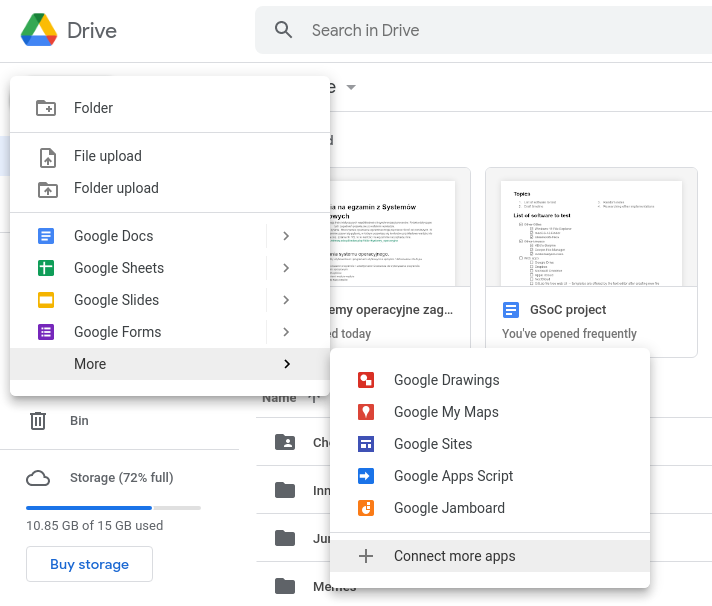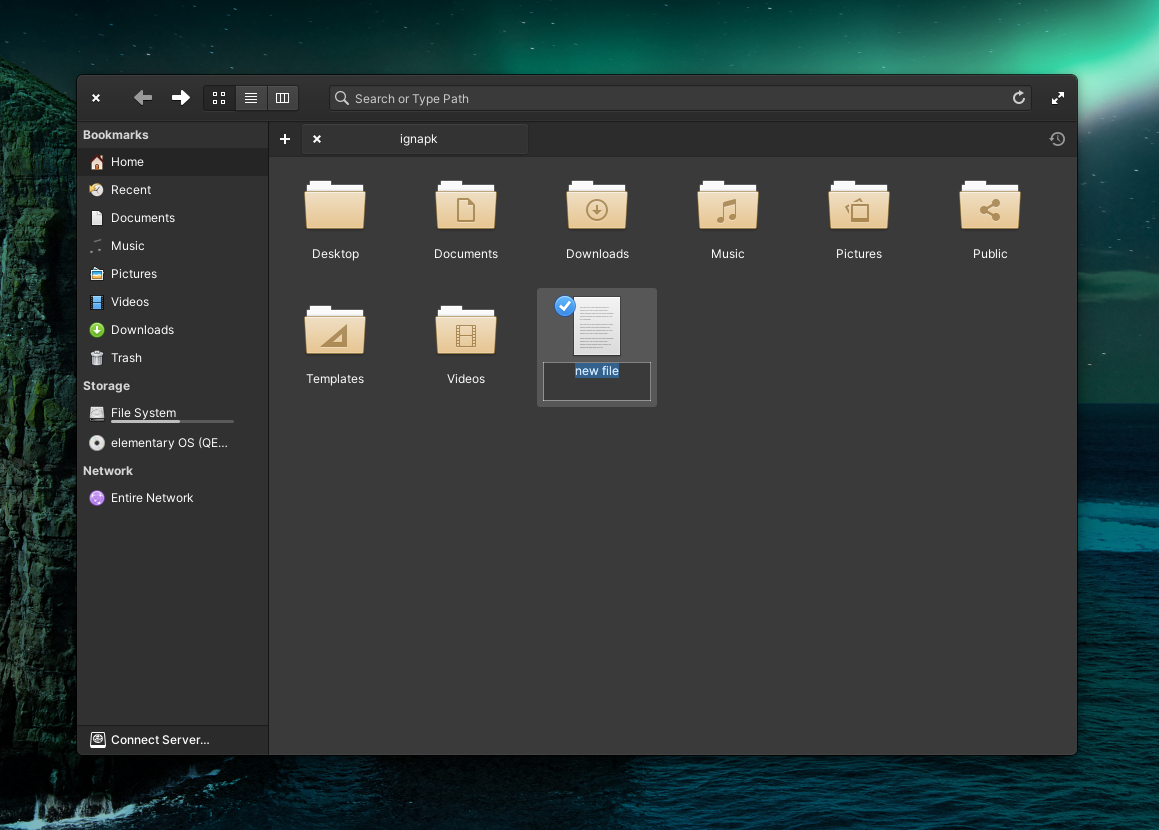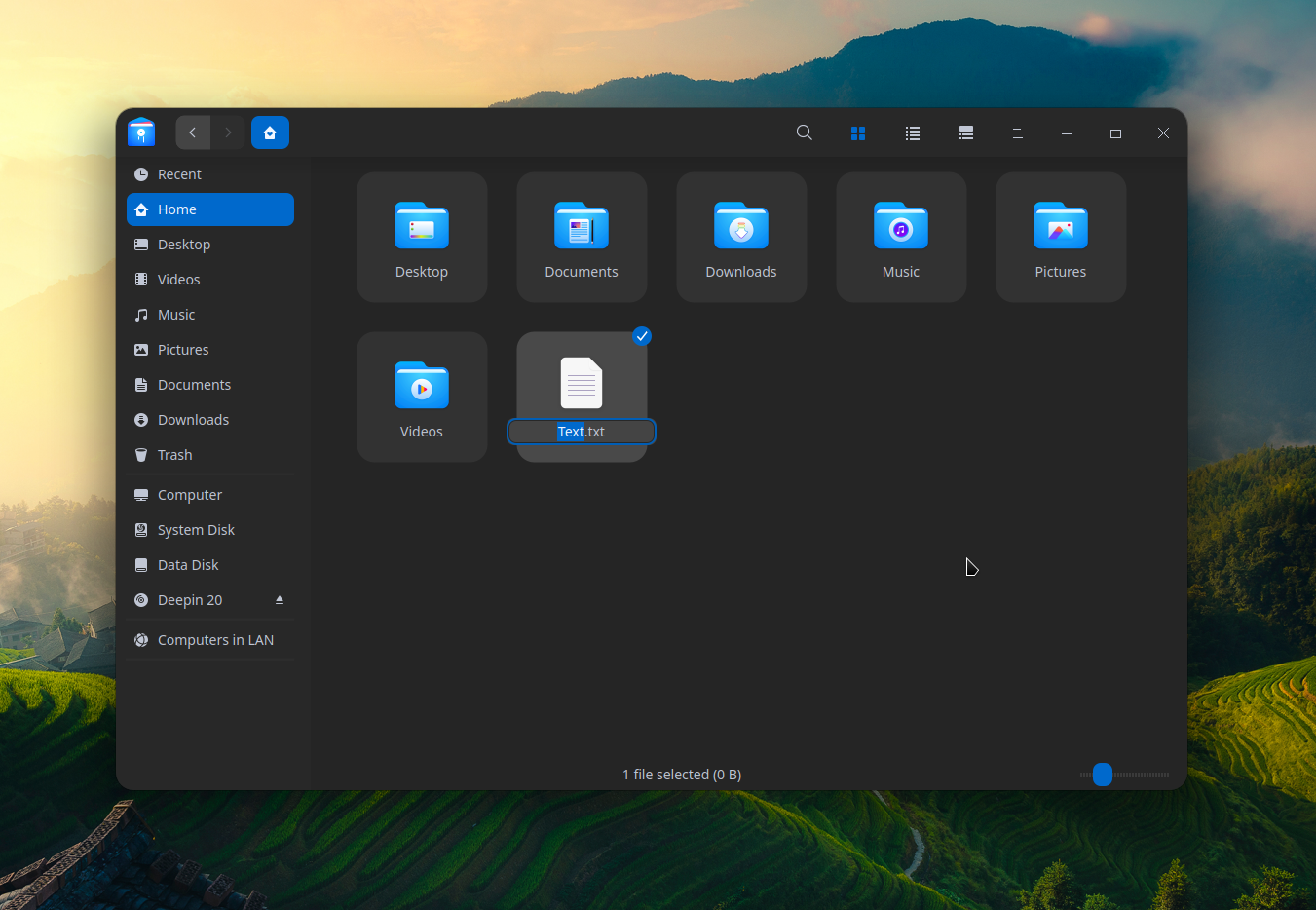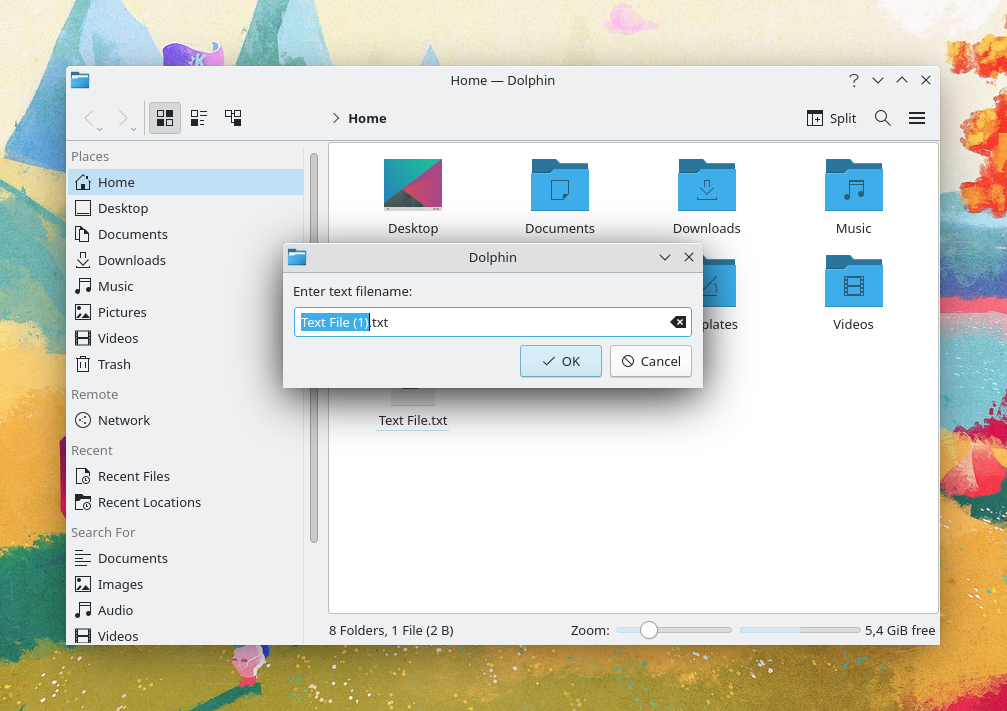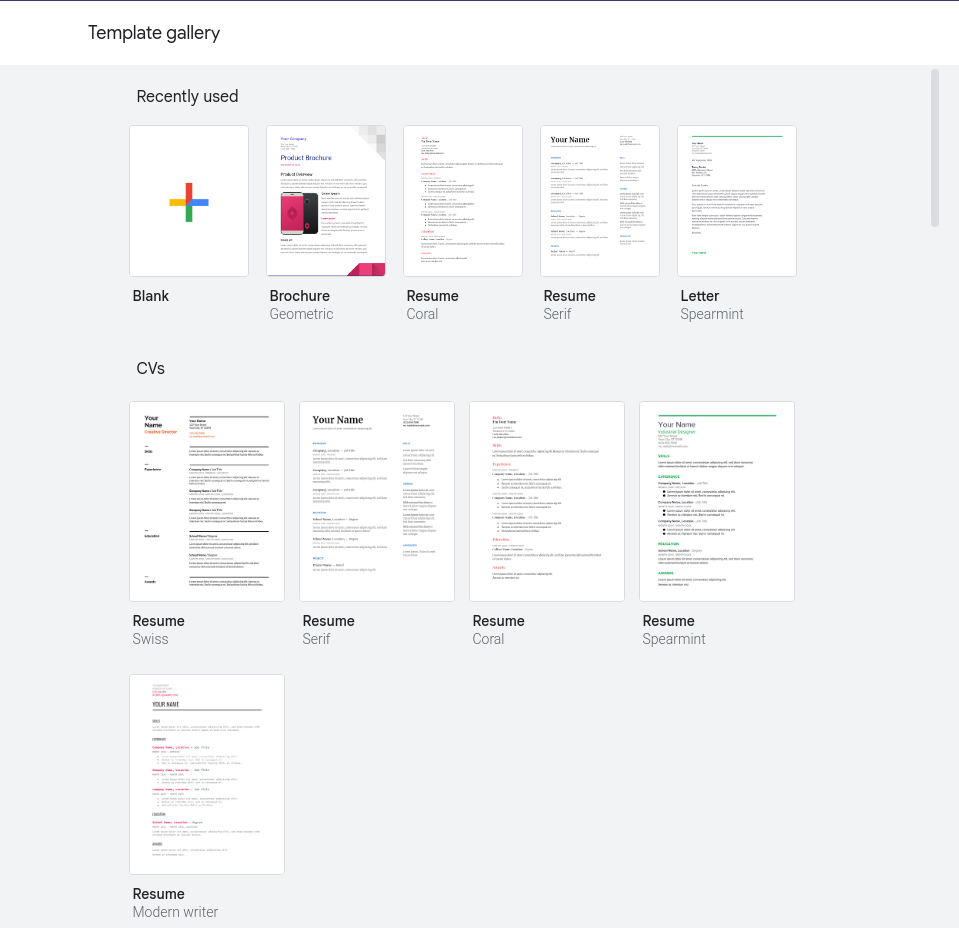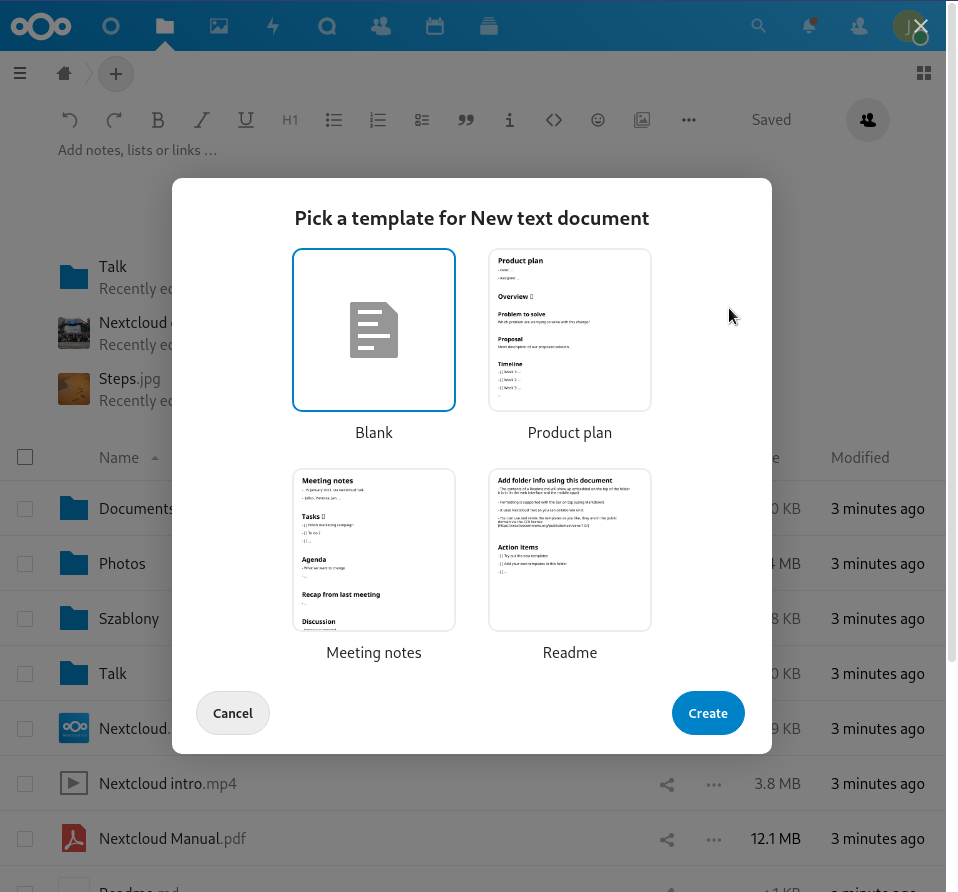It’s been four months since my last Digital Wellbeing update. In that previous post I talked about the goals of the Digital Wellbeing project. I also described our progress improving and extending the functionality of the GNOME Parental Controls application, as well as redesigning the application to meet the current design guidelines.
Introducing Screen Time Limits
Following our work on the Parental Controls app, the next major work item was to implement screen time limits functionality, offering the parents ability to check the child’s screen time usage, set the time limits, and lock the child account outside of a specified curfew. This feature actually spanned across *three* different GNOME projects:
- Parental Controls: Screen Time page was added to the Parental Controls app, so that parents can view child screen usage an set the time limits, it also includes a detailed bar chart
- Settings: Wellbeing panel needed to make its own time limits settings impossible to change when the child has parental controls session limits enabled, since they are not in effect in such situation. There’s now also a banner with an explanation that guides to the Parental Controls app
- Shell: Child session needed to actually lock when the limit was reached
Out of all of the three above, the Parental Controls and Shell changes have been already merged, while the Settings integration has been through unwritten review during the bi-weekly Settings meeting and adjusted to the feedback, so it’s only a matter of time now before it reaches the main branch as well. You can find the screenshots of the added functionalities below, and the reference designs can be find in the app-mockups and os-mockups tickets.
Child screen usage
When viewing a managed account, a summary of screen time is shown with actions for changing further settings, as well as actions to access additional settings for restrictions and filtering.

The Screen Time view shows an overview of the child’s account’s screen time as well as controls which mirror those of the Settings panel to control screen limits and downtime for the child.

Settings integration
On the Settings side, a child account will see a banner in the Wellbeing panel that lets them know some settings cannot be changed, with a link to the Parental Controls app.

Screen limits in GNOME Shell
We have implemented the locking mechanism in GNOME Shell. When a Screen Time limit is reached, the session locks, so that the child can’t use the computer for the rest of the day.
Following is a screen cast of the Shell functionality:
Preventing children from unlocking has not been implemented yet. However, fortunately, the hardest part was implementing the framework for the rest of the code, so hopefully the easier graphical change will take less to implement and the next update will be much sooner than this one.
GNOME OS images
You don’t have to take my word for it, especially since one can notice I’ve had to cut the recording at one point (forgot that one can’t switch users in the lock screen :P) – you can check out all of these features in the very same GNOME OS live image I’ve used in the recording, that you can either run in GNOME Boxes, or try on your hardware if you know what you’re doing 🙂
Malcontent changes
While all of these user facing changes look cool, none of them would be actually possible without the malcontent backend, which Philip Withnall has been working on. While the daily schedule had already been implemented, the daily limit session limit had to be added, as well as malcontent timer daemon API for Shell to use. There has been many other improvements, web filtering daemon has been added, which I’ll use in the future for implementing Web Filtering page in Parental Controls app.
Conclusion
Our work for the GNOME Foundation is funded by Endless and Dalio Philanthropies, so kudos to them! I want to thank Florian Müllner for his patience too, during the very educative for me merge request review, and answering to all of my Shell development wonderings. I also want to thank Matthijs Velsink and Felipe Borges for finding time to review the Settings integration.
Now that this foundation has been made, we’ll be focusing on finishing the last remaining bit of the session limits support in Shell, which is tweaking the appearance of lock screen when the limit is reached, and implementing the ignore button for extending screen limit, as well as notifications, followed by Web Filtering support in Parental Controls. Until next update!