I’ve been hacking at gnome-color-manager for a few weeks now. We had a first release last week, and we’ve since been adding in more new features and a couple of nice bugfixes. But that’s not what this blog post is all about.
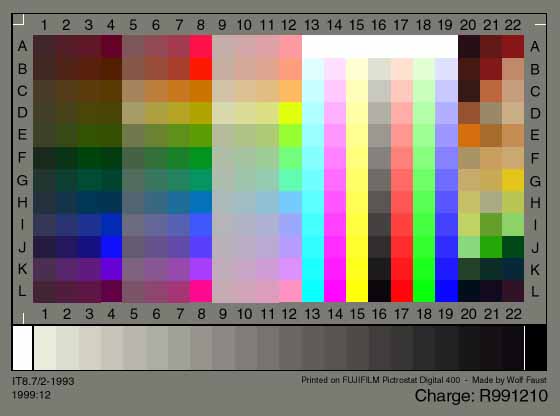
To calibrate a device, you need to scan in (or take a photograph of) a very accurately printed image. These printed images are called “targets” and usually come with a CD-ROM of the calibration data for that batch, or a URL of where to get the calibration data from.
Now, the number of people wanting to use a calibration target is going to increase in the future, as they’ll want to have a color-calibrated workflow whilst using Linux. These random CD-ROMs that get lost and URLs that might vanish don’t seem so easy to use when you’re calibrating 200 workstations, maybe using a different type of target for scanner, camera and film. And re-calibrating them all two years later doesn’t look like fun either.
So, ideally, we would ask the manufacturers of the calibration data (just big text files of numbers), and we could ship it in a shared package, that the distros can ship. Unfortunately, a lot of the targets in existence have NDA or horrible licensing terms shipped with them. This makes distros like Fedora that can only ship free software and content sad.
Enter Wolf Faust. He’s the bloke that’s been shipping high quality IT8 targets all over the world for the last few years. He’ll ship you just a single target (there is no minimum order), so it’s enthusiast friendly. The pricing is cheap (25 Euro) and postage and packaging is reasonable (5 Euro), which makes him the obvious choice for someone that just needs a target or two to calibrate their photographic or graphics workflow.
Wolf Faust has just released his entire set of calibration data under a free license. This means we can ship it in a distro package, so that calibrating a scanner is as simple as borrowing a target from a friend and taking a photo of it and then selecting a target name from a GUI drop-down. No need to fumble about with CDROMs or downloading the correct target from a website, now it just works.
Now, I guess Wolf has realized by making the calibration data “free” content, he’ll sell more targets; and I hope he does. If you make it easier for people to use your product more people will buy it for sure. It makes no sense keeping this data secret and wrapped up in legalese. It might not be much, but this for me is an advance of freedom, as much as just-another-package in a repository.
Note, gnome-color-manager will install shared-color-targets automatically using PackageKit if you try to calibrate a device and it’s not already installed. We’ll do the first official release of shared-color-targets just after Christmas.




