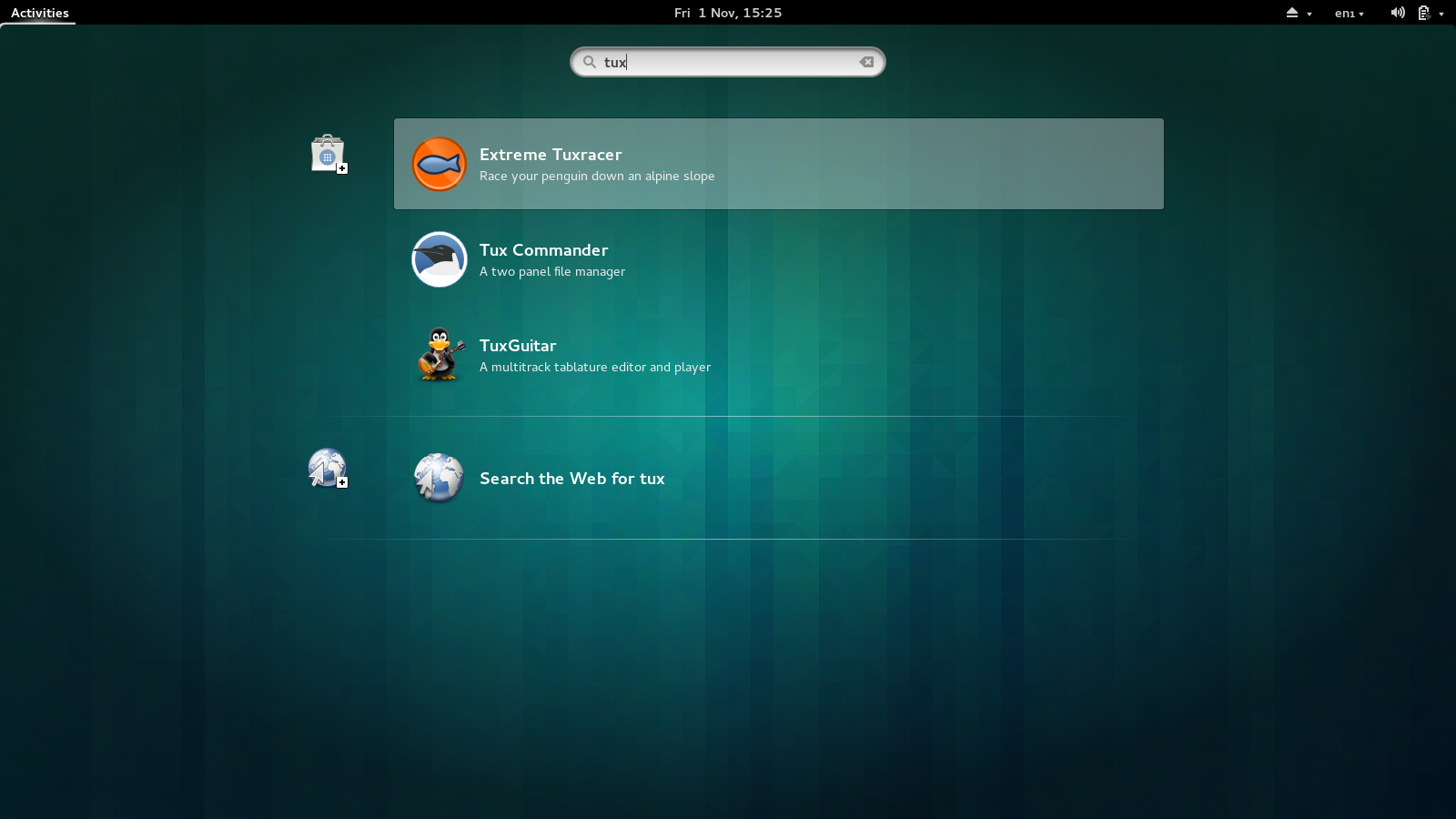The grand plan is that Fedora is replacing yum with dnf in Fedora 21/22. For a few technical reasons PackageKit isn’t going to be using the python DNF layer, but instead using the main two libraries that DNF is build upon directly, namely hawkey (which in turn uses libsolv) and librepo.
I’ve been working with the hawkey and librepo developers on-and-off for a few months now, and we’ve now got a “hawkey” backend in PackageKit which I’ve been stress-testing every day for the last week or so. Today I released PackageKit 0.8.13 with all the fixes in the hawkey backend that make it, well, actually work correctly.
If you’d like to test out the backend, the procedure is pretty simple. Either wait for PackageKit-0.8.13-1.fc20 to hit updates-testing or manually download all the packages. Make sure you’ve updated to 0.8.13-1, and then install the PackageKit-hawkey subpackage and then remove the PackageKit-yum subpackage. If you don’t know how to do this you probably should stick to the tried and tested yum backend for now :)
Reboot, and then pkcon backend-details should tell you that you’re indeed running with the hawkey backend. The first transaction will take a little time as all the metadata will be downloaded and built into a .solv file, but after that it should be fine. From there, test offline updates, gnome-software and all the new stuff and file bugs with a way to reproduce and a backtrace if anything fails (and grab me on IRC if you can). Known issues is that installing and removing groups is not implemented, but that should only affect the old gpk-application application.
And the most important question… Is hawkey faster than yum? I’ll have to let the early adopters be the judge of that. :)