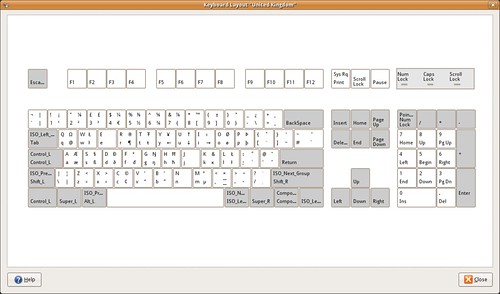Typing squiggles and dots in GNOME and GTK+ applications
February 3, 2008
Garrett asks how to type squiggles and dots in GNOME; that is, how to type characters such as á à ä ã â ą ȩ ę ő ǰ ǩ ǒ ġ ṅ ȯ ṁ ė.
There are several ways, and one can choose depending on how frequently they need to type them or how much time they need to invest learning.
① One option is to start the Character Map (Applications/Accessories/Character Map), pick the character, copy and paste it. This is good for rare characters and weird situations such as
┏━━━━━━━━━━━━━━━━━━━━━━━┓
⟁⟁⟁⟁♥♀★★▶◀☆♀░░░▒▒▒▓▓▓▙▚▛▙▙▙▞
The Unicode standard, apart from defining characters for languages, it also defines symbols, dingbats and all sort of things. If your distribution is based on the DejaVu fonts (such as Ubuntu), then you are probably covered for many of these symbols. If you do not have a suitable font, or you use Windows, you will be wondering what the hell I am talking about.
② Another option is to use the Character Palette applet which shows an applet on the panel with a configurable small repertoire of characters such as áàéíñó½©ث€. You select one of the characters with the mouse, and wherever you middle-click, this character is typed. This is an improvement over ①, and good when you want to type often rare characters. It is not convenient to type characters found normally on a keyboard layout.
③ To type characters normally found in a specific language(s), it is good to setup a suitable keyboard layout. For this, it is good to add the Keyboard Indicator applet; right click on the panel, click Add to panel… and choose the Keyboard Indicator from the Utilities section. The US English keyboard layout (Default variant) does not provide any interesting characters apart from those shown printed on the keys of a US Keyboard.
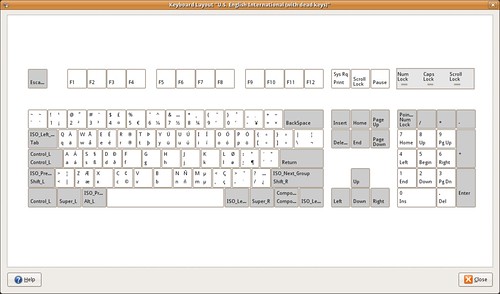
The US English International (with dead keys) variant might be a better option,
Or the United Kingdom layout.
You can get a similar image for your layout when you right-click on the Keyboard Indicator applet, then click Show Current Layout.
Each key in the images contain up to four letters. Starting from bottom-left and going clock-wise, these are the keys produced when
ⓐ you press the key
ⓑ you press the key with Shift (or Caps Lock)
ⓒ you press the key with AltGr and Shift (or Caps Lock)
ⓓ you press the key with AltGr
For example, with the UK keyboard layout, the key G produces g, G, Ŋ, ŋ.
If AltGr + Shift + letter does not work for you, see the FDO Bug #2871 Different results for shift-altgr and altgr-shift.
Using the appropriate keyboard layout is the way to go when writing text that require squiggles. You can either choose a layout with dead keys (meaning that some keys lose their normal functionality), or you can pick a layout that still allows you to have dead keys but are available when you press AltGr + key. For example, in the UK Keyboard layout – Default variant, AltGr + ; + a produces á, or AltGr+Shift+]+e produces ē.
Photo by titanas.The OLPC uses those four level for the keyboard layout. You can see the all the variations printed on the keyboard. Click on the image, choose Large size for the details.
④ Another option to produce more characters on the keyboard is to enable the compose key, and use compose sequences. A compose sequence looks similar to what we described above (i.e. AltGr+Shift+]+e to ē) but the idea is that we use it for characters we want to be available across different keyboard layouts that you may have enabled.

The compose key is very powerful functionality, thus it is not enabled by default, and lays hidden in the Layout Options tab. I prefer to set it to Menu, but every person has their own preference.
For example,
- Compose key + – + a produces ã,
- Compose key + < + c produces č
- Compose key + 1 + s produces ¹ (Superscript on 1. Try to replace 1 with 2.)
- Compose key + + + – procudes ±
Currently, GTK+ provides 640 such compose sequences involving the Compose key, and hopefully soon it will increase to over 3000.
The Compose key is known as Multi_key in the source code (Xorg, GTK+, etc).
The Compose key compose sequences offer the ability to define smart mnemonics on how to produce characters. It is much easier to type ComposeKey + 1 + s rather than remembering the codepoint value of ¹ (1 superscript). As with many things open-source, there are too many options, and with the Compose key there is the issue of which shall we pick as a sensible default, and how to make it prominent for those who might want to use it.
It appears to me that there should be more effort to promote the functionality that is provided with the standard keyboard layouts (choose a better keyboard layout, produce characters provided in the third and fourth levels, etc). In this respect, Compose key compose sequences should complement after the main discussion on keyboard layouts take place.
⑤ There is a last issue on switching keyboard layouts to cover in a separate post.