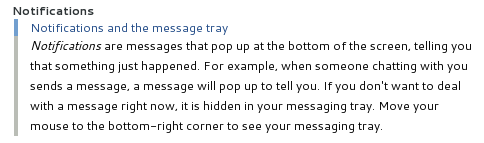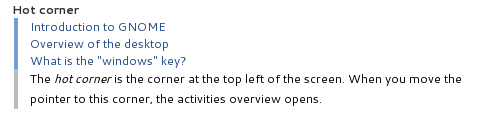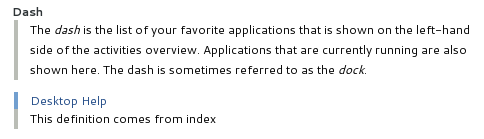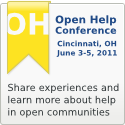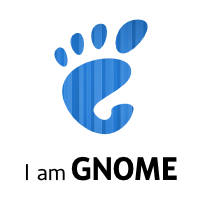Earlier today, I gave my talk, Helpful Help, at the Desktop Summit. Unfortunately, there were technical issues with the projector and the video. So nobody saw my slides, and there’s no recording of my talk. My slides are an image-heavy HTML application, but I’ll work on a PDF export for desktopsummit.org. (I am in the business of document tools, after all.) But since there’s no recording, I thought I’d recap the talk in a blog post.
In his keynote session earlier in the morning, Dirk Hohndel related some of his grief in finding documentation. I spent a couple minutes addressing his points. I asked how many in the audience wrote code for GNOME or KDE, and how many of them are professional programmers. Most were. I then asked how many did any documentation work, and how many were professional technical writers. Unsurprisingly, most documentation contributors are not professionals. I have a book’s worth of thoughts on making great documentation with few or no expert writers, but that’s another talk entirely.
I did make the point that single pain points in documentation can leave a worse impression than in software. People don’t usually spend a lot of time looking at the documentation, so if the one experience they had was negative, they’ll have a bad impression, even if the rest of the documentation is stellar. In software, an overall great experience can help users forget about small pain points.
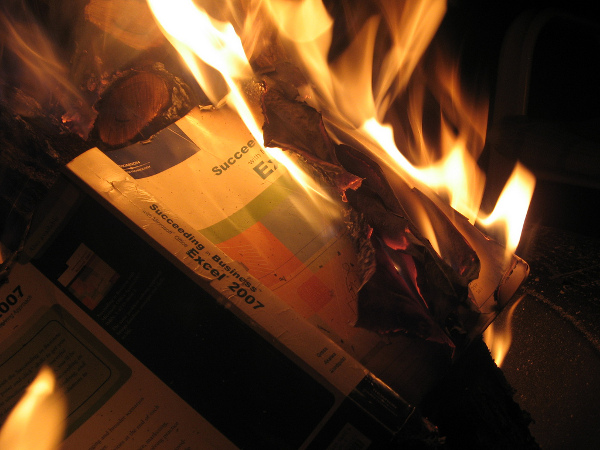
I went on to tell people to stop thinking about books. There’s an allure to books. Writers aspire to be published. Entire books feel like an accomplishment. And while I think there are places for books, if you approach your help from the book world view, it seriously limits the kind of innovation you can do.
Instead, I encourage people to think in topics.Topics don’t have to be text topics. They don’t have to be in Mallard or DITA or DocBook 5.2. I have three rules for what makes good topic-oriented help: 1) Each topic is self-contained and contains only the information that’s necessary. 2) Topics can be navigated and found using a model that makes sense to the user. Notably, topics need to be able to appear in multiple places in the navigation. 3) Topics are heavily cross-linked so that users can explore if they want to.
With that, I jumped into various hare-brained ideas on things people could be doing with help. Some of these are things I’m actively exploring. Some of them are things I want to explore. Some of them are things I hope others will pick up. I was not giving people solutions. I was trying to plant seeds in people’s minds so they’ll start exploring new ideas in help.
I talked about inlining help. This is the focus of the GLib/GTK+ help API I’ve been working on. See my recent post to gtk-devel-list for details. The idea is to bring the help into the application. Rather than having the help live in a separate viewer, we can make applications fully aware of their help. Help menus and buttons be dynamically populated. Help can be searched directly within the application. We can do super-tooltips much more superly.
I talked about interactive help. I talked about this last year, and it’s a favorite topic of mine. Applications that have a roughly document-like interface lend themselves to doing the help within the interface itself. And when you do that, you can make the help live, so users can explore your application from within the help, rather than using the help passively. The Inkscape tutorials are a great example of this.
I also talked about image and video help. There’s nothing new about using screenshots, and even screencasts are old-hat by now. But they’re still very passive. I talked about how technologies like HTML5 can empower us to create videos that tightly integrate with the text content and the rest of the help.
I then talked about using games as a learning tool. Games are generally not going to be good for on-demand help. But they can be good for exploratory learning. If you make learning fun, people will do it, especially for applications that people consider important to their life or job. I’m not in the habit of promoting Microsoft, but I pointed out Ribbon Hero 2 as a fantastic learning game. Google it.
In every talk I give, I promise the audience two things: They will see XML markup, and they will see pictures of ducks. Without a projector, nobody saw markup or ducks. So go read some Mallard markup, then look at this duck picture: