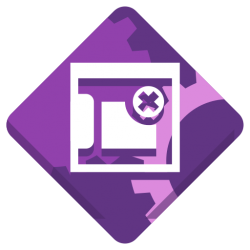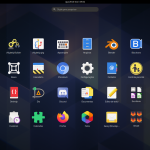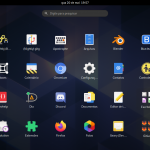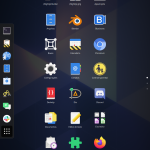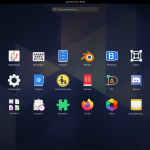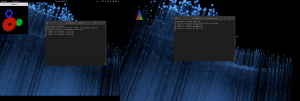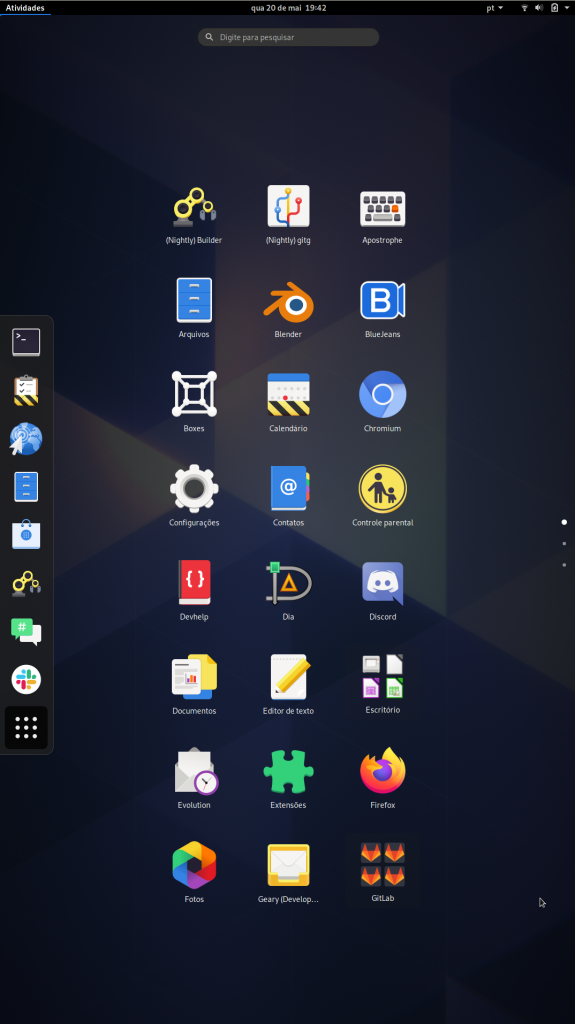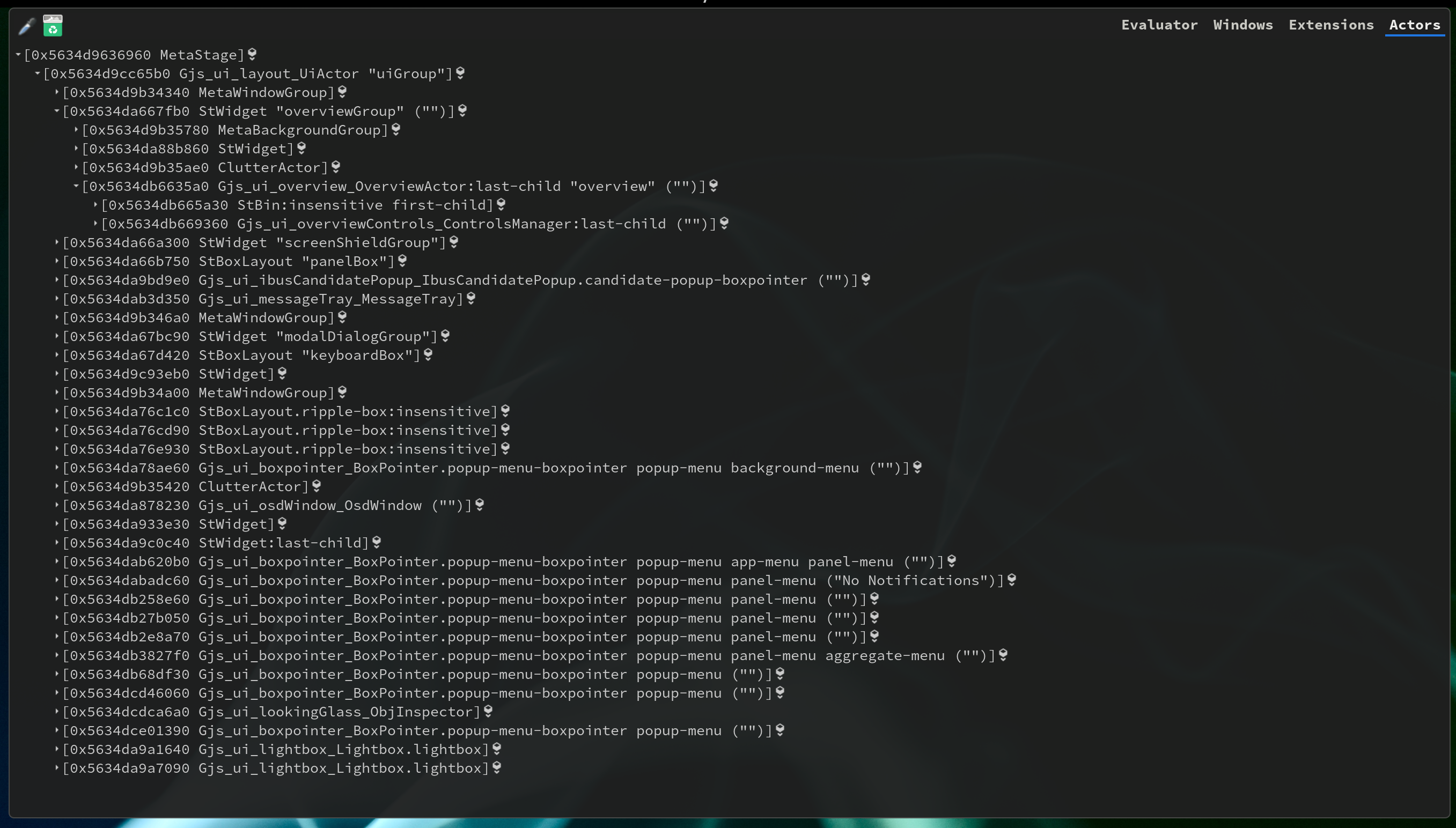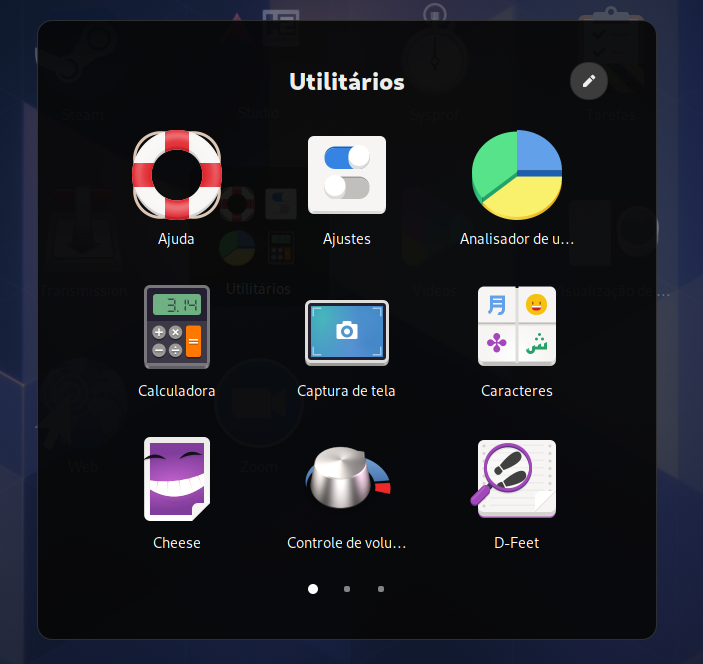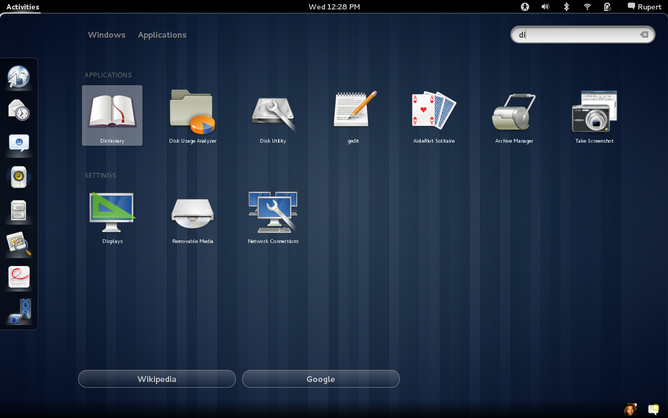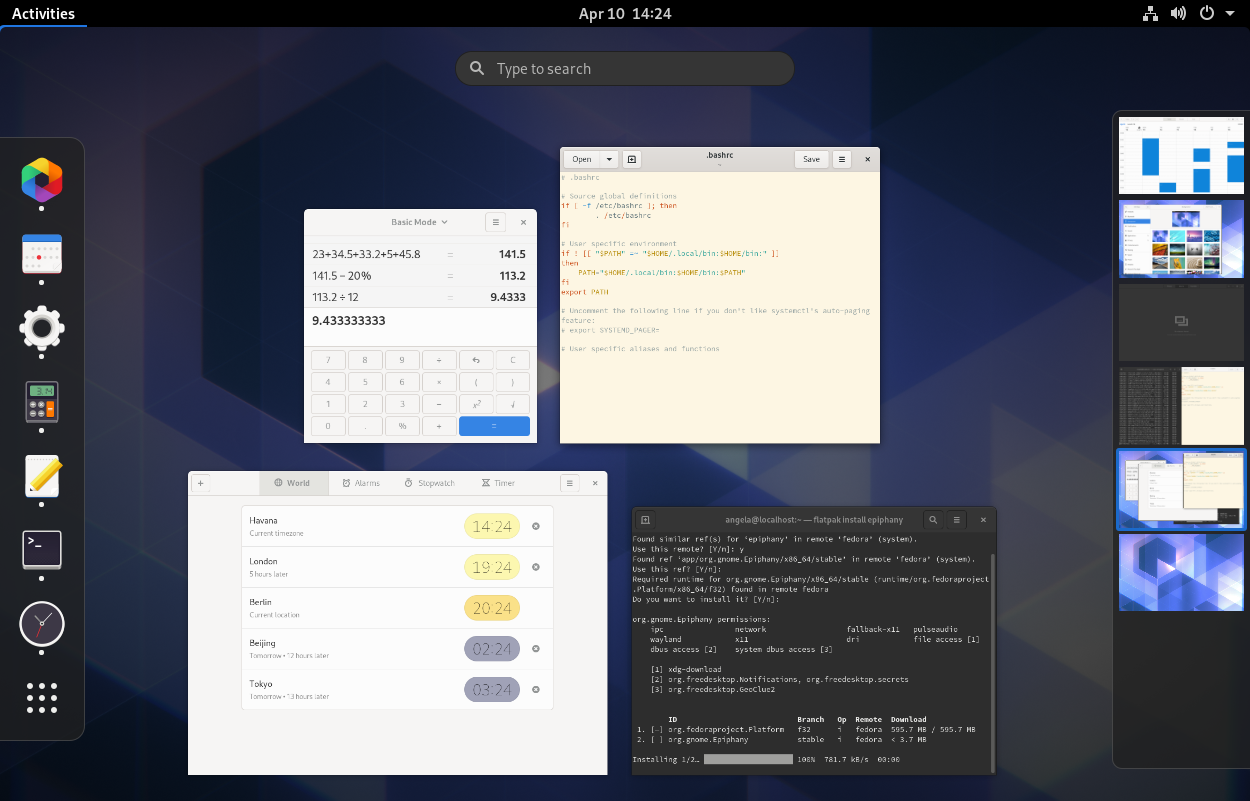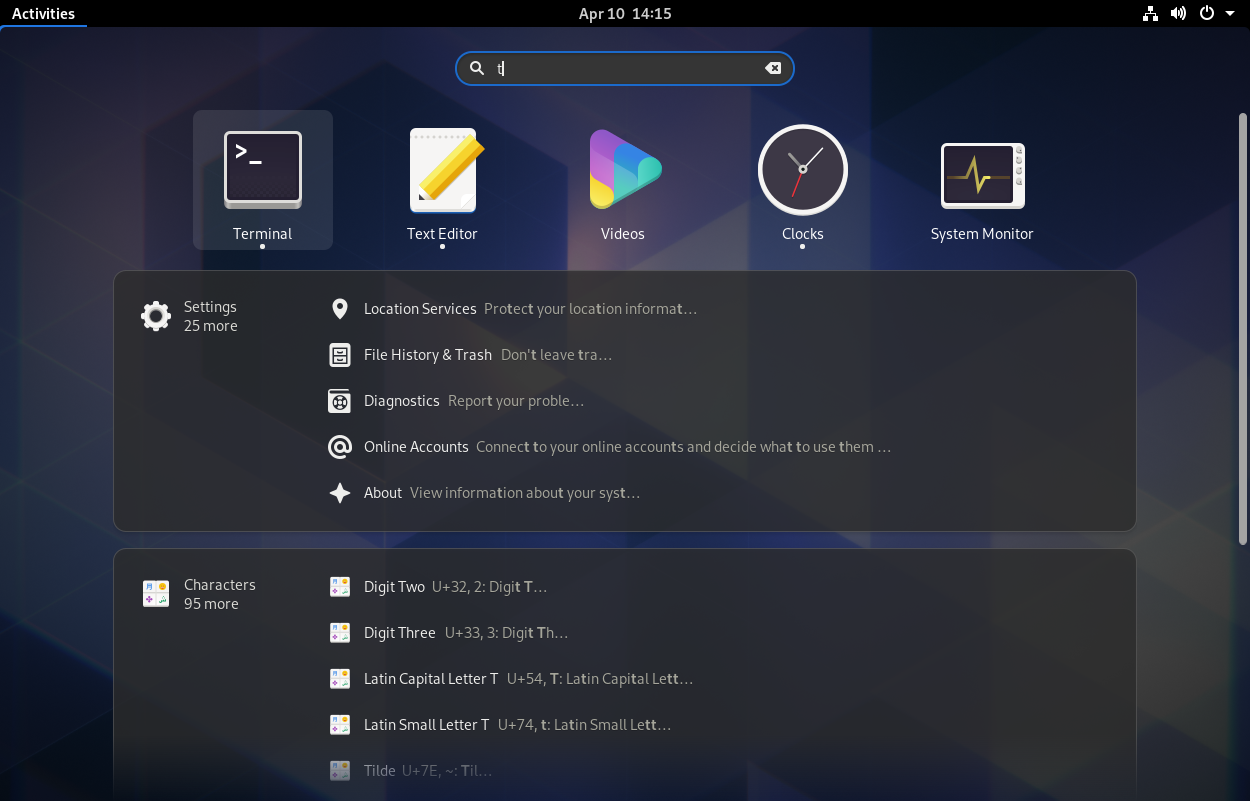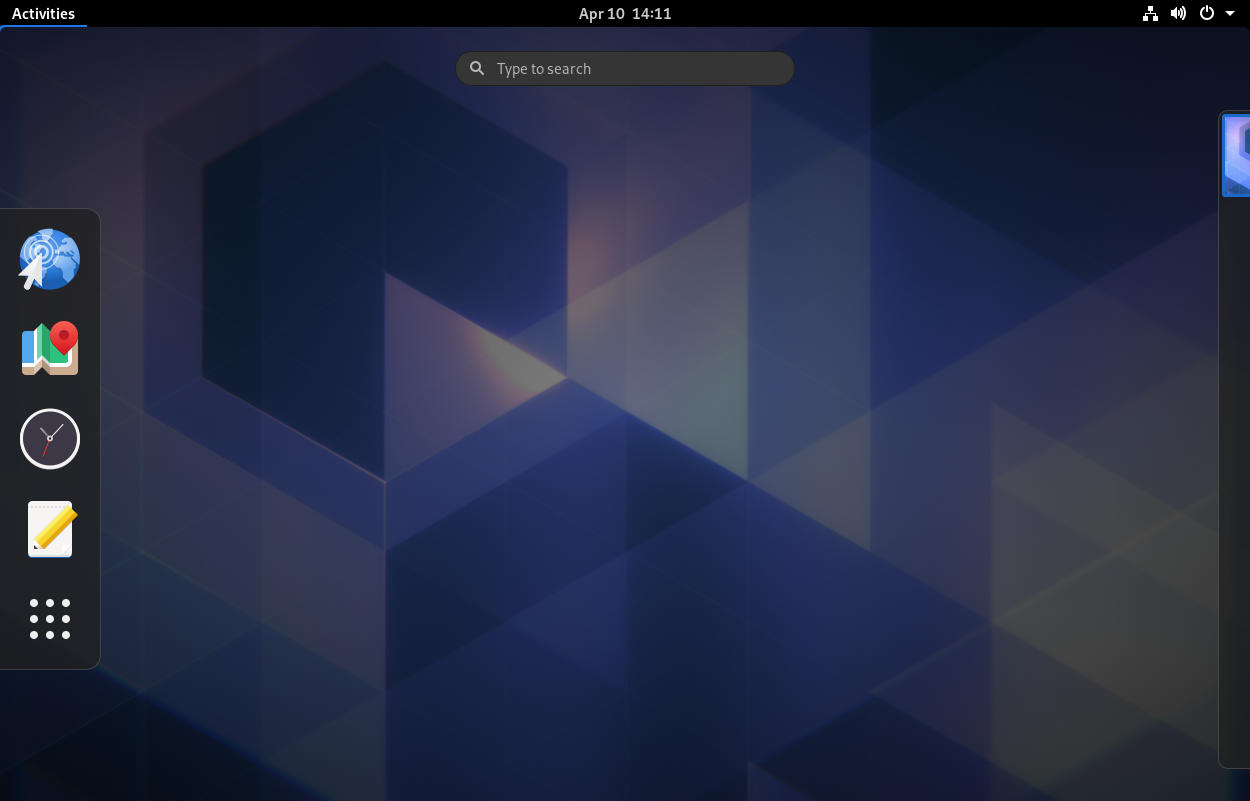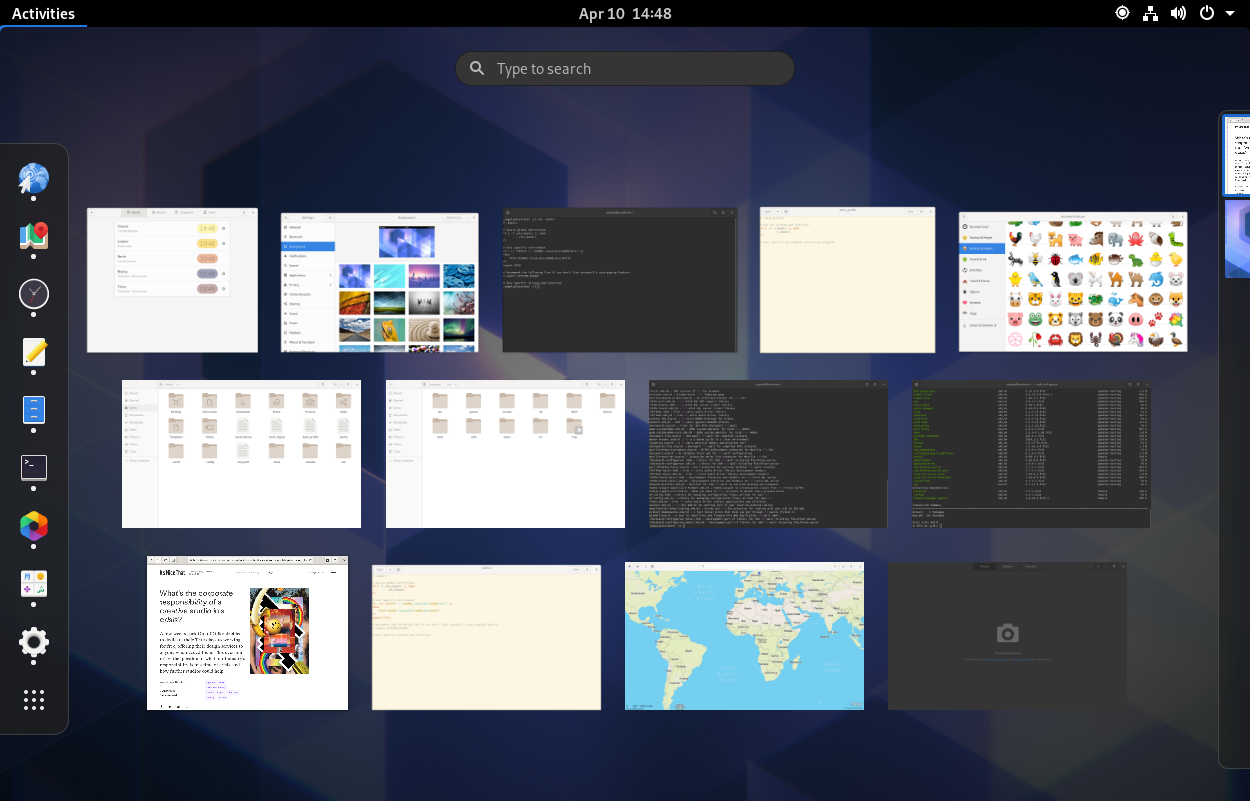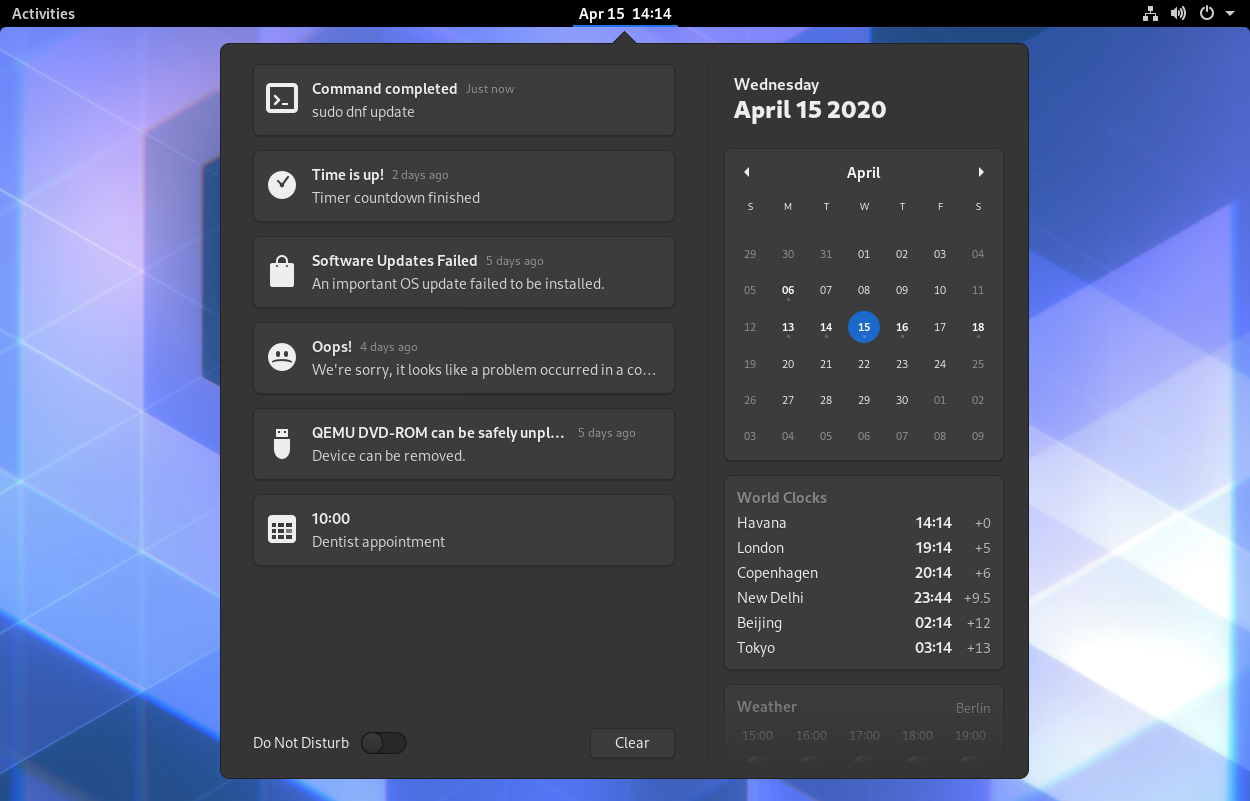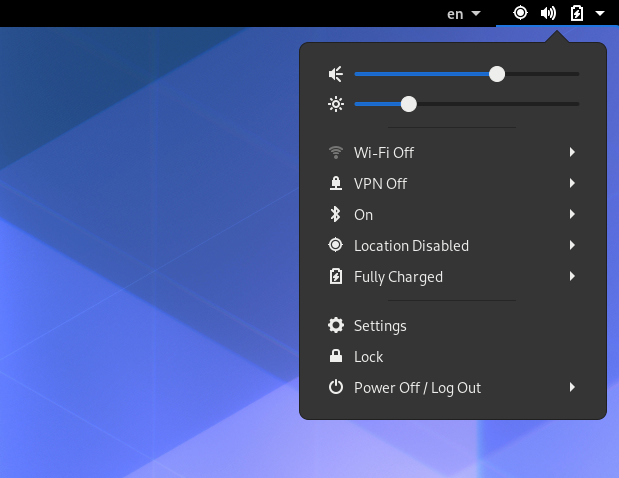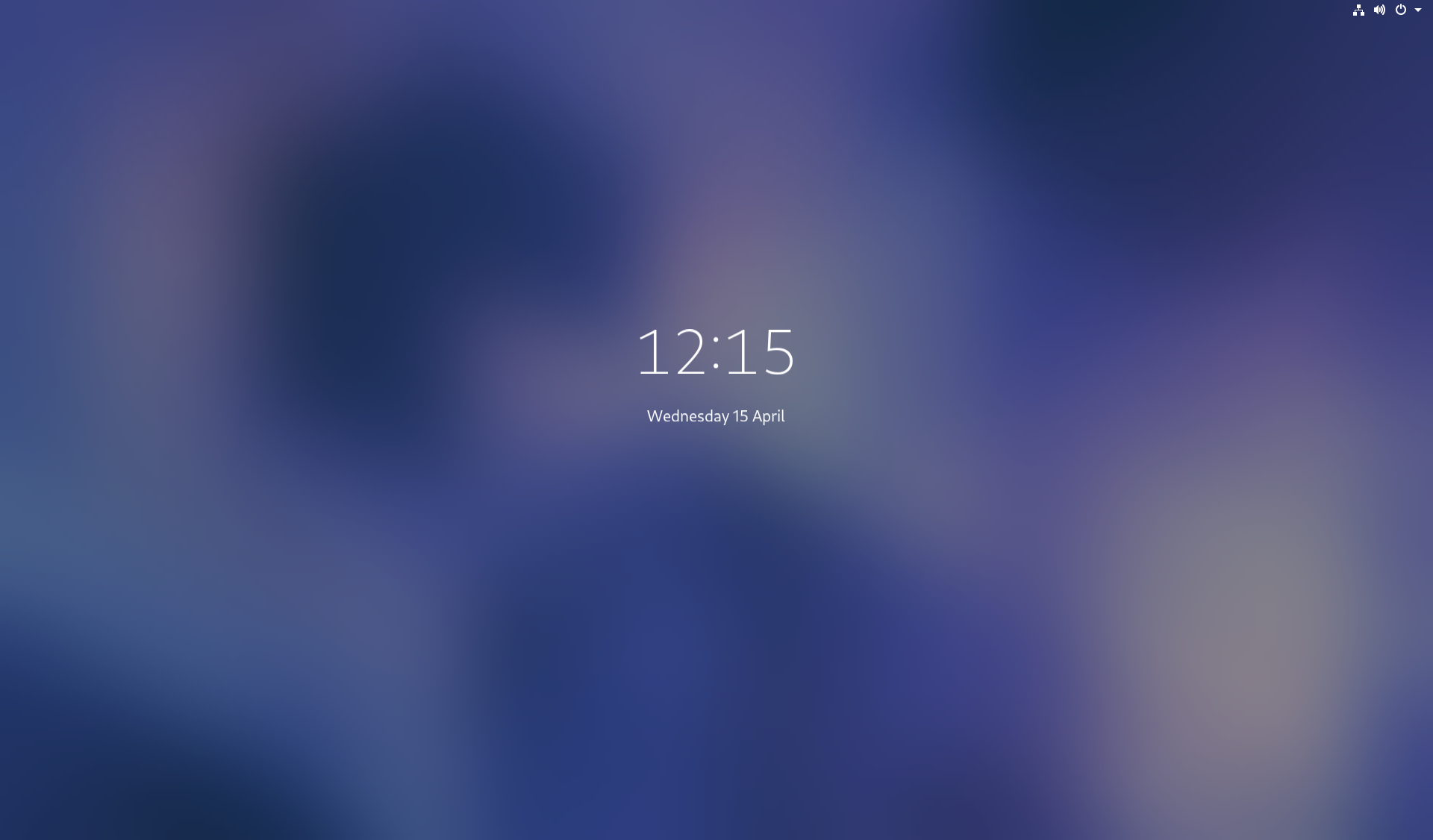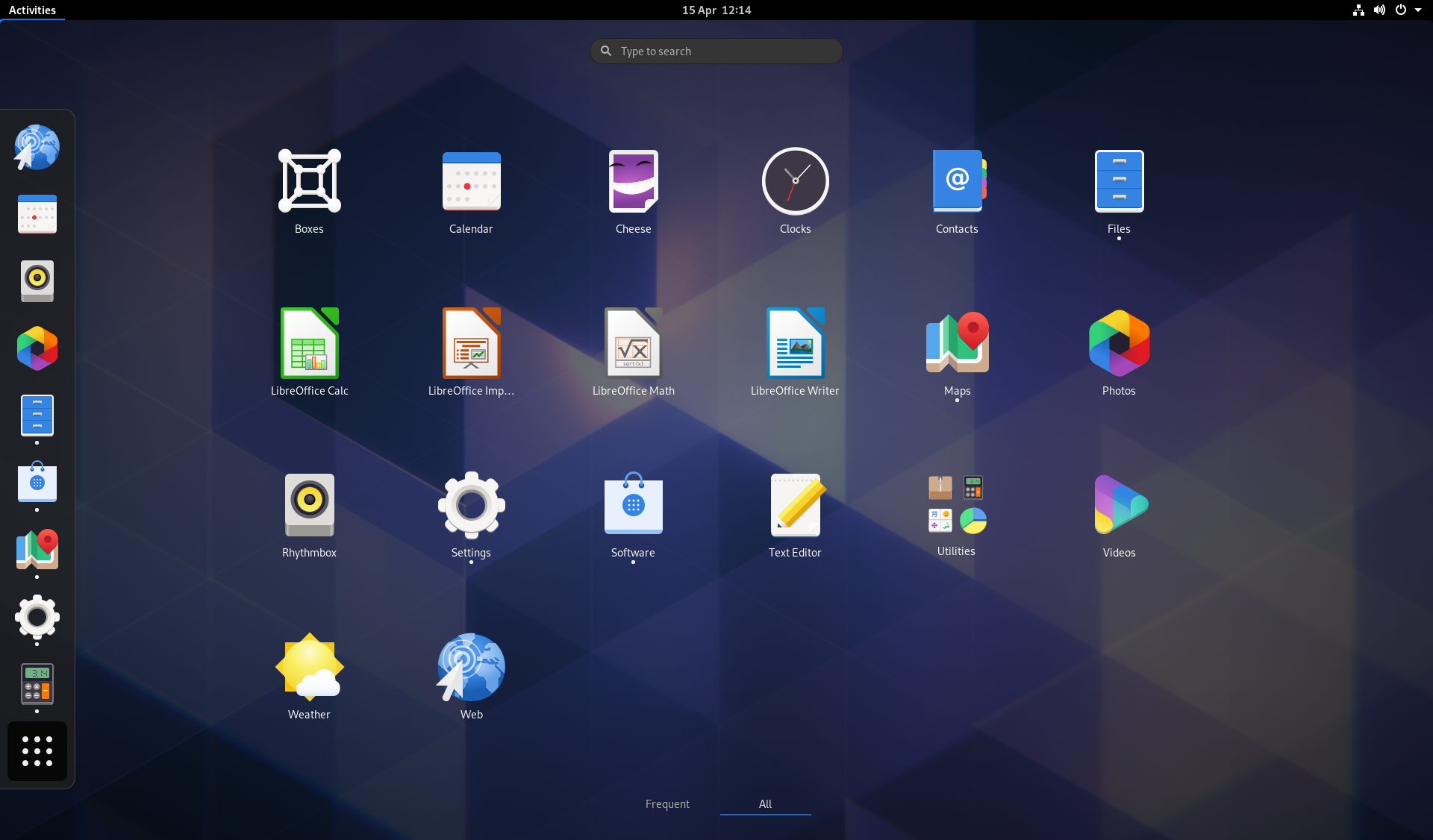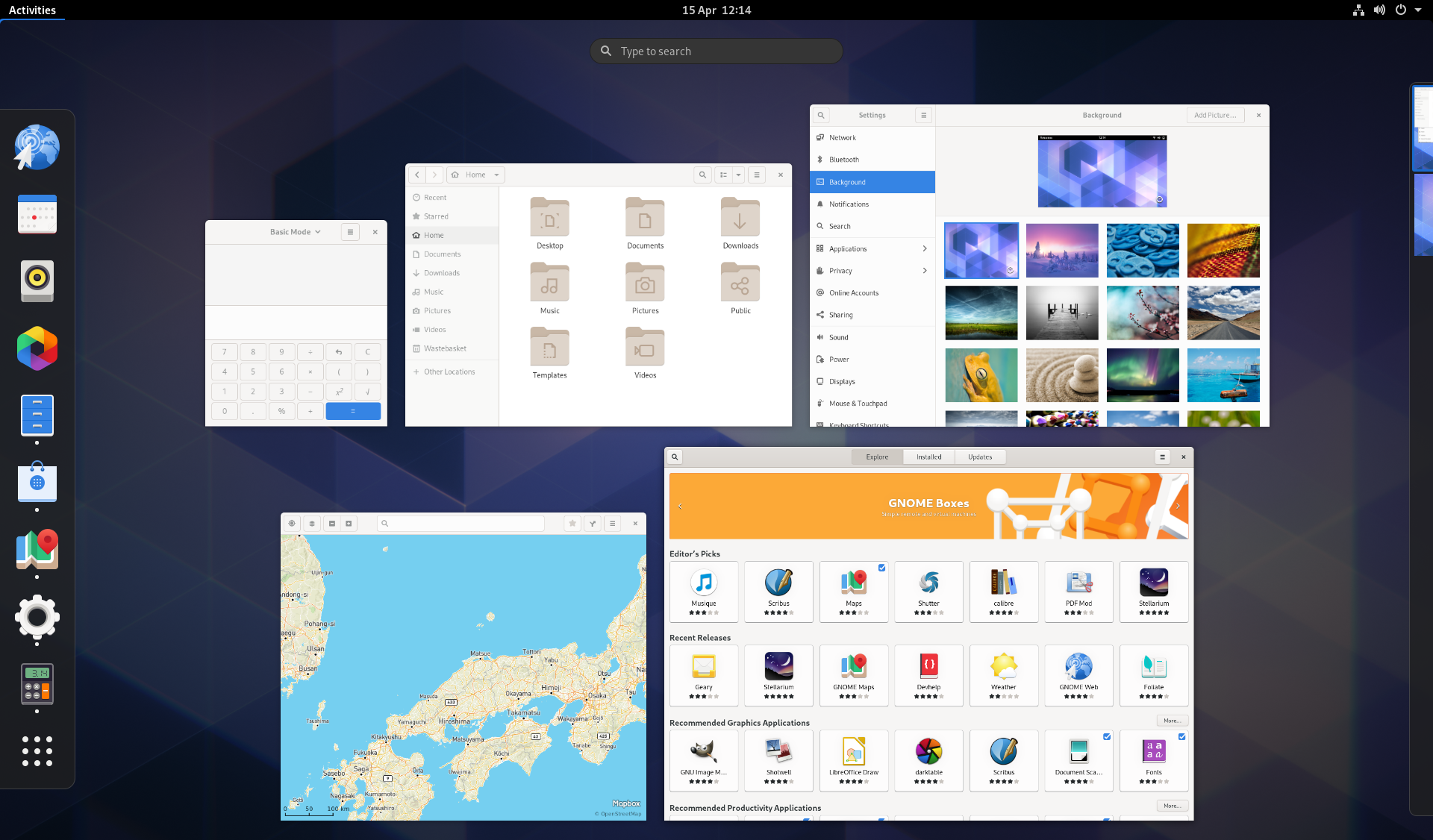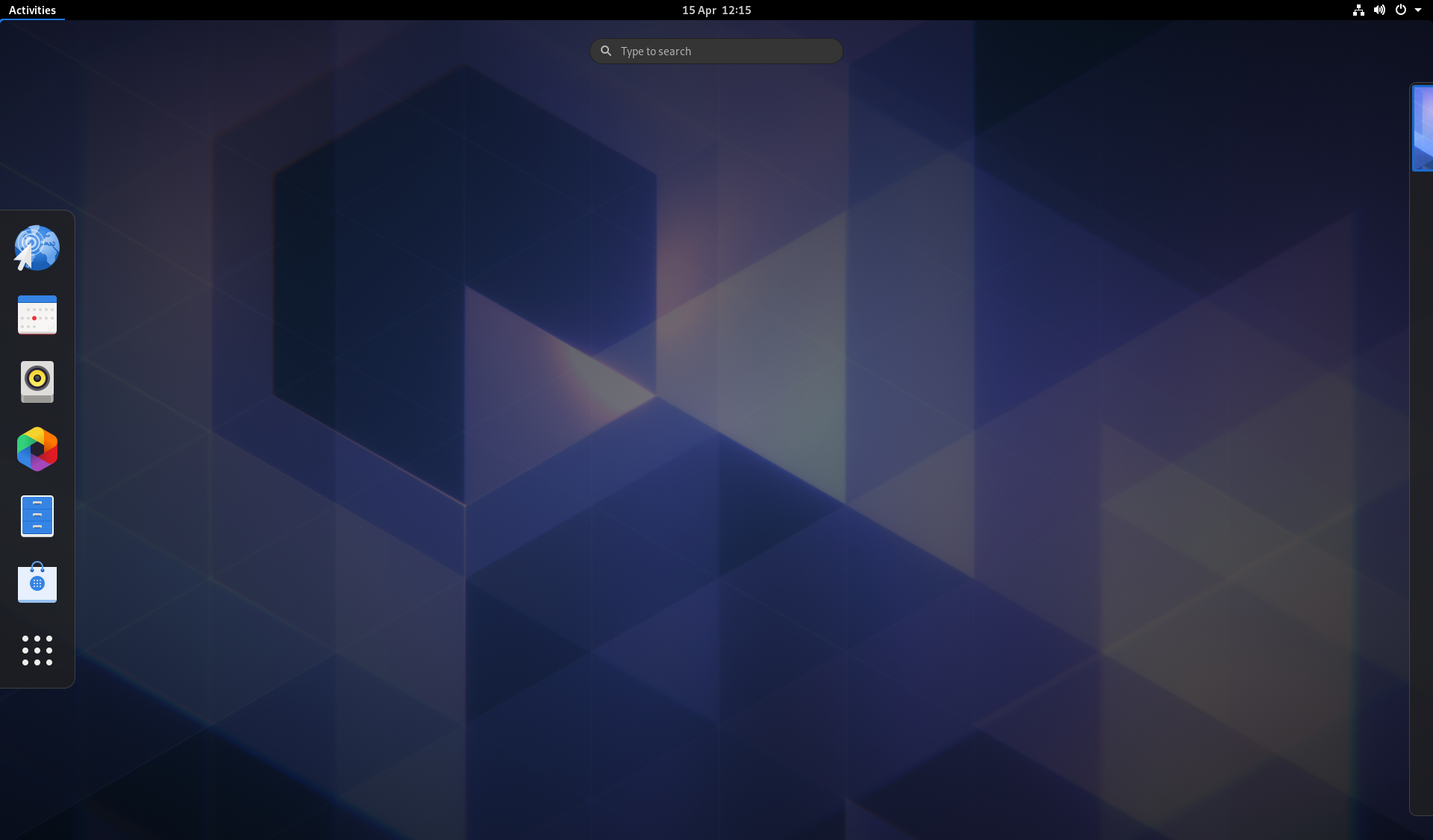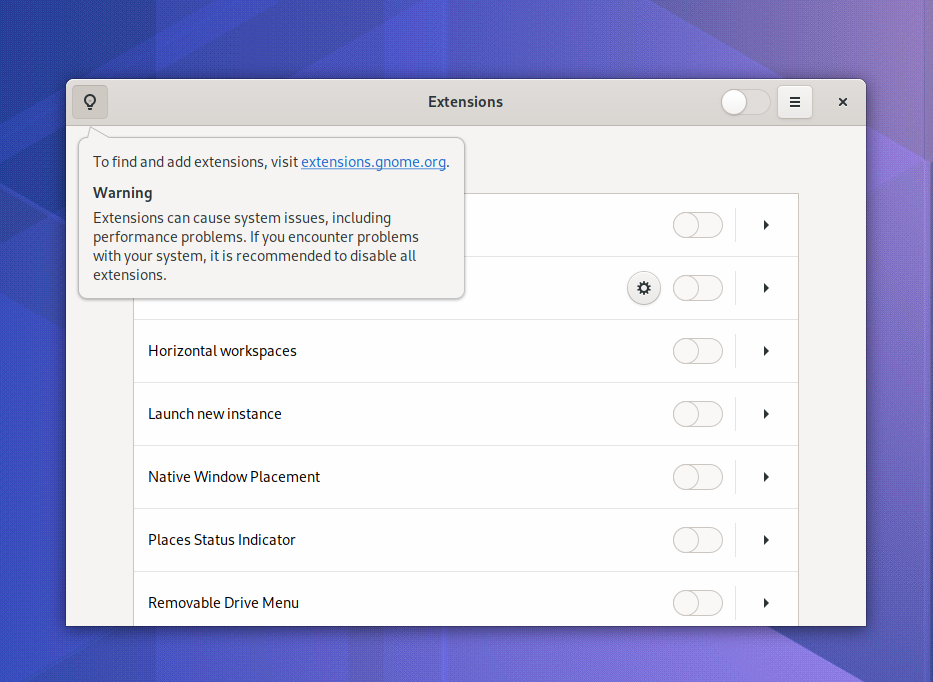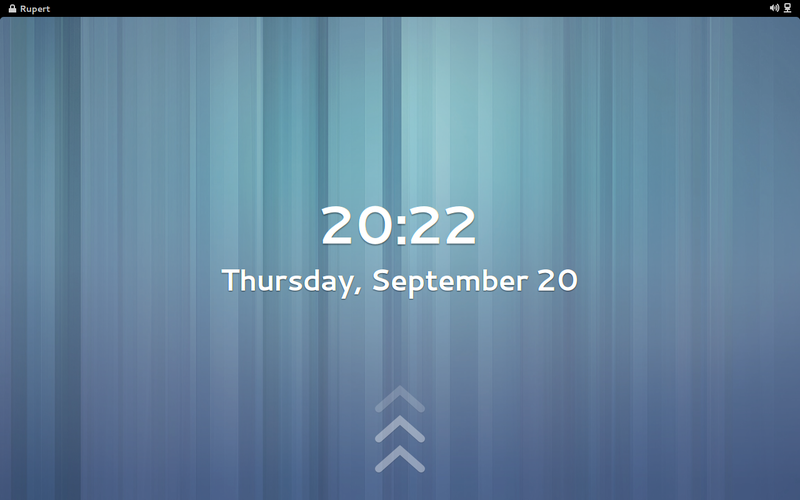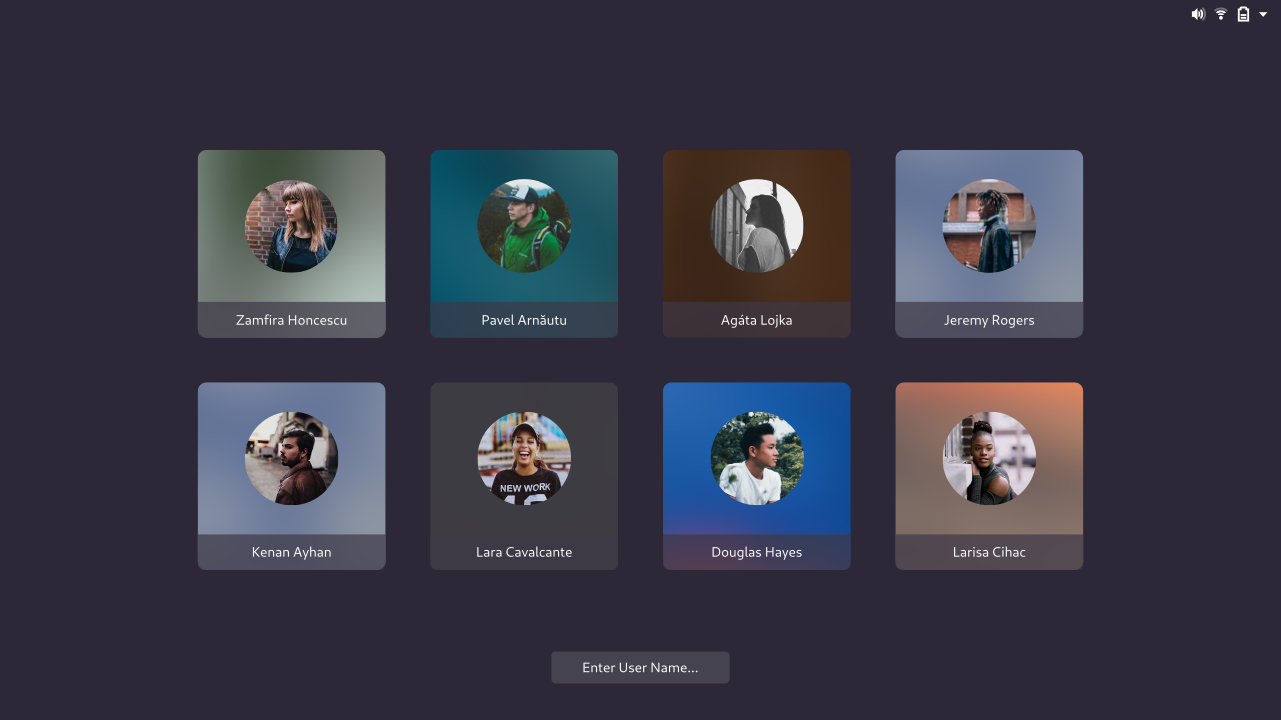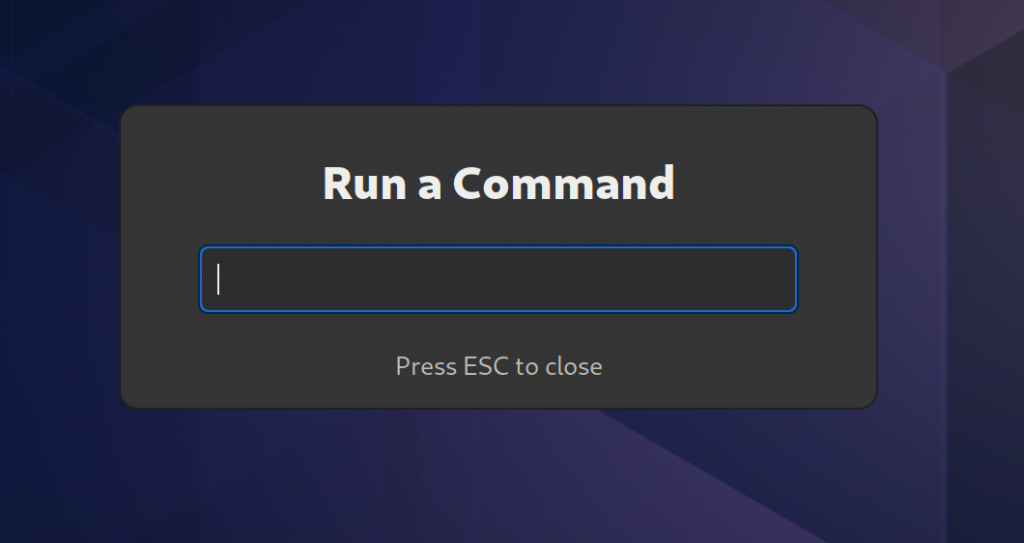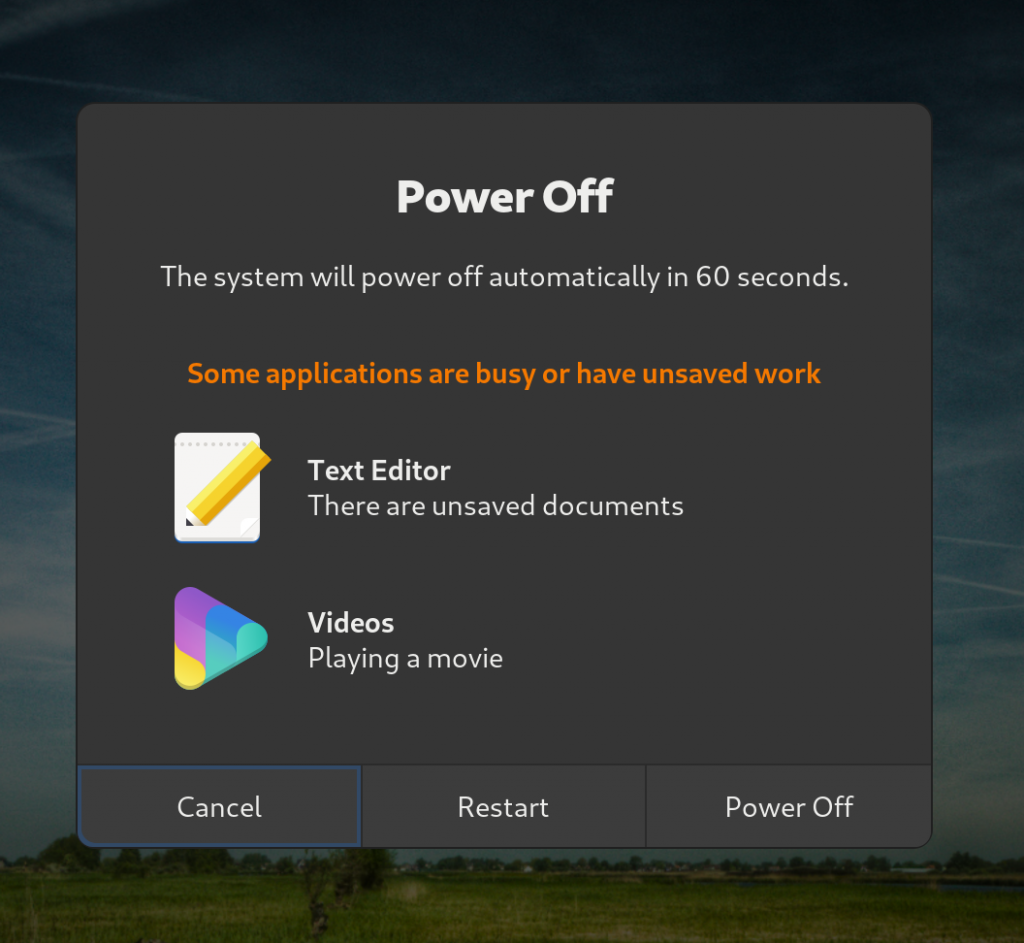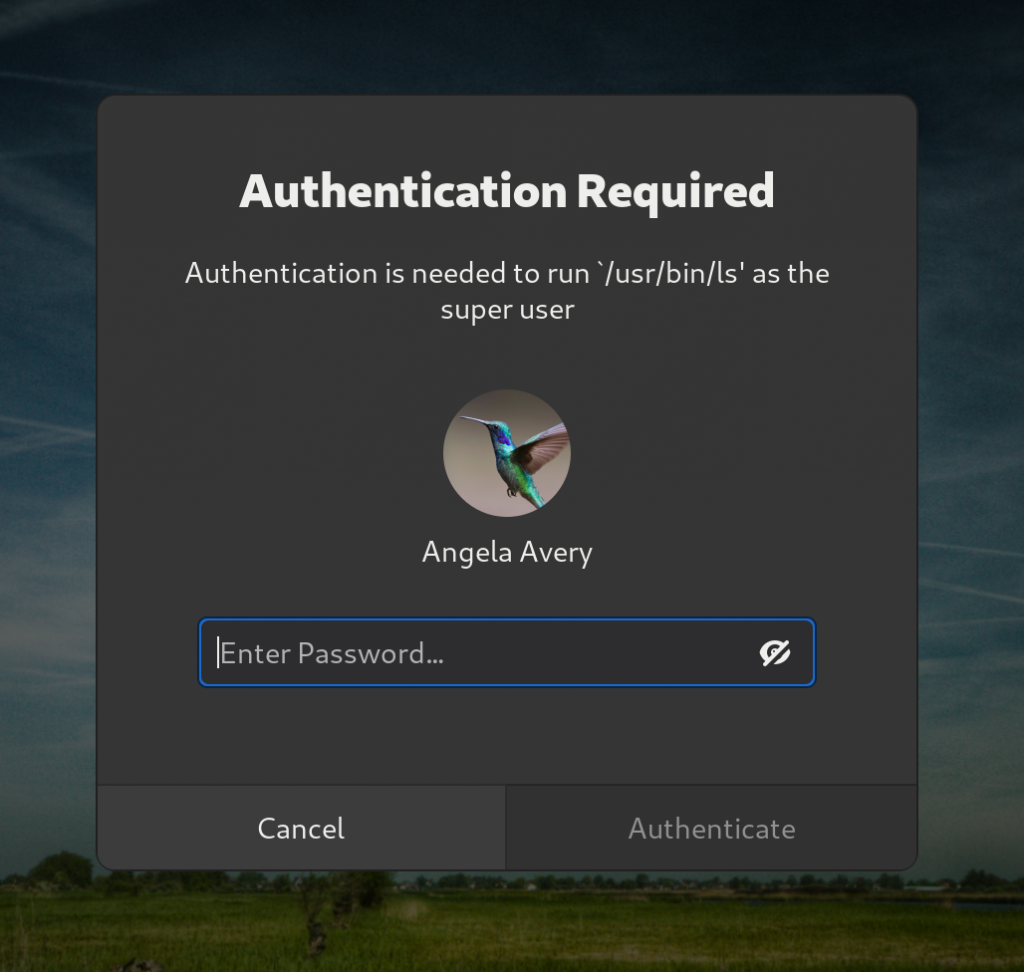The past two months were hectic, and many changes and new features landed just in time for the 3.37.90 release. As the release freezes approached (user interface freeze, API freeze, etc), part of the queue of merge requests needed a final decision on whether or not they were ready for the upcoming GNOME 3.38 release.
These two months were also punctuated by not one, but two conference talks related to Mutter and GNOME Shell.
As this is the final development summary before the 3.38 release, we decided to change the format a bit and cover the biggest changes that happened throughout this cycle.
Split Frame Clock
Back when Clutter was an application toolkit, it only had to deal with a single frame clock. However, now being a compositor toolkit, having a single frame clock became a limiting aspect of Clutter, since each monitor is ticking at potentially different rates and times. In practice, that meant that on multi-monitor scenarios, the monitor with the slowest refresh rate would limit other monitors.
A large surgery on Mutter’s fork of Clutter implemented a new frame clock, and made each ClutterStageView create its own frame clock, and that allowed monitors not to interfere with each other.
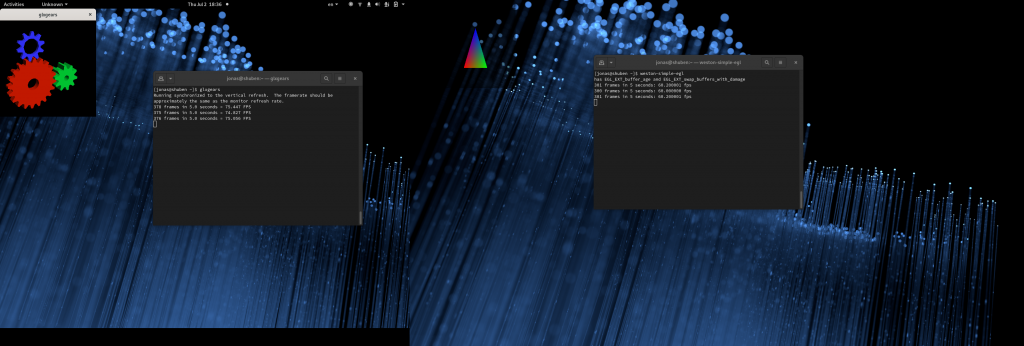
You can read more about it in our previous article “Splitting Up The Frame Clock.”
Compositor Bypass
Applications such as games, media players, etc, allow running in fullscreen mode. Ideally, when an application is fullscreen should be able to avoid needlessly compositing the desktop when the only visible thing is the client’s fullscreen window. This is usually called “compositor bypass”, or “fullscreen unredirect”.
During this cycle, Mutter on Wayland supports bypassing the compositor when possible. When bypassing the compositor, the window’s content is put directly on screen, without any unnecessary compositing. The results vary from hardware to hardware, but in principle this should reduce CPU and GPU usage and, consequently, improve performance.
Screencast Improvements
Another bunch of screencast improvements made its way to Mutter. Noticeably, screencasting now works correctly even when an application is bypassing the compositor, in which case Mutter directly copies the contents of the application directly to the screencast stream. Have a look:
In addition to that, window screencasting received a round of bug fixes and improvements.
At last, GNOME Shell’s built-in screen recorder was split into a separate system service, which should make recording your screen using it smoother.
Customizable App Grid
A big change in GNOME Shell will be part of GNOME 3.38, and that’s the ability to customize the app grid. This feature was a long wish, and required a substantial number of under-the-hood improvements, and other changes to support it.
It currently supports creating folders by dragging application icons over each other, moving applications from and to folders, and repositioning applications inside the grid.
Folder dialogs also received small visual improvements to match these new changes.
Despite being a feature in itself, the customizable app grid is a necessary step to unlock future design changes that we’ve been researching and investigating for some time now. Stay tuned as we release more information about it!
Calendar Menu Updates
The calendar menu received a handful of visual improvements as well. Calendar events are now displayed below the actual calendar, and sections as more visually prominent.
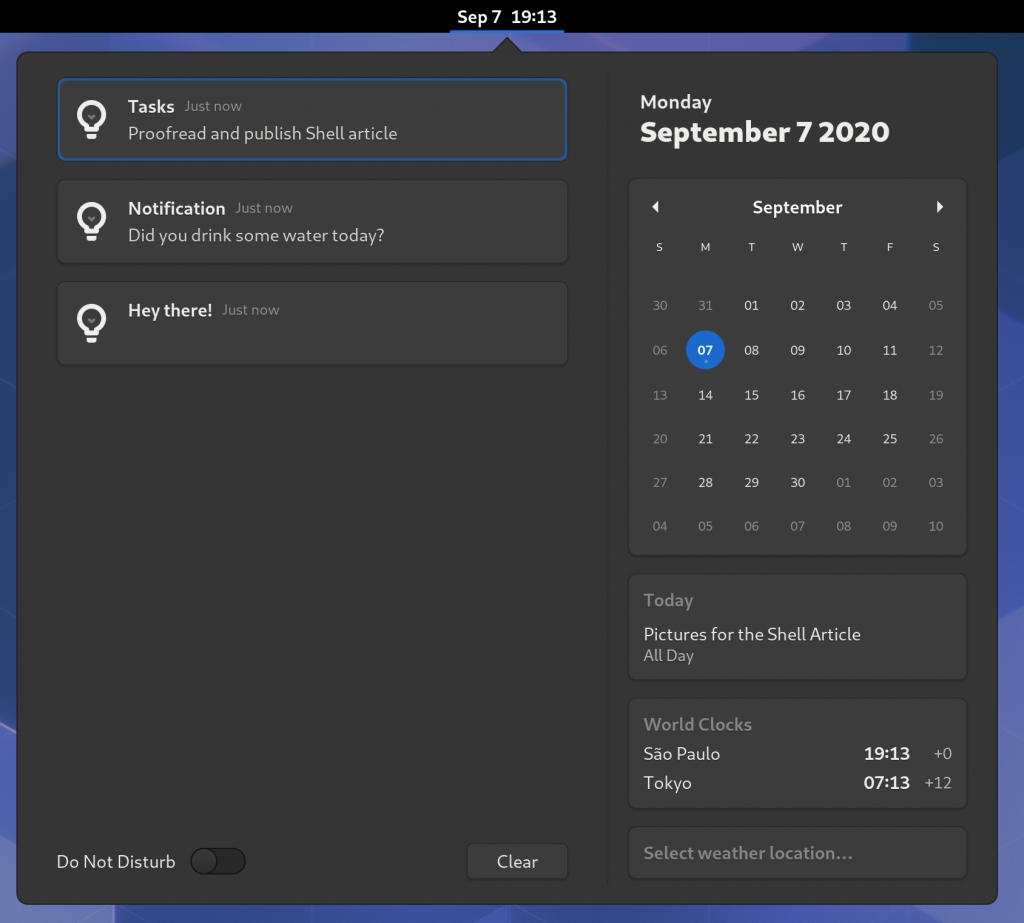
There are more improvements for this menu queued up for the next release. Google Summer of Code student Mariana is continuing to work on grouping notifications, and we expect it to be ready for the release after next.
Parental Controls
Various components of the desktop, including GNOME Shell, Settings, and others, now optionally integrate with the parental controls service that is part of GNOME 3.38.
This allows parents, guardians, supervisors, schools, among others, to limit which applications can be accessed by a particular user.
Other Changes
The shutdown menu was split, and “Restart” is now an entry, together “Shutdown”:
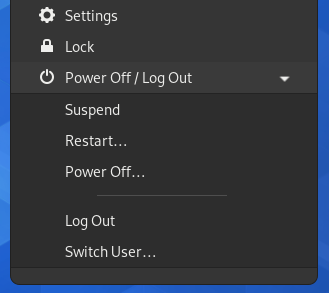
The layout algorithm of the app grid was rewritten, and should improve the icon arrangement on various scenarios. The number of rows and columns is now defined based on the aspect ratio of the monitor, and the available space, and the icons themselves grow and shrink accordingly.
The number of icons per page is fixed at 24 icons per page. That’s because changing the number of icons per page would potentially incur losing the customizations made to the app grid.
In addition to that, both Mutter and GNOME Shell received an influx of under-the-hood optimizations and improvements throughout the cycle, ranging from Cogl, the underlying OpenGL layer that Mutter uses internally, to Clutter and it’s layout machinery, to Mutter itself and GNOME Shell. Together, these changes bring polish and robustness, and add up for small but noticeable improvements to the experience of using GNOME on a daily basis.
Conferences
GUADEC
GUADEC is the traditional, yearly GNOME conference. During the 2020 edition of this conference, Mutter & GNOME Shell contributors and maintainers had the chance to present the also traditional “State of the Shell”, where a recap of the past 2 cycles was made:
We appreciate the efforts of the GUADEC volunteers that made this year’s edition possible online.
Linux Plumbers Conference
In the 2020 edition of the Linux Plumbers Conference (LPC), we had the opportunity to be part of the debut of the Applications Ecossystem Micro-Conference, together with the Flatpak and Plasma Mobile projects:
We highly recommend everyone to watch and appreciate all three LPC talks in this video, for they contain lots of valuable and interesting information.
Congratulations for the LPC team for providing such a great online conference.
Epilogue
This release cycle was stuffed with new features, improvements, cleanups, code refactorings, and bug fixes, and we had a great time working on it. It is exciting to see such a large number of changes be part of a release, and we are proud of the advancements that we maintainers, contributors, and independent volunteers managed to achieve.
The results of our focus on GNOME Shell and Mutter have been really pleasing, but not just to us! Here are some folks who have great thoughts about it:
“The GNOME Shell team continues its steady path of technical and user experience improvements – not an easy thing to do in a codebase with diverse uses and a long history, such as GNOME Shell / Mutter. The team also sets an example for very successful cooperation between multiple companies and the community. Well done!”
— Matthias Clasen, GTK maintainer, Red Hat
“It’s incredible how polished and mature GNOME has become. I’ve used it to convert many new users away from Mac and Windows and I’m still looking forward to the future! Thanks GNOME team!”
— James (purpleidea)
As we celebrate the imminent GNOME 3.38 release, we also look forward the release after that, and contemplate the many challenges lie ahead.