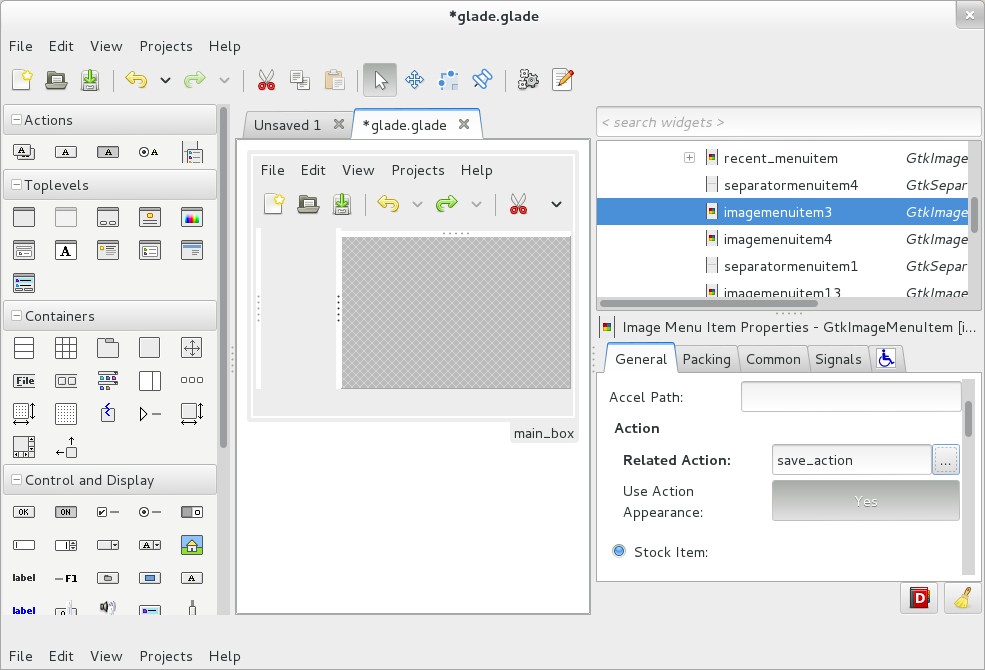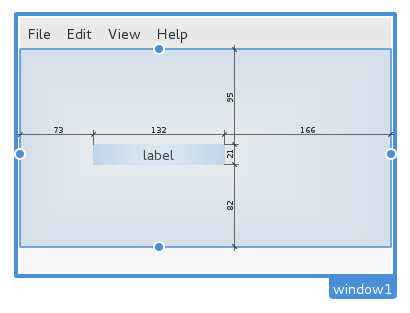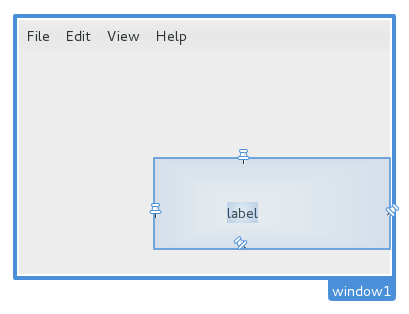For all of those of you who usually program with cairo: How do you include a somewhat complex path in your code?
Let’s take GIMP as an example…
Wilber figure shows ups in a few places and the cairo code to draw it is in one place
http://git.gnome.org/browse/gimp/tree/app/widgets/gimpcairo-wilber.c
The important function here is gimp_cairo_wilber() which uses a path created from a SVG path description string. This allows them to grab that string and paste it inside a SVG file and edit it with Inkscape for example. Which could be annoying if you have to do it frequently or if it has to be done by an artist that does not feel comfortable messing around with source code.
This is the SVG path for wilber (WordPress does not allow me to include a svg image)
<svg width="225" height="165"> <g transform="translate(-287,-438)"> <path id="path2987" d="m 509.72445,438.68864 c -8.24739,31.09081 -44.77407,52.85702 -77.8653,59.0601 6.66245,5.26814 11.01867,13.47826 11.01867,22.62501 1e-5,15.87371 -12.92175,28.64855 -28.79547,28.64855 -15.87372,0 -28.79547,-12.77484 -28.79547,-28.64855 0,-8.84972 3.98978,-16.76089 10.2841,-22.03735 -36.20146,-2.43256 -51.86122,-34.37828 -51.86123,-34.37826 l -1.02841,45.69077 c 0,4.7013 -0.59743,10.31207 -2.49756,18.65829 -0.33714,-0.50356 -0.66979,-0.97205 -1.02841,-1.46916 -8.90026,-12.33694 -21.90268,-19.02373 -32.7622,-18.07063 -3.61983,0.3177 -6.923,1.56607 -9.84335,3.67289 -11.68135,8.42727 -11.57317,28.50691 0.29384,44.9562 10.11908,14.02637 25.47866,20.85962 37.02274,17.33604 58.07995,40.4437 198.30291,67.68661 175.85805,-136.0439 z M 363.24953,501.1278 c 10.58249,-2e-5 19.24596,8.66347 19.24596,19.24595 0,10.58249 -8.66348,19.09904 -19.24596,19.09904 -10.58247,0 -19.09903,-8.51655 -19.09903,-19.09904 -1e-5,-10.58246 8.51656,-19.24595 19.09903,-19.24595 z m -57.44402,14.9854 c 5.87915,-2e-5 10.57793,5.72665 10.57793,12.78166 10e-6,7.05496 -4.69877,12.78166 -10.57793,12.78166 -5.87915,0 -10.72484,-5.72665 -10.72484,-12.78166 -2e-5,-7.05501 4.84569,-12.78166 10.72484,-12.78166 z M 440.821,552.54828 c 0,0 7.9294,1.4756 13.0755,6.90504 3.52231,3.71619 3.85558,9.70174 3.08522,17.92371 -0.77029,-3.49373 -2.08601,-5.61044 -3.08522,-8.08037 -10.88262,13.17996 -40.46669,13.79263 -77.8653,0.58767 40.60128,8.1206 61.35686,0.67581 73.45783,-8.66803 -3.1952,-4.12713 -8.66803,-8.66802 -8.66803,-8.66802 z m -6.17377,-27.95144 c 0,7.6429 -6.20294,13.84584 -13.84584,13.84584 -7.6429,0 -13.84584,-6.20294 -13.84584,-13.84584 0,-7.6429 6.20294,-13.84584 13.84584,-13.84584 7.6429,0 13.84584,6.20294 13.84584,13.84584 z m -56.6468,-1.59753 c 0,4.70333 -3.81719,8.52053 -8.52052,8.52053 -4.70333,0 -8.52052,-3.8172 -8.52052,-8.52053 0,-4.70332 3.81719,-8.52052 8.52052,-8.52052 4.70333,0 8.52052,3.8172 8.52052,8.52052 z"/> </g> </svg |
So after doing the same thing a few times for Glade
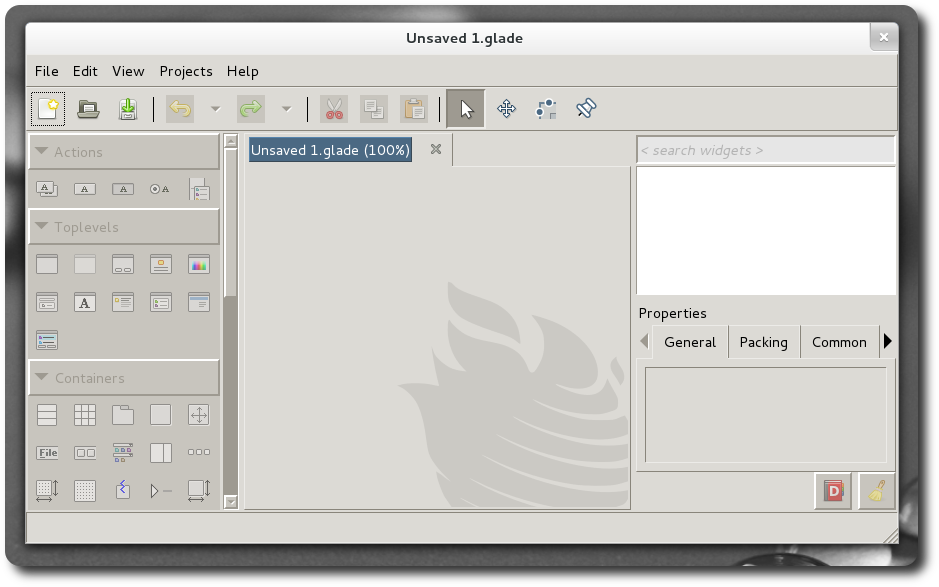
I decided to automate the process by creating a simple application that takes a SVG file and outputs C code for a cairo_path_t struct.
Generated header and source file:
#ifndef __WILBER_H__ #define __WILBER_H__ #define WILBER_WIDTH 225.000000 #define WILBER_HEIGHT 165.000000 extern cairo_path_t wilber_path; #endif /* __WILBER_H__ */ |
#include <cairo.h>
static cairo_path_data_t wilber_data[] = {
{.header.type = 0, .header.length = 2},
{.point.x = 509.724450, .point.y = 438.688640},
{.header.type = 2, .header.length = 4},
{.point.x = 501.477060, .point.y = 469.779450},
{.point.x = 464.950380, .point.y = 491.545660},
{.point.x = 431.859150, .point.y = 497.748740},
{.header.type = 2, .header.length = 4},
{.point.x = 438.521600, .point.y = 503.016880},
{.point.x = 442.877820, .point.y = 511.227000},
{.point.x = 442.877820, .point.y = 520.373750},
{.header.type = 2, .header.length = 4},
{.point.x = 442.877830, .point.y = 536.247460},
{.point.x = 429.956070, .point.y = 549.022300},
{.point.x = 414.082350, .point.y = 549.022300},
{.header.type = 2, .header.length = 4},
{.point.x = 398.208630, .point.y = 549.022300},
{.point.x = 385.286880, .point.y = 536.247460},
{.point.x = 385.286880, .point.y = 520.373750},
{.header.type = 2, .header.length = 4},
{.point.x = 385.286880, .point.y = 511.524030},
{.point.x = 389.276660, .point.y = 503.612860},
{.point.x = 395.570980, .point.y = 498.336400},
{.header.type = 2, .header.length = 4},
{.point.x = 359.369520, .point.y = 495.903840},
{.point.x = 343.709760, .point.y = 463.958120},
{.point.x = 343.709750, .point.y = 463.958140},
{.header.type = 1, .header.length = 2},
{.point.x = 342.681340, .point.y = 509.648910},
{.header.type = 2, .header.length = 4},
{.point.x = 342.681340, .point.y = 514.350210},
{.point.x = 342.083910, .point.y = 519.960980},
{.point.x = 340.183780, .point.y = 528.307200},
{.header.type = 2, .header.length = 4},
{.point.x = 339.846640, .point.y = 527.803640},
{.point.x = 339.513990, .point.y = 527.335150},
{.point.x = 339.155370, .point.y = 526.838040},
{.header.type = 2, .header.length = 4},
{.point.x = 330.255110, .point.y = 514.501100},
{.point.x = 317.252690, .point.y = 507.814310},
{.point.x = 306.393170, .point.y = 508.767410},
{.header.type = 2, .header.length = 4},
{.point.x = 302.773340, .point.y = 509.085110},
{.point.x = 299.470170, .point.y = 510.333480},
{.point.x = 296.549820, .point.y = 512.440300},
{.header.type = 2, .header.length = 4},
{.point.x = 284.868470, .point.y = 520.867570},
{.point.x = 284.976650, .point.y = 540.947210},
{.point.x = 296.843660, .point.y = 557.396500},
{.header.type = 2, .header.length = 4},
{.point.x = 306.962740, .point.y = 571.422870},
{.point.x = 322.322320, .point.y = 578.256120},
{.point.x = 333.866400, .point.y = 574.732540},
{.header.type = 2, .header.length = 4},
{.point.x = 391.946350, .point.y = 615.176240},
{.point.x = 532.169310, .point.y = 642.419150},
{.point.x = 509.724450, .point.y = 438.688640},
{.header.type = 3, .header.length = 1},
{.header.type = 0, .header.length = 2},
{.point.x = 363.249530, .point.y = 501.127800},
{.header.type = 2, .header.length = 4},
{.point.x = 373.832020, .point.y = 501.127780},
{.point.x = 382.495490, .point.y = 509.791270},
{.point.x = 382.495490, .point.y = 520.373750},
{.header.type = 2, .header.length = 4},
{.point.x = 382.495490, .point.y = 530.956240},
{.point.x = 373.832010, .point.y = 539.472790},
{.point.x = 363.249530, .point.y = 539.472790},
{.header.type = 2, .header.length = 4},
{.point.x = 352.667060, .point.y = 539.472790},
{.point.x = 344.150500, .point.y = 530.956240},
{.point.x = 344.150500, .point.y = 520.373750},
{.header.type = 2, .header.length = 4},
{.point.x = 344.150490, .point.y = 509.791290},
{.point.x = 352.667060, .point.y = 501.127800},
{.point.x = 363.249530, .point.y = 501.127800},
{.header.type = 3, .header.length = 1},
{.header.type = 0, .header.length = 2},
{.point.x = 305.805510, .point.y = 516.113200},
{.header.type = 2, .header.length = 4},
{.point.x = 311.684660, .point.y = 516.113180},
{.point.x = 316.383440, .point.y = 521.839850},
{.point.x = 316.383440, .point.y = 528.894860},
{.header.type = 2, .header.length = 4},
{.point.x = 316.383450, .point.y = 535.949820},
{.point.x = 311.684670, .point.y = 541.676520},
{.point.x = 305.805510, .point.y = 541.676520},
{.header.type = 2, .header.length = 4},
{.point.x = 299.926360, .point.y = 541.676520},
{.point.x = 295.080670, .point.y = 535.949870},
{.point.x = 295.080670, .point.y = 528.894860},
{.header.type = 2, .header.length = 4},
{.point.x = 295.080650, .point.y = 521.839850},
{.point.x = 299.926360, .point.y = 516.113200},
{.point.x = 305.805510, .point.y = 516.113200},
{.header.type = 3, .header.length = 1},
{.header.type = 0, .header.length = 2},
{.point.x = 440.821000, .point.y = 552.548280},
{.header.type = 2, .header.length = 4},
{.point.x = 440.821000, .point.y = 552.548280},
{.point.x = 448.750400, .point.y = 554.023880},
{.point.x = 453.896500, .point.y = 559.453320},
{.header.type = 2, .header.length = 4},
{.point.x = 457.418810, .point.y = 563.169510},
{.point.x = 457.752080, .point.y = 569.155060},
{.point.x = 456.981720, .point.y = 577.377030},
{.header.type = 2, .header.length = 4},
{.point.x = 456.211430, .point.y = 573.883300},
{.point.x = 454.895710, .point.y = 571.766590},
{.point.x = 453.896500, .point.y = 569.296660},
{.header.type = 2, .header.length = 4},
{.point.x = 443.013880, .point.y = 582.476620},
{.point.x = 413.429810, .point.y = 583.089290},
{.point.x = 376.031200, .point.y = 569.884330},
{.header.type = 2, .header.length = 4},
{.point.x = 416.632480, .point.y = 578.004930},
{.point.x = 437.388060, .point.y = 570.560140},
{.point.x = 449.489030, .point.y = 561.216300},
{.header.type = 2, .header.length = 4},
{.point.x = 446.293830, .point.y = 557.089170},
{.point.x = 440.821000, .point.y = 552.548280},
{.point.x = 440.821000, .point.y = 552.548280},
{.header.type = 3, .header.length = 1},
{.header.type = 0, .header.length = 2},
{.point.x = 434.647230, .point.y = 524.596840},
{.header.type = 2, .header.length = 4},
{.point.x = 434.647230, .point.y = 532.239740},
{.point.x = 428.444290, .point.y = 538.442680},
{.point.x = 420.801390, .point.y = 538.442680},
{.header.type = 2, .header.length = 4},
{.point.x = 413.158490, .point.y = 538.442680},
{.point.x = 406.955550, .point.y = 532.239740},
{.point.x = 406.955550, .point.y = 524.596840},
{.header.type = 2, .header.length = 4},
{.point.x = 406.955550, .point.y = 516.953940},
{.point.x = 413.158490, .point.y = 510.751000},
{.point.x = 420.801390, .point.y = 510.751000},
{.header.type = 2, .header.length = 4},
{.point.x = 428.444290, .point.y = 510.751000},
{.point.x = 434.647230, .point.y = 516.953940},
{.point.x = 434.647230, .point.y = 524.596840},
{.header.type = 3, .header.length = 1},
{.header.type = 0, .header.length = 2},
{.point.x = 378.000430, .point.y = 522.999310},
{.header.type = 2, .header.length = 4},
{.point.x = 378.000430, .point.y = 527.702640},
{.point.x = 374.183240, .point.y = 531.519840},
{.point.x = 369.479910, .point.y = 531.519840},
{.header.type = 2, .header.length = 4},
{.point.x = 364.776580, .point.y = 531.519840},
{.point.x = 360.959390, .point.y = 527.702640},
{.point.x = 360.959390, .point.y = 522.999310},
{.header.type = 2, .header.length = 4},
{.point.x = 360.959390, .point.y = 518.295990},
{.point.x = 364.776580, .point.y = 514.478790},
{.point.x = 369.479910, .point.y = 514.478790},
{.header.type = 2, .header.length = 4},
{.point.x = 374.183240, .point.y = 514.478790},
{.point.x = 378.000430, .point.y = 518.295990},
{.point.x = 378.000430, .point.y = 522.999310},
{.header.type = 3, .header.length = 1}
};
cairo_path_t wilber_path = {0, wilber_data, 160};
Which can be easily integrated in the Makefile system with a few rules like
# Rules to generate cairo paths %.h: %.svg cairo_svg2path $< --target=$@ %.c: %.svg cairo_svg2path $< --target=$@ |
Then all you have to do is include the corresponding header and use
cairo_append_path (cr, &wilber_path);
to append the path to a cairo context.
You can find cairo_svg2path source code in cairo bugzilla page
https://bugs.freedesktop.org/show_bug.cgi?id=50363
Enjoy!