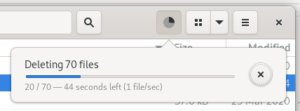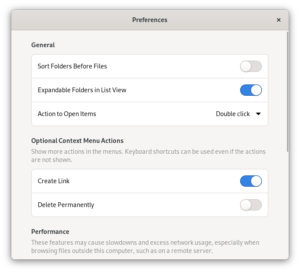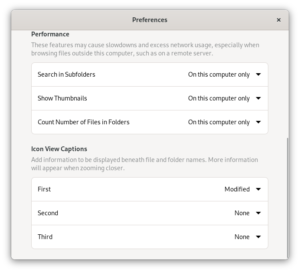Development of the nautilus project has picked up the pace for version 40, thanks to contributions from multiple people, new and old contributors alike.
I’ve previously blogged about the new Creation date property and the enhanced Wallpaper action, and this time I’m talking about changes which have made it into the beta or are set for the final release. There is a mix of enhancements, bug fixes and redesigns. And lot of screenshots.
Tab-completing path typing
The Files app has got a keyboard-only interface which allows navigating into a folder by typing a path. You can just start typing a path beginning with /or ~ to enter this mode, or Ctrl L if you want a relative path from the current location.
James Westman has enhanced this feature with automatic path completion suggestions. Read James’s blog to see it in action. It’s much more useful and enjoyable now.
File conflict automatic renaming
I’ve implemented an usability improvement which has been suggested by Jon McCann: if you move or copy a file but don’t want to overwrite another file with the same name, a new available name is automatically generated:
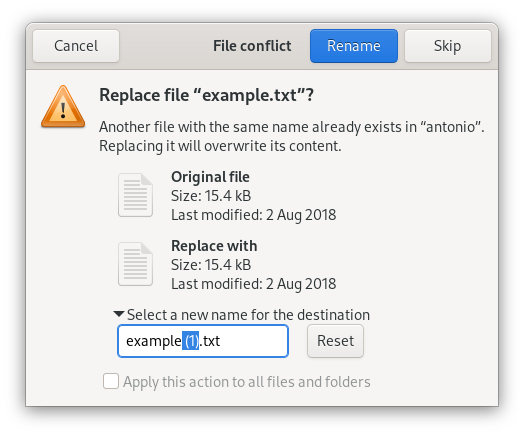
Transfers & operations progress estimations
Making estimations on file operations is hard! Many factors may affect the speed, and unexpected file conflicts may change the final number of handled files compared to the initial count.
Over the years we have received reports of some weird results: unrealistic time estimations, incomplete progress bars for finished operations, number of files moved exceeding the total, etc.
Thanks to valiant efforts from Sachin Daluja and Ondrej Holy, the most visible and jarring bugs have been fixed, and the structure of the code has been improved.
Extracting password-protected files
After bringing us the new Wallpaper portal integration, Felipe Borges has extended our simple extraction process to handle password-encrypted archives correctly. Instead of failing without any explanation, Files now asks the password as it should:
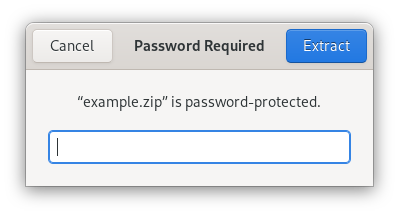
Running scripts directly
The Files app has always featured the option to run executable text files (commonly “scripts”). However, it’s been hidden in a Preferences section requiring people to make an awkward compromise between opening (e.g. in a text editor) or running.
A couple of years ago I’ve ignited a community brainstorm about running executable files from the Files app. Revisiting the very useful feedback and discussion from that time, I’ve implemented a simpler, safer and more empowering solution: a new action to the context menu.
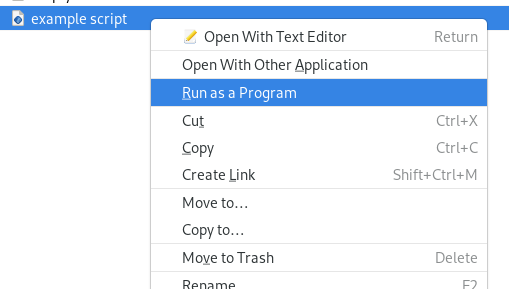
This new action comes with a bonus: it runs scripts in a Terminal window, which ensures the user gets feedback from and control over the script’s execution.
With both Open and Run available in the context menu for executable text files, the old preferences option became obsolete, which, along with a few other optimizations, has prepared the ground for the…
… redesigned Preferences!
Starting from Sam Hewitt’s design, this was further polished by Tobias Bernard and implemented by Adrien Plazas.
In addition to looking modern, the new Preferences dialog organizes the options in a more straightforward fashion, and describes them in clearer and more helpful ways.
Smooth visuals
You may have noticed the Preferences window has rounded corners all around. This feature has been extended to the main window, and Preferences too, by Christopher Davis.
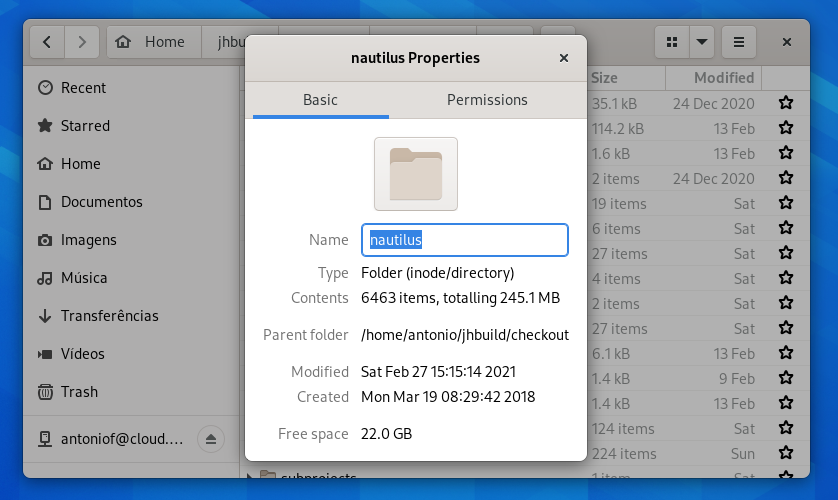
Testing
For testing the latest developments in GNOME Files, without modifying the Files app in your system, there is a Nightly flatpak. To install it, copy and run the following command in a Terminal:
flatpak install --from https://nightly.gnome.org/repo/appstream/org.gnome.NautilusDevel.flatpakref
The Nightly can now be launched from Activities, or with this command:
flatpak run org.gnome.NautilusDevel
(If your operating system doesn’t support flatpak out of the box, see the Quick Setup guide.)