The GNOME 46 development cycle started around October last year, and it has been a busy one for my GNOME user experience design work (as they all are). I wanted to share some details of what I’ve been working on, both to provide some insight into what I get up to day to day, and because some of the design work might be interesting to the wider community. This is by no means everything that I’ve been involved with, but rather covers the bigger chunks of work that I’ve spent time on.
Videos
GNOME’s video player has yet to port to GTK 4, and it’s been a long time since it’s received major UX attention. This development cycle I worked on a set of designs for what a refreshed default GNOME video player might look like. These built on previous work from Tobias Bernard and myself.
The new Videos designs don’t have a particular development effort in mind, and are instead intended to provide inspiration and guidance for anyone who might want to work on modernising GNOME’s video playback experience.
The designs themselves aim to be clean and unobtrusive, while retaining the essential features you need from a video player. There’s a familial resemblance to GNOME’s new image viewer and camera apps, particularly with regards to the minimal window chrome.
One feature of the design that I’m particularly happy with is how it manages to scale to different form factors. On a large display the playback controls are constrained, which avoids long pointer travel on super wide displays. When the window size is reduced, the layout updates to optimize for the smaller space. That this is possible is of course thanks to the amazing break points work in libadwaita last cycle.
These designs aren’t 100% complete and we’d need to talk through some issues as part of the development process, but they provide enough guidance for development work to begin.
System Monitor
Another app modernisation effort that I’ve been working on this cycle is for GNOME’s System Monitor app. This was recently ported to GTK 4, which meant that it was a good time to think about where to take the user experience next.
It’s true that there are other resource monitoring apps out there, like Usage, Mission Center, or Resources. However, I thought that it was important for the existing core app to have input from the design team. I also thought that it was important to put time into considering what a modern GNOME resource monitor might look like from a design perspective.
While the designs were created in conversation with the system monitor developers (thank you Robert and Harry!) and I’d love to take them forward in that context, the ideas in the mockups are free for anyone to use and it would be great if any of the other available apps wanted to pick them up.
One of the tricky aspects of the system monitor design is how to accommodate different types of usage. Many users just need a simple way to track down and stop runaway apps and processes. At the same time, the system monitor can also be used by developers in very specific or nuanced ways, such as to look in close detail at a particular process, or to examine multithreading behaviour.
Rather than designing several different apps, the design attempts to reconcile these differing requirements by using disclosure. It starts of simply by default, with a series of small graphs give a high-level overview and allows quickly drilling down to a problem app. However, if you want more fine-grained information, it isn’t hard to get to. For example, to keep a close eye on a particular type of resource, you can expand its chart to get a big view with more detail, or to see how multi-threading is working in a particular process, you can switch to the process view.
Settings
If my work on Videos and System Monitor has largely been speculative, my time on Settings has been anything but. As Felipe recently reported, there has been a lot of great activity around Settings recently, and I’ve been kept busy supporting that work from the design side. A lot of that has involved reviewing merge requests and responding to design questions from developers. However, I’ve also been active in developing and updating various settings designs. This has included:
- Keyboard settings:
- Updated the add input source design (#574)
- Finished off the new custom shortcut designs for some (ongoing modernisation work)
- Various polish fixes (like #2814)
- Region and language settings:
- Updated the panel mockups
- Modernised language dialog design (#202)
- Apps settings:
- Mouse & touchpad settings:
- New click areas setting (done)
- Updated designs for the test area (almost done)
- Power
Another settings area where I particularly concentrated this cycle was location services. This was prompted by a collection of issues that I discovered where people experience their location being determined incorrectly. I was also keen to ensure that location discovery is a good fit for devices that don’t have many ways to detect the location (say if it’s a desktop machine with no Wi-Fi).
This led to a round of design which proposed various things, such as adding a location preview to the panel (#2815) and portal dialog (#115), and some other polish fixes (#2816, #2817). As part of these changes, we’re also moving to rename “Location Services” to “Automatic Device Location”. I’d be interested to hear if anyone has any opinions on that, one way or another.
Conclusion
I hope this post has provided some insight into the kind of work that happens in GNOME design. It needs to be stressed that many of the designs that I’ve shared here are not being actively worked on, and may even never be implemented. That is part of what we do in GNOME design – we chart potential directions which the community may or may not decide to travel down. However, if you would like to help make any of these designs a reality, get in touch – I’d love to talk to you!
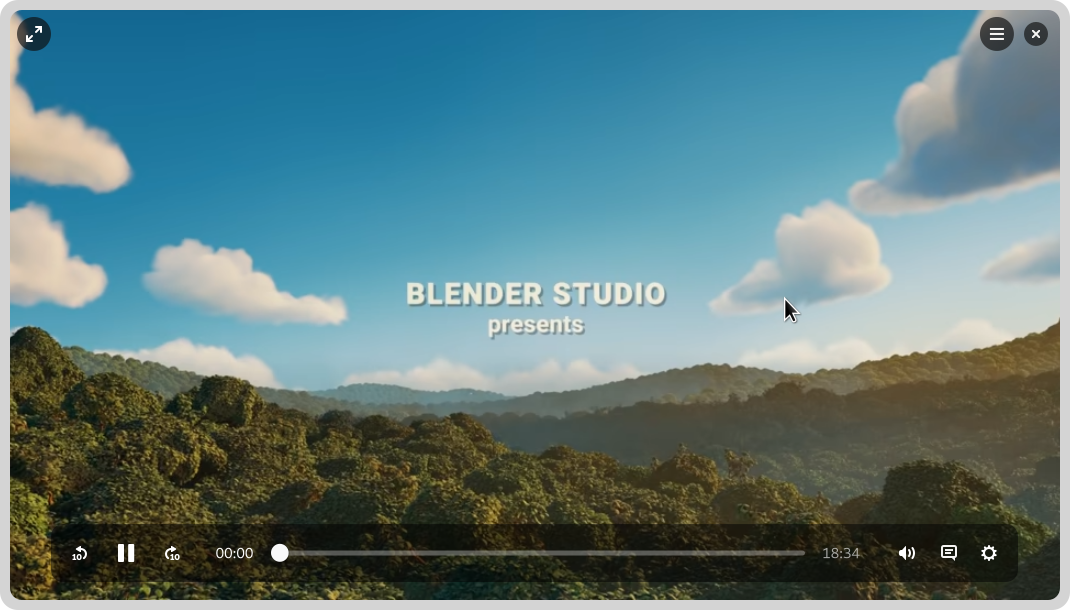
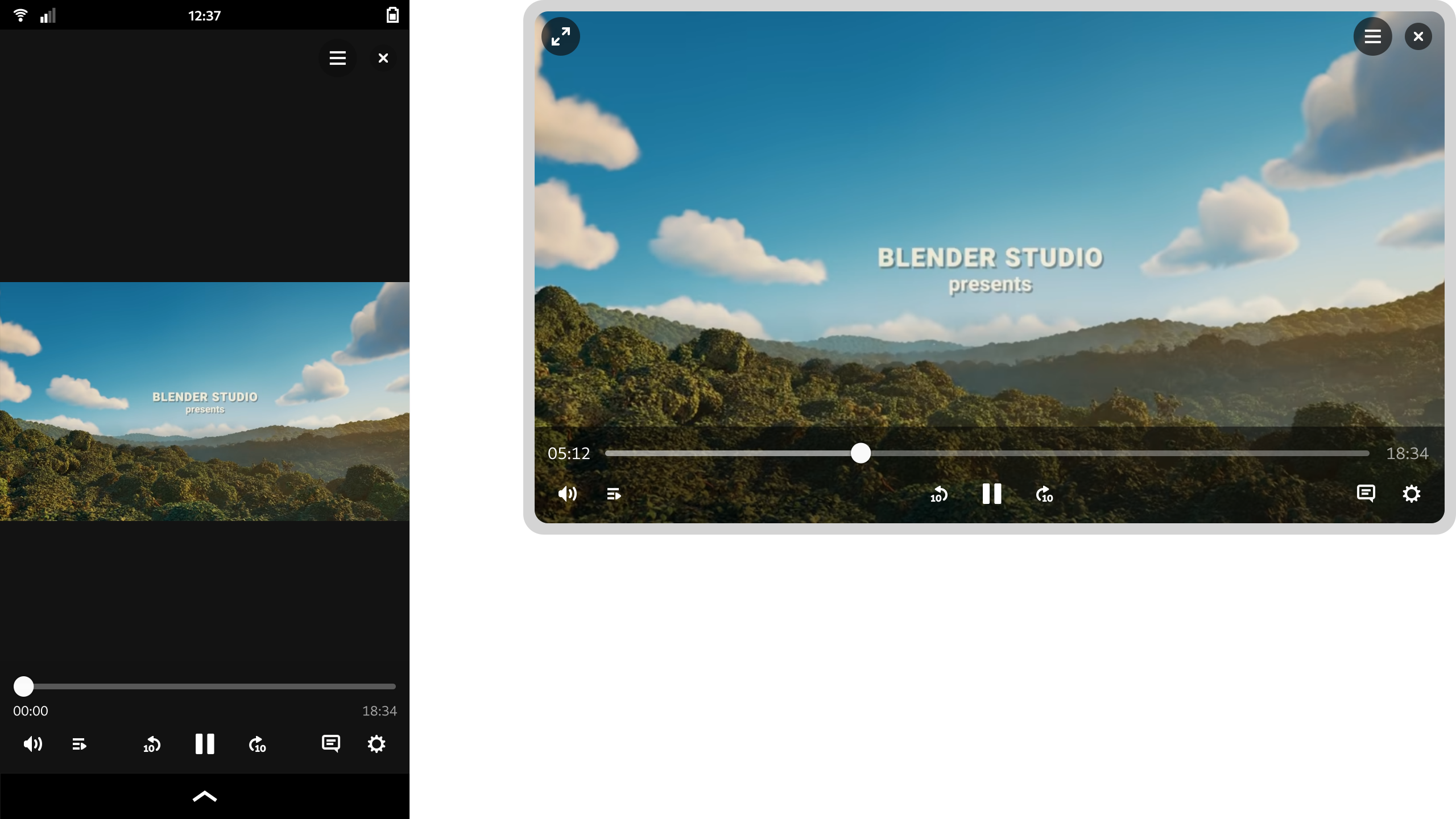
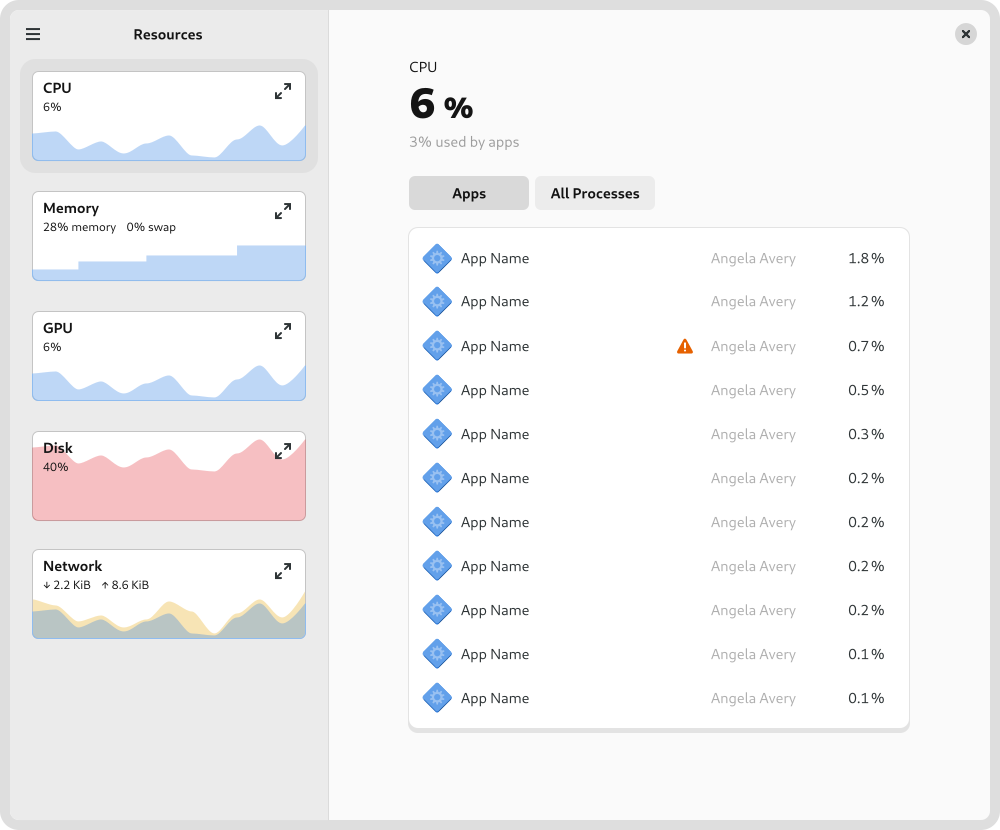
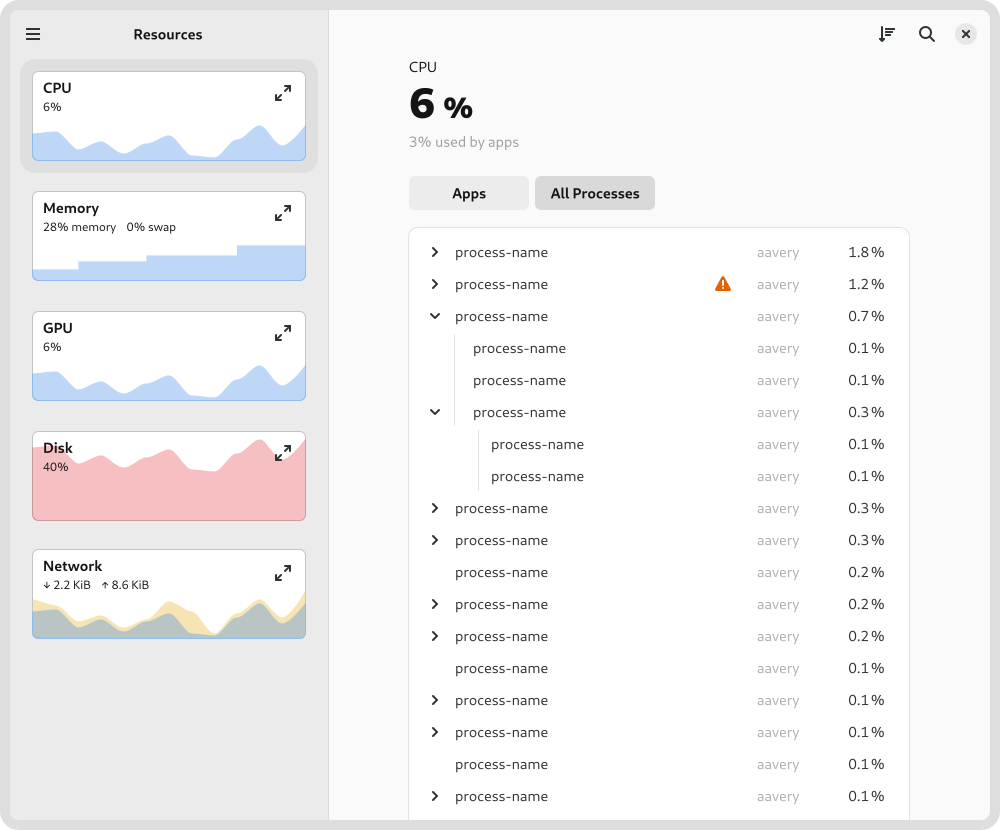
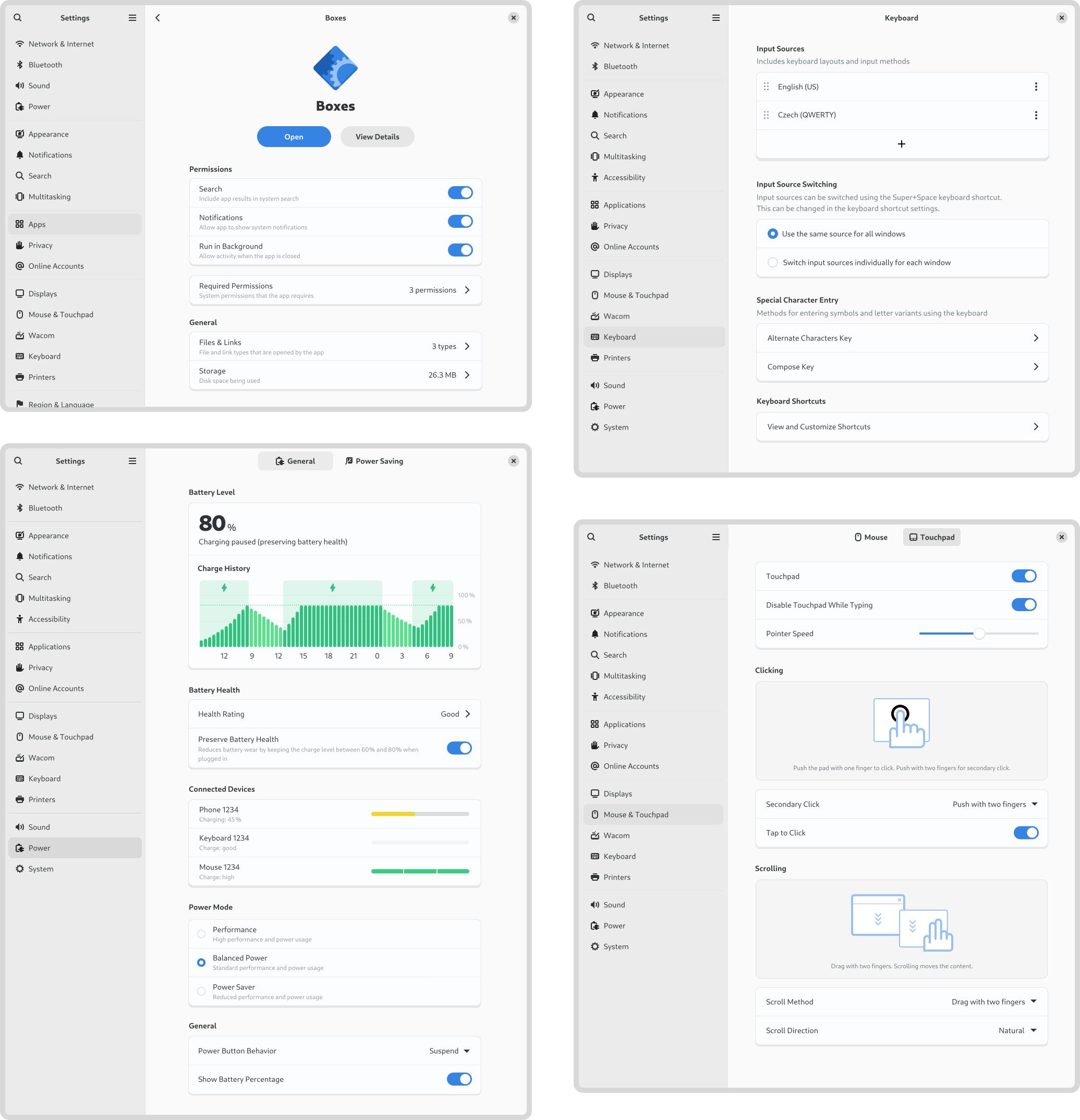
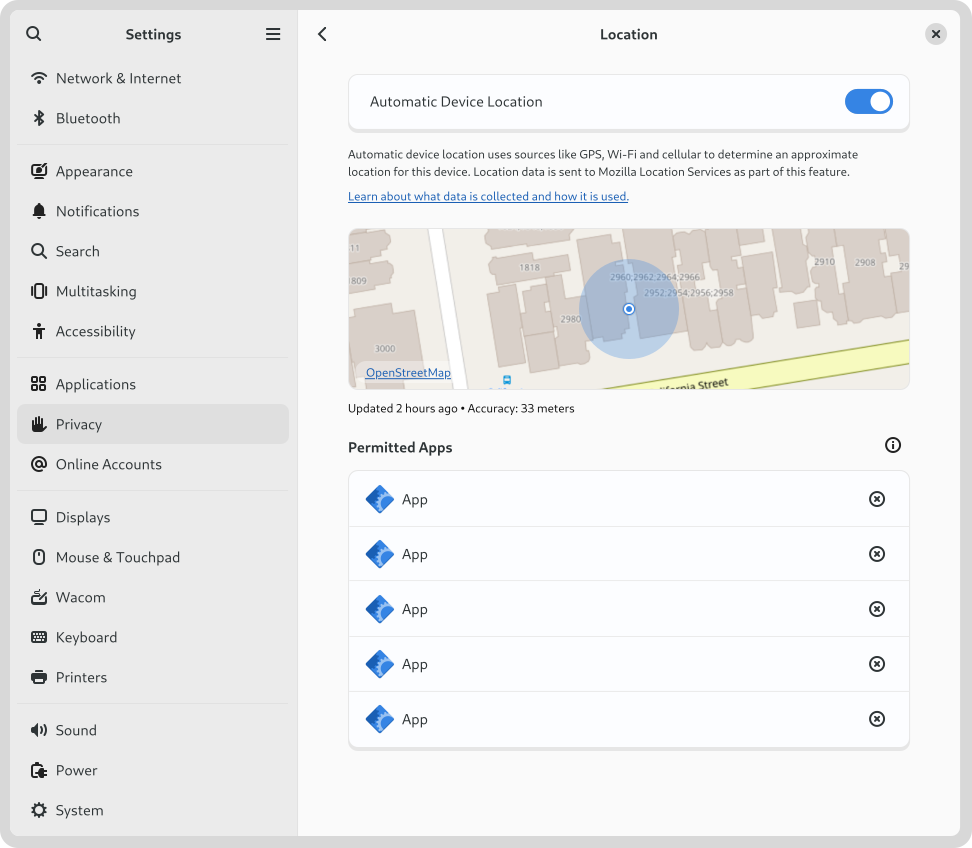
As much as I enjoy htop, this syatem monitor is what I would use on a desktop. It is so clean and everything is just there. Thanks.
thought: ummmm shouldn’t video playback be merged right into the image viewer? It’s kinda silly actually that phones do this and desktops don’t…
Well, Windows 10 apparently also does this and it’s indeed quite annoying.
I realize I’m missing the point of this particular post (which looks great), but: Is the 10px light grey border around the windows a new window theme thing (I’m a bit behind on the Gnome UI design world) or just a treatment for the images to stand out here on the web?
Sorry, I can see how that might cause confusion. It’s a low-fidelity window shadow – something that’s part of the mockup style. We try to keep the mockups close to the finished result but not pixel perfect due to the overhead involved.
It’s only a wireframe equivalent of the dropshadow we use. There’s a number of benefits of doing it this way, but it does throw off people.
Amazing work, I really like the way the GNOME interface adapts itself every day to be something consistent.
Hey mate, great designs, just as a mild (hopefully constructive) crit of your system monitor remix: one thing I really see as vital for a system monitor is CPU utilisation broken down by core. One less vital thing I’d really love to see is the breakpoints system (ab)used to increase the information density of the system monitor when it’s tiled to one side of the screen and shrunk very narrow to give realtime performance output while programming, and when shrunk even further to transition into a glassmorphic/semitransparent “widget” that can float over other apps in always on top mode (think iStat Pro circa 2005).
Thanks for sharing these ideas.
– The current idea is that expanding the CPU chart will show per-core usage – would that work for you?
– I like the idea of making the list denser when it’s very narrow. Something to explore if/when we get that far, for sure.
– I’m less sure about an always on top widget. Wouldn’t a system monitor extension work better for that?
Thanks for getting back to me. Any solution for CPU per core is fine by me.
For density I was thinking not just the list but instead of hiding detail including it in more summarized ways: for example the right panel could collapse and the CPU% labels and the top five processes could jump to the left panel under the cpu graph: have elements interleave and not just disappear into a detail view.
I can understand trepidation about a widget transition. shortwave has an implementation. I love using it, I don’t like the mid 2000s skeumorphic design. I think it would work better than an extension because Gnome already has great window management and using widget like app windows like shortwave and amberol is a better experience than any dashboard, panel, widget dock, or overlay ever has been. I haven’t seen an extension that implements a window like panel, but honestly I’d want to avoid menudiving and just manage it like any other app.
Also, it’s just food for thought, I’m not going to get upset if you’re not convinced.
I would be happy to see gnome-system-monitor enhanced further.
> Rather than designing several different apps, the design attempts to reconcile these differing requirements by using disclosure. It starts of simply by default, with a series of small graphs give a high-level overview and allows quickly drilling down to a problem app. However, if you want more fine-grained information, it isn’t hard to get to.
Thanks. I appreciate that. I hope it works out well and other applications follow this approach. Easy to use and powerful.
The approach of feature reduced applications which barely fulfill the requirements didn’t worked for me. I always use more powerful applications because they allow me to do the task, have less issues and features I don’t use aren’t making usage more complicated. I’ve heard rumors that GNOME is shifting here the strategy?
I replaced a lot of applications because I need others. It is not a “good/bad” list and I don’t want to make this a voting about developers:
totem -> celluloid # totem failed to render mp4, mpv/ffmpeg is reliable
gnome-photos -> geeqie including a sidebar with thumbnails
gnome-console -> gnome-terminal (+ transparency)
gnome-documents -> {Gummi, Gedit, Vim, LibreOffice…} # documents caused segfaults in background and I didn’t understood the purpose
gnome-usage -> gnome-system-monitor # smooth graphs, more details, configurable
gnome-bijiben -> Evolution # bijiben caused segfaults and I need synchronization, maybe Gnote is a candidate?
Christian Hergert fixed some issues recently (segfaults and performance issues) linked to search-providers of the Gnome-Shell (Workaround: uninstall if not used or turn off their search-provider in gnome-settings). I think “Loupe” is interesting but it currently lacks a sidebar need to browse images. Maybe we see that in future added?
Great design work! Thanks for sharing this.
On the “Automatic Device Location” wording:
I was not sure if “Automatic Device Location” is what I think it was at first. I quickly assumed it had something to do with location services, but I only concluded that because I think that’s the thing you’d be able to enable/disable in such a settings, not because of the wording. And I could only conclude that because I know about the very concept of a location service, because I have SailfishOS, and the location service there is broken and I wanted to find out what’s going on once :D
I’m not sure if “Automatic” is the right way to describe it. Is the plain GPS location any less automatic/more manual than the one using a location service?
I think the difference between location service on/off is mainly:
– location is faster with location service
– location is more precise (?) with location service
– Mozilla knows where you are with location service :D
So my proposal: Let’s call it one of
– Enhanced Device Location
– Online Device Location
– Device Location using Web Service