Superswitcher 0.2 is out. Bon appetit.
Entries from January 2006 ↓
Switch to the Future
January 23rd, 2006 — General
Excuse Me, Sir, But You Dropped These Names
January 16th, 2006 — General
I’ve moved to Mountain View, California, but I just spent the weekend in Los Angeles, seeing an Aussie Rules football match (!), as part of a “let’s flog Oz” marketing event. The Swans played ugly, ugly football. And got pumped by 60 odd points. Meat pies were $7.50 (US!), but they didn’t offer a five dollar shake.
Steve Irwin (aka the Crocodile Hunter) gave a little show, surrounded by various sharp-toothed meat-eaters. Genius, madness, it’s a fine line, that one. And I spotted Rupert Murdoch wandering around the crowd, somewhat less intimidating in real life (the baggy sweatshirt probably had something to do with that). There was a Daddo, various Aussie movie starlets, and I accidentally sat in the reserved-for-Sydney-Swans-members section and was five bums down from Big Bad Barry Hall himself.
I’ve been at my new job for a week. Don’t want to say too much about it, yet. The side of caution and all that.
In Deskbar news, I ain’t done squat for some weeks now, but Mikkel and Raf are polishing a new UI that’s starting to blossom. I’ll defer to their screenshots here and here.
In related news, Holmes has landed in Beagle’s CVS. As sexy as Spotlight? No, but it’s still pretty schmick.
Either You Move, or You Live Here for the Rest of Your Life
January 6th, 2006 — General
I came to Canberra in 1996. I left Canberra in 2006, fitter, happier, more productive, comfortable, not drinking too much. Good times, good times (sniff).
Superswitch Me
January 2nd, 2006 — General
Announcing a wee program that some might find useful.
SuperSwitcher is a (more feature-ful) replacement for the Alt-Tab window
switching behavior and Ctrl-Alt-Left/Right/Up/Down workspace switching behavior
that is currently provided by Metacity.
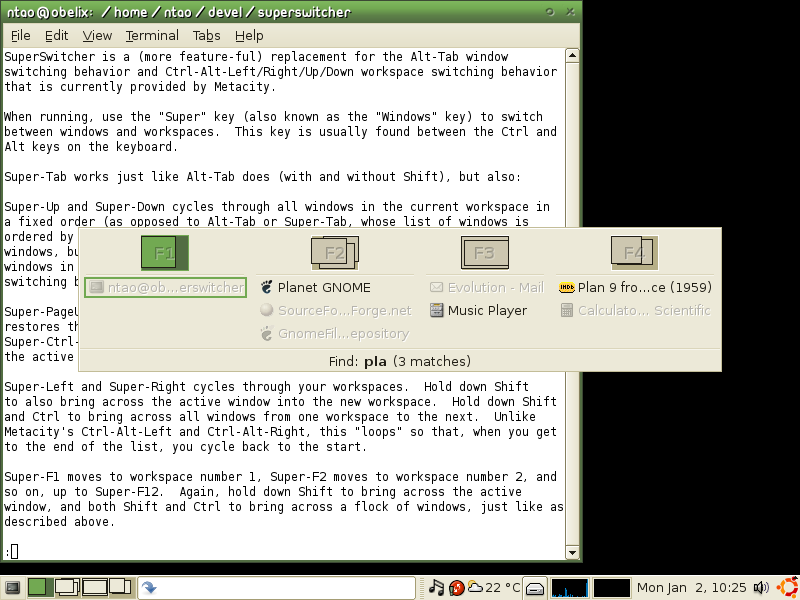
When running, use the “Super” key (also known as the “Windows” key) to switch
between windows and workspaces. This key is usually found between the Ctrl and
Alt keys on the keyboard.
Super-Tab works just like Alt-Tab does (with and without Shift), but also:
-
Super-Up and Super-Down cycles through all windows in the current workspace in
a fixed order (as opposed to Alt-Tab or Super-Tab, whose list of windows is
ordered by most-recently-used first – which is good if you want recently used
windows, but it’s clumsy to cycle through, for example, all three or four
windows in the one workspace). Hold down Shift to re-order the list instead of
switching between windows. -
Super-PageUp and Super-PageDown maximize and minimize the active window (or
restores them if it was already maximized or minimized). Super-Ctrl-PageUp and
Super-Ctrl-PageDown do this to all windows on the current workspace, not just
the active one. -
Super-Left and Super-Right cycles through your workspaces. Hold down Shift
to also bring across the active window into the new workspace. Hold down Shift
and Ctrl to bring across all windows from one workspace to the next. Unlike
Metacity’s Ctrl-Alt-Left and Ctrl-Alt-Right, this “loops” so that, when you get
to the end of the list, you cycle back to the start. -
Super-F1 moves to workspace number 1, Super-F2 moves to workspace number 2, and
so on, up to Super-F12. Again, hold down Shift to bring across the active
window, and both Shift and Ctrl to bring across a flock of windows, just like as
described above. -
Super-Insert creates a new, empty workspace. Again, hold down Shift to also
bring across the active window (if there is one) into the new workspace. -
Super-Delete deletes the current workspace, if it is empty. Super-Shift-Delete
will delete all empty workspaces, down to a minimum of one. -
Super-Escape closes the active window. Super-Ctrl-Escape will close all windows
on this workspace. -
Whilst holding down Super, typing regular letters or numbers will show you only
those windows whose titles match that pattern. Pressing Enter (whilst still
holding down Super) will then cycle through the matches, regardless of which
workspace you are on. For example, if you have a lot of windows open, and you
want to get to your web browser window that is showing planet.gnome.org, then
hold down Super, then type “p” “l” “a” “Enter” and then release the Super key.
Shift-Enter goes in the other direction than Enter (i.e., up and left with
Shift, versus down and right without Shift). Use the Space key to enter
multiple word fragments, such as “pla gn”, to further refine your search. -
Finally, when holding down Super, click on image or text representing a window
or a workspace to activate it.
Download it from SourceForge.
Ha Ha Funny or Weird Funny
January 2nd, 2006 — General
My uni friends are slowly migrating to the inevitability that is The Matrix Internet. I invited my mate to a New Year’s Eve party, and he blogged it. He’s a funny guy, that Wes.