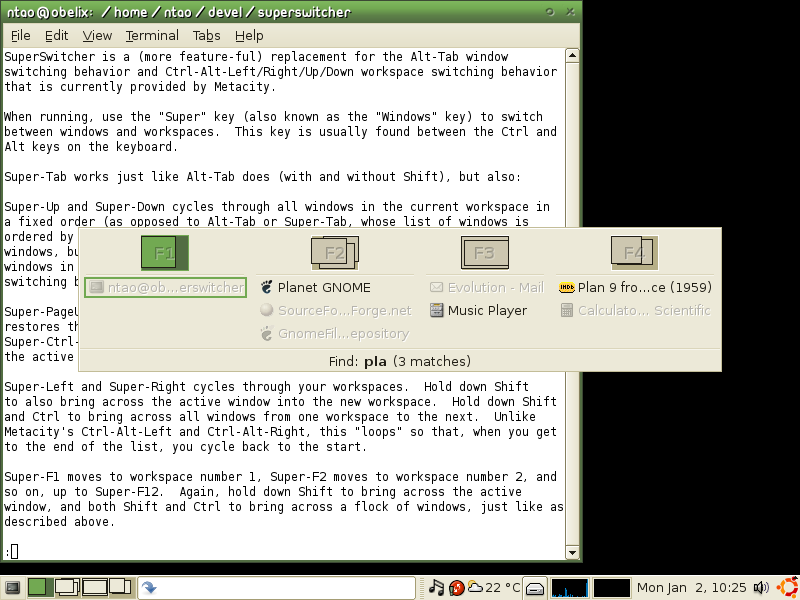Search Results for 'superswitcher' ↓
April 22nd, 2006 — General
Davyd calls a spade a spade in the latest Gnome Journal: “A Bar For Your Desk!”
Mad Penguin is only four months into 2006 and is already calling Deskbar “Tool of the Year”. They also gave Deskbar “most useful applet award”, but I presume that there’s less competition in that league.
The digg community, in between debating the definition of “screencast”, said “they took the spotlight idea and put it on crack, fantastic!!”
But my favorite call is still by Luis Villa from before the Deskbar was cool: “the magic applet”.
In comparison, what are people saying about superswitcher:
cool,
cool and
cooooooooool. Roooooooock on. 🙂
April 17th, 2006 — General
Superswitcher 0.3 is out. The quickie screencast (220KB animated GIF) below isn’t great, but hopefully you get the idea.

April 11th, 2006 — General
What’s your bug-fixing attitude? asks
Mikkel,
Raphaël,
Davyd,
Behdad,
Dobey and
Callum today.
For me, it’s fix bugs first, fix fingers later.

Ah, I jest. That was an (Australian) football accident from a couple of years ago. My buddy Wes has taken some much nicer pictures: Volumes
1,
2,
3,
4,
5,
6 and
7.
Oh, and in other news, Deskbar 2.14.1 was published. I said that I’d manage the maintenance releases, but I was slack and Raphaël ended up shouldering the burden. And hypocritically, I didn’t code any of the patches, so really my attitude should be listed as meh. 🙁 But I just wanted an excuse to share that photo.
Which reminds me… I’ve been sitting on some superswitcher stuff for quite a while that I should really push out.
February 6th, 2006 — General
One of the reasons I prefer Epiphany over Firefox is was that different web sites had different icons, which made it easier to pick them out in superswitcher or the window list (aka taskbar). Another reason is that it didn’t stick “- Mozilla Firefox” at the end of everything, which again makes things easier to pick out. Here’s a thousand words:
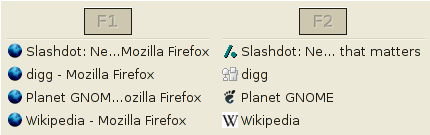
Unfortunately, this feature was reported as a bug, and “fixed” (and should the opposing bug now be re-opened??) What’s a poor developer to do?
This little issue seems somewhat apropos of the current debate on Planet GNOME, sparked by Davyd, regarding the “dumbing down” of icons. Again, there are valid arguments for both sides, and again, you can’t please everyone.
More interesting (to me) on the planet were some sexy [1] mock-ups and works-in-progress on futuristic desktops. There’s Novell’s “December” GNOME mocks, Jon “desplesda” Manning’s Lazuli mocks (is Lazuli as in Lapis-Lazuli a play on Topaz?) and Symphony OS’s Grey Paper (PDF). I think that I’ve previously mentioned the Gentle GNOME mocks. Finally, last year I also made some mocks, which was discussed on desktop-devel-list.
[1] Remember – chicks dig linux (courtesy of the wonderfully sounding phrase “yubnub‘s gimyim”).
Update (2006-02-06): tab icons (favicons) as the window icon is available as an Epiphany extension.
January 23rd, 2006 — General
Superswitcher 0.2 is out. Bon appetit.
January 2nd, 2006 — General
Announcing a wee program that some might find useful.
SuperSwitcher is a (more feature-ful) replacement for the Alt-Tab window
switching behavior and Ctrl-Alt-Left/Right/Up/Down workspace switching behavior
that is currently provided by Metacity.
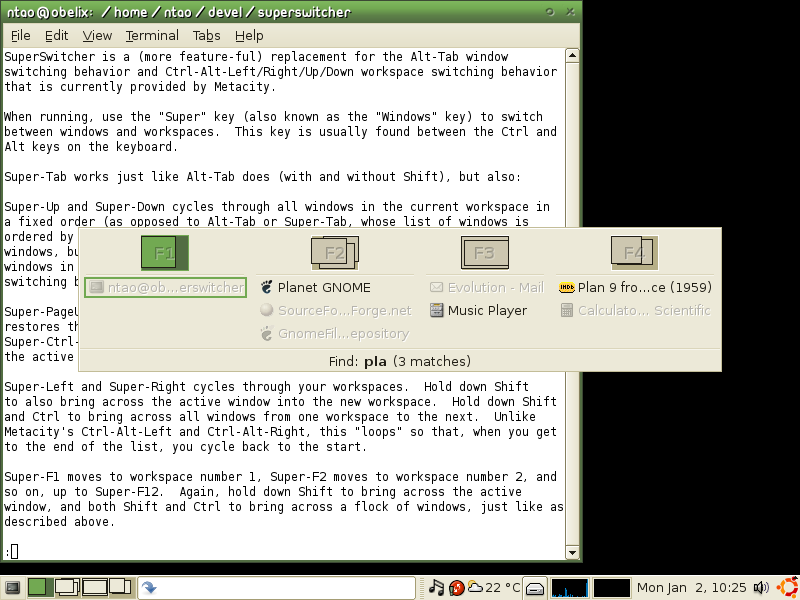
When running, use the “Super” key (also known as the “Windows” key) to switch
between windows and workspaces. This key is usually found between the Ctrl and
Alt keys on the keyboard.
Super-Tab works just like Alt-Tab does (with and without Shift), but also:
-
Super-Up and Super-Down cycles through all windows in the current workspace in
a fixed order (as opposed to Alt-Tab or Super-Tab, whose list of windows is
ordered by most-recently-used first – which is good if you want recently used
windows, but it’s clumsy to cycle through, for example, all three or four
windows in the one workspace). Hold down Shift to re-order the list instead of
switching between windows.
-
Super-PageUp and Super-PageDown maximize and minimize the active window (or
restores them if it was already maximized or minimized). Super-Ctrl-PageUp and
Super-Ctrl-PageDown do this to all windows on the current workspace, not just
the active one.
-
Super-Left and Super-Right cycles through your workspaces. Hold down Shift
to also bring across the active window into the new workspace. Hold down Shift
and Ctrl to bring across all windows from one workspace to the next. Unlike
Metacity’s Ctrl-Alt-Left and Ctrl-Alt-Right, this “loops” so that, when you get
to the end of the list, you cycle back to the start.
-
Super-F1 moves to workspace number 1, Super-F2 moves to workspace number 2, and
so on, up to Super-F12. Again, hold down Shift to bring across the active
window, and both Shift and Ctrl to bring across a flock of windows, just like as
described above.
-
Super-Insert creates a new, empty workspace. Again, hold down Shift to also
bring across the active window (if there is one) into the new workspace.
-
Super-Delete deletes the current workspace, if it is empty. Super-Shift-Delete
will delete all empty workspaces, down to a minimum of one.
-
Super-Escape closes the active window. Super-Ctrl-Escape will close all windows
on this workspace.
-
Whilst holding down Super, typing regular letters or numbers will show you only
those windows whose titles match that pattern. Pressing Enter (whilst still
holding down Super) will then cycle through the matches, regardless of which
workspace you are on. For example, if you have a lot of windows open, and you
want to get to your web browser window that is showing planet.gnome.org, then
hold down Super, then type “p” “l” “a” “Enter” and then release the Super key.
Shift-Enter goes in the other direction than Enter (i.e., up and left with
Shift, versus down and right without Shift). Use the Space key to enter
multiple word fragments, such as “pla gn”, to further refine your search.
-
Finally, when holding down Super, click on image or text representing a window
or a workspace to activate it.
Download it from SourceForge.