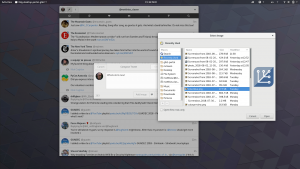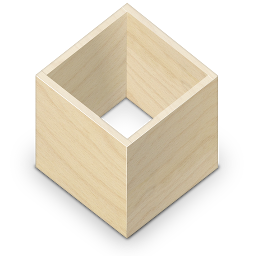If you have tried Flatpak, you probably know that it can install apps per user or system-wide. Installing an app system-wide has the advantage that all users on the system can use it. Installing per-user has the advantage that it doesn’t require privileges.
 Most of the time, that’s more than enough choice. But there is more.
Most of the time, that’s more than enough choice. But there is more.
Standard locations
Before moving on, it is useful to briefly look at where Flatpak installs apps by default.
flatpak install --system flathub org.gnome.Todo
When you install an app like this. it ends up in in /var/lib/flatpak. If you instead use the –user option, it ends up in ~/.local/share/flatpak. To be 100% correct, I should say $XDG_DATA_HOME/flatpak, since Flatpak does respect the XDG basedir spec.
Anatomy of an installation
Flatpak calls the places where it installs apps installations. Every installation has a few subdirectories that are useful to know:
- repo – this is the OSTree repository where the files for the installed apps and runtimes reside. It is a single repository, so all the apps and runtimes that are part of the same installation get the benefit of deduplication via content-addressing.
- exports – when an app is installed, Flatpak extracts some files that need to be visible to the outside world, such a desktop files, icons, D-Bus services files, and this is where they end up.
- appstream – a flatpak repository contains the appstream data for the apps it contains as a separate branch, and Flatpak extracts it on the client-side for consumers like KDE’s Discover or GNOME Software.
- app, runtime – the deployed versions of apps and runtimes get checked out here. Diving deeper, you see the files of an app in app/org.gimp.GIMP/current/active/files. This directory is what gets mounted in the sandbox as /app if you run the GIMP.
Custom installations
So far, so good. But maybe you have a setup with dozens of machines, and have an existing setup where /opt is shared. Wouldn’t it be nice to have a flatpak installation there, instead of duplicating it in /var on every machine ? This is where custom installations come in.
You can tell Flatpak about another place to install apps by dropping a file in /etc/flatpak/installations.d/. It can be as simple as the following:
[Installation "bigleaf"] Path=/opt/flatpak DisplayName=bigleaf
See the flatpak-installation man page for all the details about this file.
GNOME Software currently doesn’t know such custom installations, and you will have to adjust the shell glue in /etc/profile.d/flatpak.sh for GNOME shell to see apps from there, but that is easy enough.
A patch to make flatpak.sh pick up custom installations automatically would be a welcome contribution!
Apps on a stick
Flatpak has a few more tricks up its sleeve when it comes to sharing apps between machines. A pretty cool one is the recently added create-usb command. It lets you copy one (or more) apps on a usb stick, and install it from there on another machine. While trying this out, I hit a few hurdles, that I’ll briefly point out here.
To make this work, Flatpak relies on an extra piece of information about the remote, the collection ID. The collection ID is a property of the actual remote repository. Flathub has one, org.flathub.Stable.
To make use of it, we need to add it to the configuration for the remote, like this:
$ flatpak remote-modify --collection-id=org.flathub.Stable flathub $ flatpak update
If you don’t add the collection ID to your remote configuration, you will be greeted by an error saying “Remote ‘flathub’ does not have a collection ID set”. If you omit the flatpak update, the error will say “No such branch (org.flathub.Stable, ostree-metadata) in repository”.
Another error you may hit is “fsetxattr: Operation not supported”. I think the create-usb command is meant to work with FAT-formatted usb sticks, so this will hopefully be fixed soon. For now, just format your usb stick as EXT4.
After these preparations, we are ready for:
$ flatpak --verbose create-usb /run/media/mclasen/Flatpak org.gimp.GIMP
which will take some time to copy things to the usb stick (which happes to be mounted at /run/media/mclasen/Flatpak) . When this command is done, we can inspect the contents of the OSTree repository like this:
$ flatpak remote-ls file:///run/media/mclasen/Flatpak/.ostree/repo Ref org.freedesktop.Platform.Icontheme.Adwaita org.freedesktop.Platform.VAAPI.Intel org.freedesktop.Platform.ffmpeg org.gimp.GIMP org.gnome.Platform
Flatpak copied not just the GIMP itself, but also runtimes and extensions that it uses. This ensures that we can install the app from the usb stick even if some of these related refs are missing on the target system.
But of course, we still need to see it work! So I uninstalled the GIMP, disabled my network, plugged the usb stick back in, and:
$ flatpak install --user flathub org.gimp.GIMP 0 metadata, 0 content objects imported; 569 B transferred in 0 seconds flatpak install: Error updating remote metadata for 'flathub': [6] Couldn't resolve host name Installing in user: org.gimp.GIMP/x86_64/stable flathub 1eb97e2d4cde permissions: ipc, network, wayland, x11 file access: /tmp, host, xdg-config/GIMP, xdg-config/gtk-3.0 dbus access: org.gtk.vfs, org.gtk.vfs.* Is this ok [y/n]: y Installing for user: org.gimp.GIMP/x86_64/stable from flathub [####################] 495 metadata, 4195 content objects imported; 569 B transferred in 1 seconds Now at 1eb97e2d4cde.
Voilà, an offline installation of a Flatpak. I left the error message in there as proof that I was actually offline 🙂 A nice detail of the collection ID approach is that Flatpak knows that it can still update the GIMP from flathub when I’m online.
Coming soon, peer-to-peer
This post is already too long, so I’ll leave peer-to-peer and advertising Flatpak repositories on the local network via avahi for another time.
Until then, happy Flatpaking! 💓📦💓📦