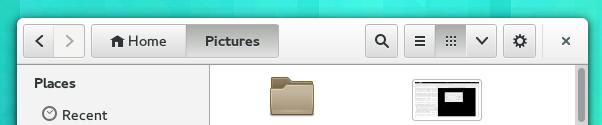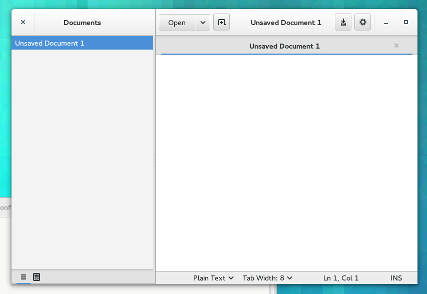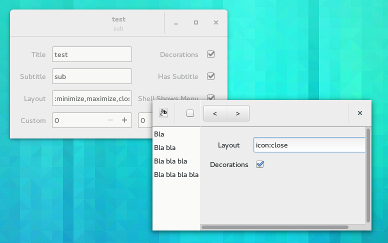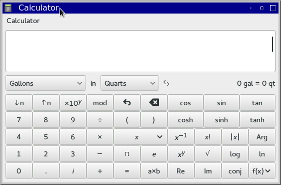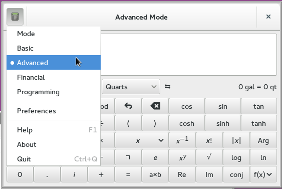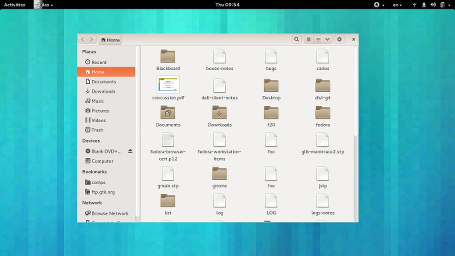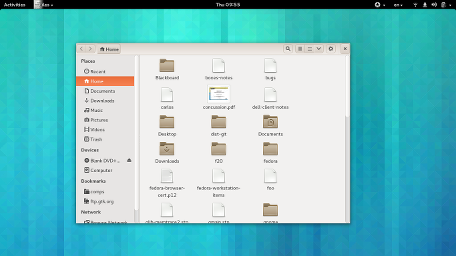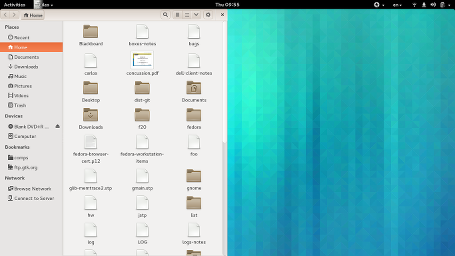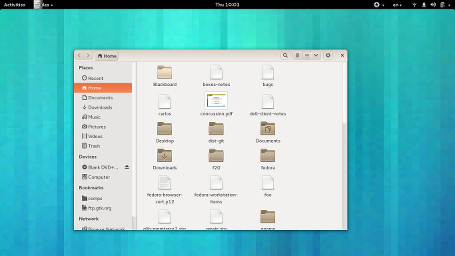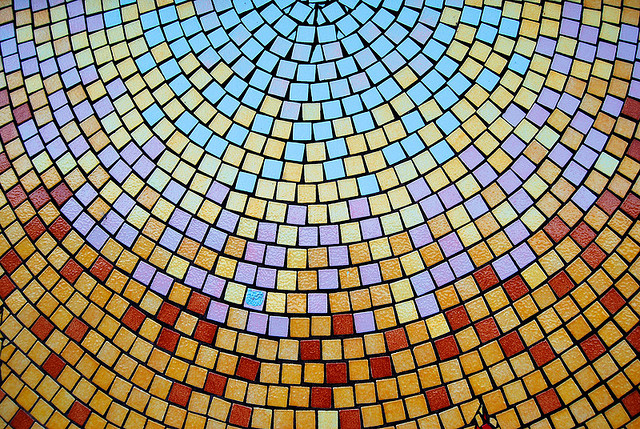Time to talk again about client-side decorations (csd).
 A while ago, I’ve talked about themes and what adjustments they need to make csd windows look respectable. Back then, I avoided the most thorny issue with csd: window controls. Window controls are the close, minimize, and maximize buttons that window managers have traditionally put into their titlebars.
A while ago, I’ve talked about themes and what adjustments they need to make csd windows look respectable. Back then, I avoided the most thorny issue with csd: window controls. Window controls are the close, minimize, and maximize buttons that window managers have traditionally put into their titlebars.
Early in the GNOME3 era, we tried to save some vertical space by simply hiding titlebars when the they containing important information. This is particularly relevant for maximized windows on small screens, where vertical space is scarce. This was the hide-titlebar-when-maximized property. As we soon found out, the lack of a reliable close button in the upper right corner with this approach is a big problem for many users.
More recently, we’ve switched to a different approach: Reclaim the area that has traditionally been taken up by the titlebar for applications. To this end, we’ve introduced the GtkHeaderBar widget, which lets applications use this space for its own purposes. This was pretty successful. Many GNOME applications are making good use of this now, e.g. nautilus:
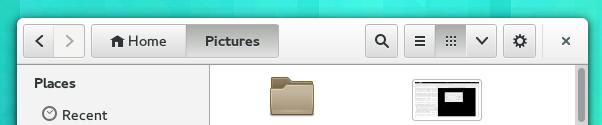 These custom titlebars require window managers to have support for mwm hints, so we can convince them to not show their own titlebar. These hints have traditionally been well-supported in window managers — so far, the only problematic case we’ve found is xfwm4.
These custom titlebars require window managers to have support for mwm hints, so we can convince them to not show their own titlebar. These hints have traditionally been well-supported in window managers — so far, the only problematic case we’ve found is xfwm4.
As you can see in that nautilus screenshot, there is a window control — a close button in the upper right corner, which will stay in there as the window is maximized, addressing the problem with hidden titlebars. Since the header bar is application area, the close button is only shown if the application author explicitly allows this by setting the show-close-button property.
This is a nice and clean story, but of course, things never stay that simple.
Window decorations, and in particular window controls are a traditional area for distro differentiation and theming (you may still remember the discussion about Unity buttons), and unsurprisingly, we soon got requests to allow some themability.
In 3.10, GTK+ added a style property, gtk-decoration-button-layout, to let themes control the button layout. At first, we only respected this property for client-side titlebars that were not explicitly added by the application. This turned out to be insufficient and opened us up to some (justified) criticism about the (lack of) consistency with client-side decorations.
So, shortly before christmas, I’ve gone back and redone the configuration mechanism one more time, changing it to a combination of a setting, GtkSettings::gtk-decoration-layout, and a regular property, GtkHeaderBar::decoration-layout, whose default value is taken from the setting. The settting is backed by an xsetting, Gtk/DecorationLayout.
This adds more flexibility: Themes can influence the default value of the setting (via their settings.ini file), distributors can set a default value and users can override it via the xsetting (hopefully soon from gnome-tweak-tool).
But application developers / designers have the last word: they can hardcode the property to just show a close button on the left, if the application design does not accommodate wild variations in the header bar layout. Or they can read the setting and make adjustments, e.g. for the case of split header bars, as can be seen in the new gedit design:
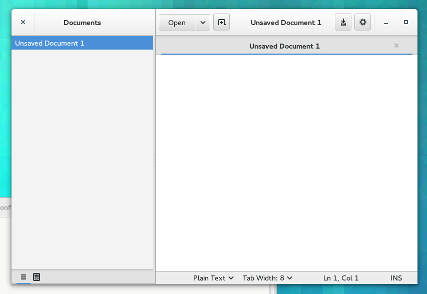 If you want to experiment with this, GTK+ ships a two interactive testcases, testtitlebar and testsplitheaders:
If you want to experiment with this, GTK+ ships a two interactive testcases, testtitlebar and testsplitheaders:
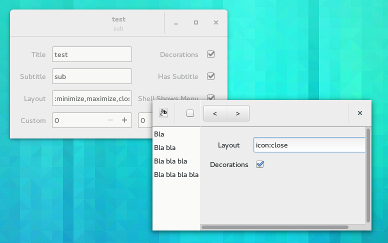 This is a difficult area for a toolkit. We find ourselves between multiple competing interests:
This is a difficult area for a toolkit. We find ourselves between multiple competing interests:
- Users expect consistency across applications
- Distributors expect applications to adapt to whatever environment they are running in
- Application designers want applications to appear as designed, and not wildly different depending on the environment
I hope that the mechanism that is in place now is flexible enough to allow balancing these interests, and to make GTK+ applications work well in different environments.
One last thing I should mention in this context is the GNOME application menu. GtkApplicationWindow has had a built-in fallback for other environments since day one, but it is not that great.
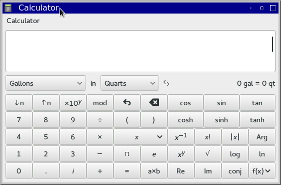 It uses a mostly-empty menubar, which adds to the vertical space problems, and it duplicates the application name. In GTK+ 3.12, the fallback menu will be integrated in the header bar, and look much more natural:
It uses a mostly-empty menubar, which adds to the vertical space problems, and it duplicates the application name. In GTK+ 3.12, the fallback menu will be integrated in the header bar, and look much more natural:
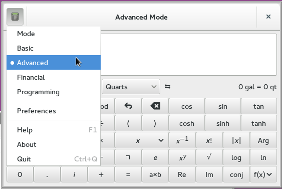 Enjoy.
Enjoy.
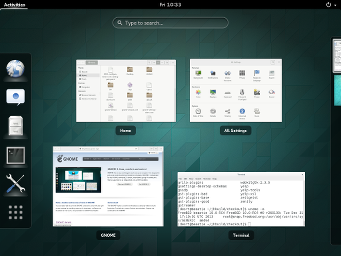 The screenshot was provided by Ryan Lortie, who has done a lot of work on making jhbuild work on FreeBSD.
The screenshot was provided by Ryan Lortie, who has done a lot of work on making jhbuild work on FreeBSD.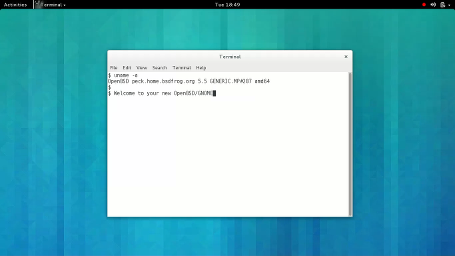
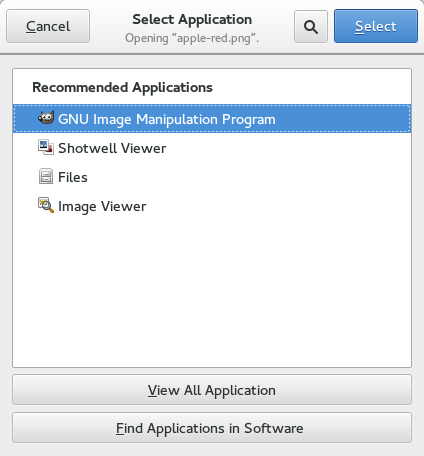
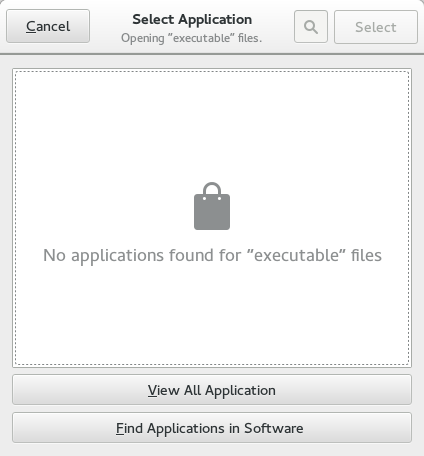
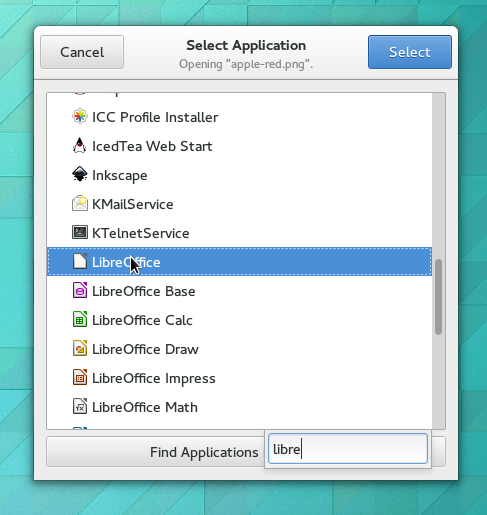
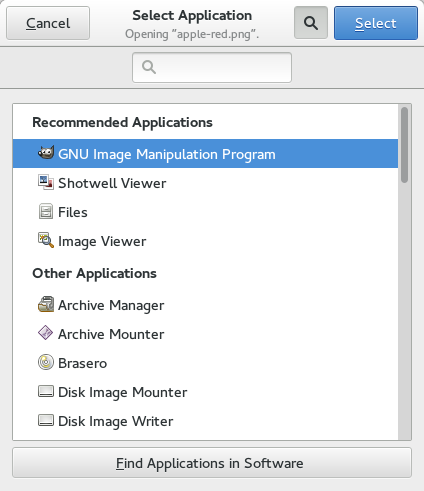
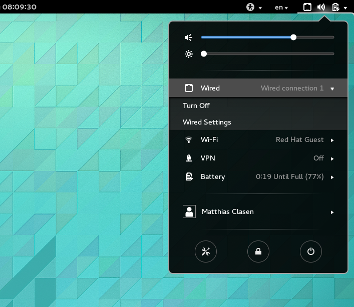
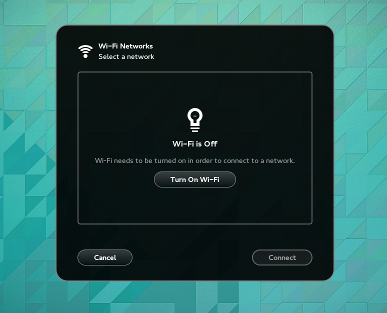
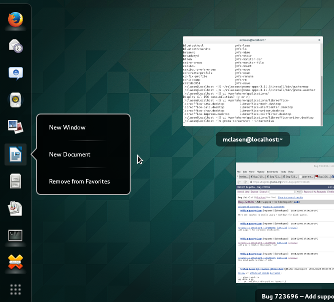
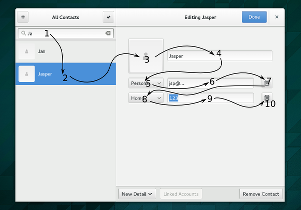
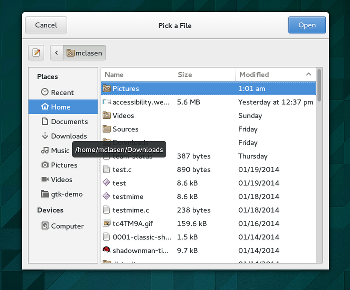
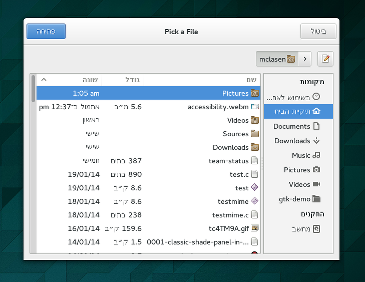
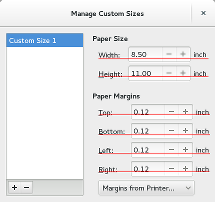
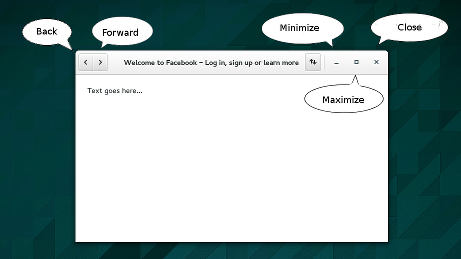

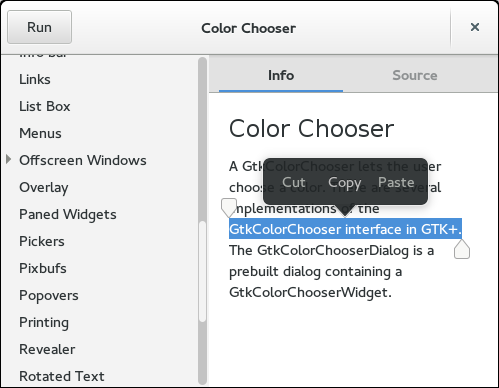
 Of course, it doesn’t make sense to do this only for one dialog, so the other dialogs that are included in GTK+ have received a similar facelift.
Of course, it doesn’t make sense to do this only for one dialog, so the other dialogs that are included in GTK+ have received a similar facelift.