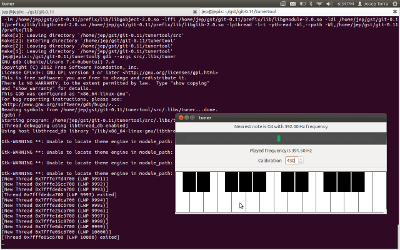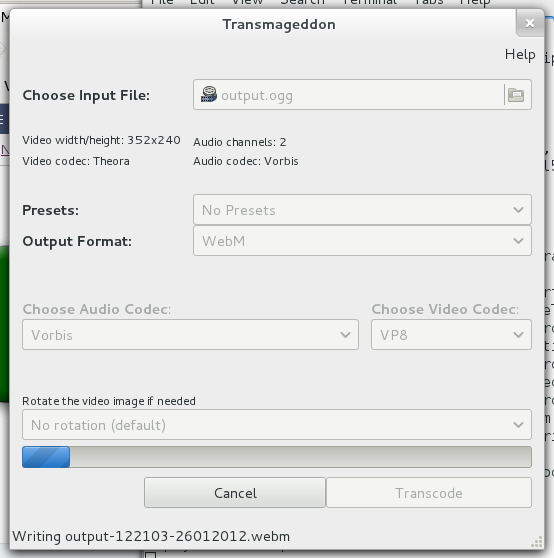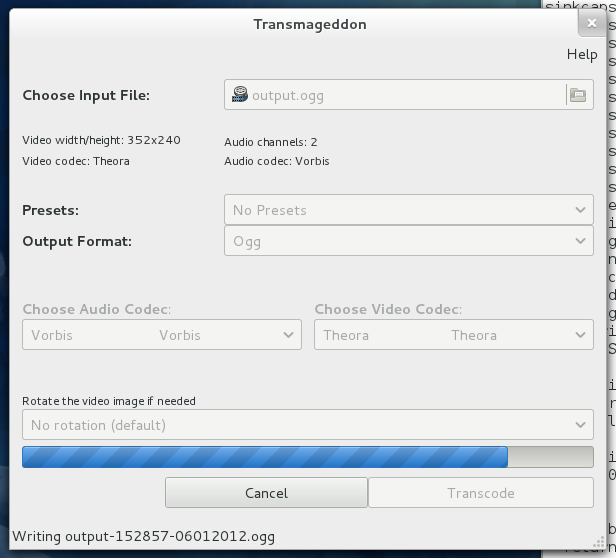Mathias Hasselmann posted a blog entry called ‘on populism’ commenting on the earlier blog post by Josselin Mouette called ‘A message to liberals’.
First of all the first entry was using the term liberals, which I would suggest avoiding, because while in Europe it tends to mean people who are on the right wing of the political spectrum, because they are liberals in terms of economic policies, in North America a liberal is someone on the left side of the political spectrum as they tend to liberals in terms of social policies like gay marriage, abortion etc. Due to this I tend to try to refer to these groups as either social liberals, economic liberals (or libertarians if they are both for a free market and have socially liberal views.)
Anyway, I think the original article by Josselin was quite silly in its tone. There are a lot of reasons we have the current set of problems in the world economy, and economic liberal policies have only a small part of the blame. First of all the problems in Europe is, as Mathias says in his rebuttal, that you have mostly left leaning governments budgeting year after year after year with huge deficits, covering the deficits by pulling their countries deeper and deeper into debt. So when a crisis hits and it always will under any system, they have nothing to fall back on as they are already debted to the neck. Personally I think Keynesian policies is probably what is needed in a situation like this, but that is based on an assumption that they governments have made sure to have reserves or have low debt before a crisis hits, so they can use these reserves to help pull the economy through. In Europe the problem was that the governments where already so deep in debt that when they tried to stimulate their economies they just make it clear how much money they actually owed and how unable they would be in ever getting back on track again.
The US did something even more silly, they cut taxes and increased expenses at the same time. This idiot policy was called Reaganomics. And while it was definitively right wing in origin, I am not sure it can be easily placed in a libertarian versus socialist context. No matter if you are left wing or right wing, the most basic rule is that you keep your books in order. That means that if you want to increase spending you need to also increase your income, and if you want to decrease taxes and thus your income, you need to decrease your spending. The left wing governments of Europe only increased spending, but not income, and the right wing governments of the US only cut income, but not spending.
As for the depressed wages around the western world they are caused by a lot of different things, but the biggest of them all is that new technology combined with free trade agreements have undermined our ability to keep the rest of the world down in poverty and unable to develop their own industries. I assume we all accept this as a good thing in principle, but yes it does cause transitional pains and wage pressures here while we wait for the cost levels in the BRIC countries to catch up with us.
As for deregulation of the banking sector, which can be said to be a economically liberal policy, to be part of what caused the recent upheaval, yes it probably did play a part. But it does strike me as quite hypocritical that when the political drive to get people into the housing market, which was supported everywhere by people on both the left and the right, ends up getting banks in trouble due to the so called sub-prime loans collapsing, it is all about the banks and not about the politicians who supported such lending habits to support their own social policies. Subprime loans is not something impossible to understand, it is basically loans to poorer people. And politicians on both side of the aisle felt that encouraging house ownership was a great way to help raise such people into the middle class. And it worked quite well for a while in regard to improving the standard of life for a lot of people, but as we all know now, it was a bubble that had to burst at some point. Anyway, lending money to poorer people who might not be able to afford it, in order for them to buy their own house, doesn’t seem to be a clear fit under the headline ‘liberal economic policies’ to me.
I think most people agree that a ideologically pure system of any type is not likely to work or be deployable. In my view, the problem these days is that the system has moved from being one leaning towards being a free market economy, supporting entrepreneurship and healthy competition, to one of protecting established players. So we have policies through things like the tax system, government aid and the patent system, in most western countries, functioning in a way that protects established companies and disadvantages small companies who try to compete with them. I would rather define that as government lead capitalism and not free market liberalism.
So it doesn’t matter if we are talking about North America or Europe here, most times when politicians talk about new policies to help the economy or stimulate job growth, it is policies to support big established companies or groups. So every year these companies and industries grows more bureaucratic and less efficient, while more innovative and nimble startups faces an uphill struggle against the establishment.
So while I readily admit that there are a million other factors also playing in and that the root cause of issues wary from country to country somewhat, lets avoid silly name calling and pretend that populist policies is what is needed to improve the situation. Because if there is one ‘ism that is to blame for where we are at, it is not liberalism or socialism, it is populism. The populism supporting 5 minute news cycle which means politics is about 10 second long snazzy slogans and handsome faces, and not in-depth discussion or detailed review.